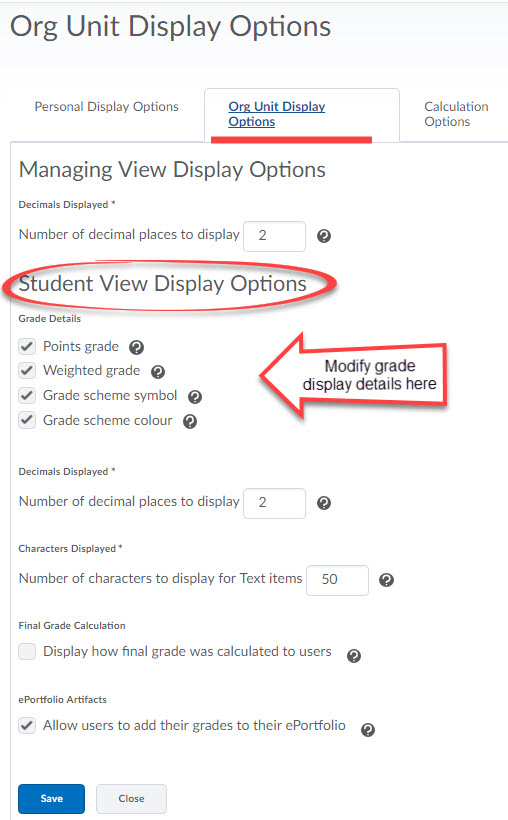Viewing grades from a particular student’s perspective (Preview)
To get a sense of what students are seeing in the gradebook, and to confirm that you have selected the correct student-view display settings for grades, please follow the steps below:
1. From the navigation bar, click the Assessments dropdown menu, then select Grades.
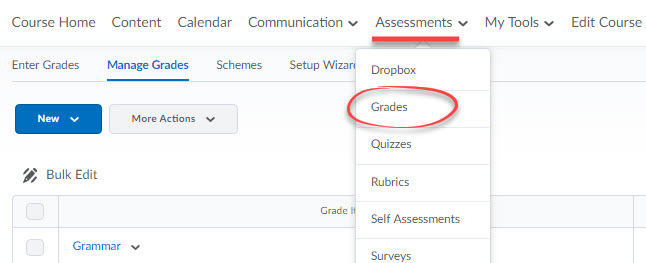
2. Select the Enter Grades tab.

3. To view grades as a student sees them, click on the individual’s name.
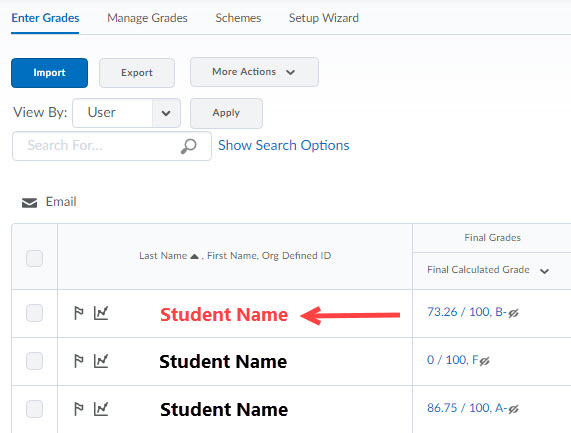
4. From the dropdown menu beside the student’s name, select Preview.
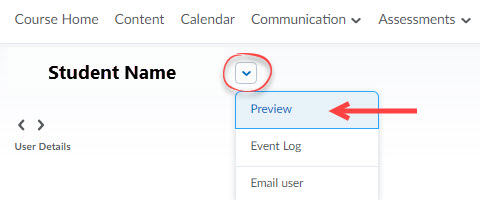
5. Grades are displayed exactly the way a student would see them. The visibility of each grade item or category is dependent on whether you have chosen the grade to be visible or hidden. Whether students can view Points, Weight Achieved, the Grade Scheme Symbol or Colour would depend on the selections you have made under Student View Display Options.
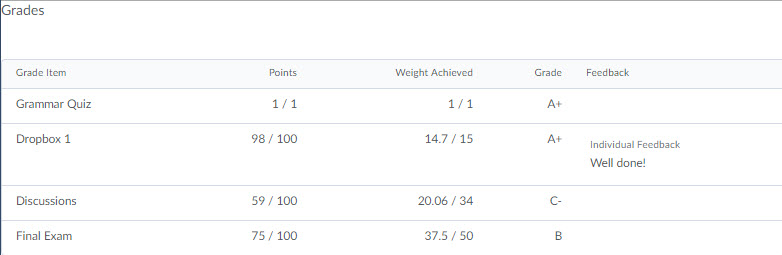
6. To modify Student View Display Options, select Grades, and then choose Settings.
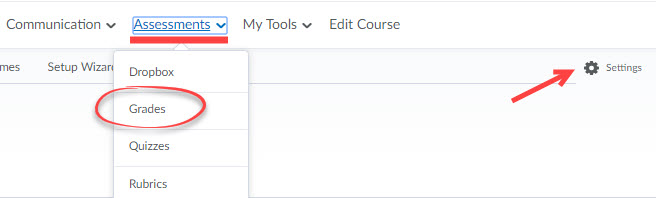
7. Under Org Unit Display Options (Student View Display Options), you can modify the default Grade Details that are displayed to students for all items in the gradebook. Click Save and Close after making your choices.