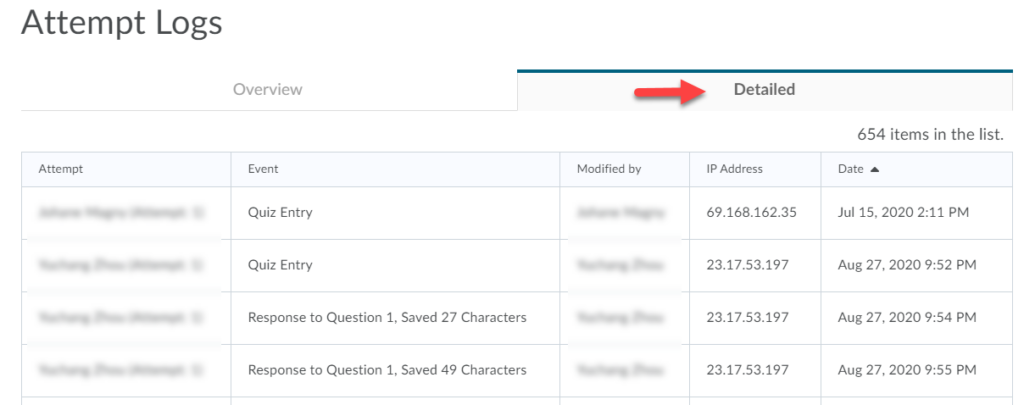Viewing D2L Quiz Attempt Logs
From the Quizzes Event Log in D2L, you may view activities such as each student’s Quiz Entry and re-entry times, Response Save time, Page Movement, Quiz confirmation screen / completion time, and IP Address, etc.
D2L: Quizzes Event Log (Video)
Individual Student’s Logs
- Go to Assessment, then Quizzes. For the quiz you would like to see the attempt logs, click the drop down arrow to open the actions menu.
- Click the drop down arrow to open the quiz’s Action menu.
- Select Grade.
- Click the Attempt # beneath a student’s name to open their quiz attempt.
- Click on the Quizzes Event Log.
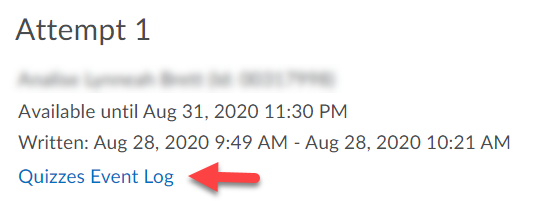
Class Attempt Logs
- Go to Assessment, then Quizzes. For the quiz you would like to see the attempt logs, click the drop down arrow to open the actions menu.
- Select Attempt Logs.
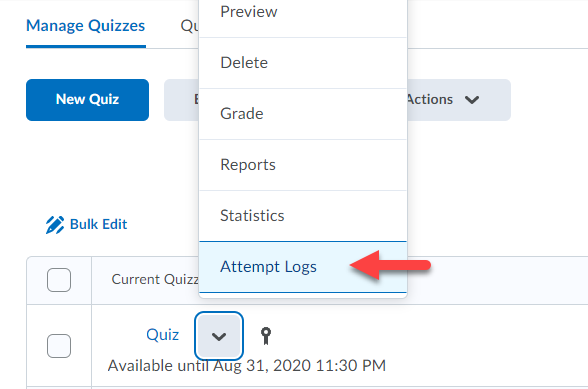
- Click on the tabs under Overview to see when each student entered the quiz, completed it, who deleted a quiz attempt, or who restored a deleted quiz attempt.
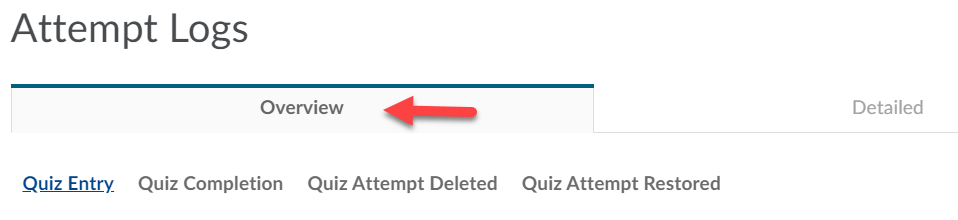
- Select Detailed to see all of this information at once, plus student IP Addresses and when each answer was saved.