Submitting a D2L Quiz Attempt for a Student
A soon as a student starts a quiz, it becomes an Attempt in Progress. If due to technical issues, the student is unable to submit the quiz or if they have neglected to click on the Submit button, the student’s quiz will remain an Attempt in Progress and the system will not show any submission or grade for that student by default. The actual attempt is saved and can be manually submitted by the instructor. Once the quiz is submitted, it will be graded according to the settings that have been chosen for the quiz.
- Go to Assessments then Quizzes in the course navigation bar.
- Click on the drop-down menu beside the quiz name and select Grade.
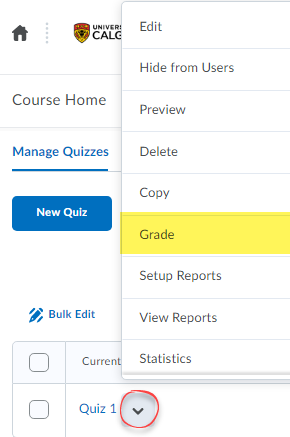
- Click Show Search Options.
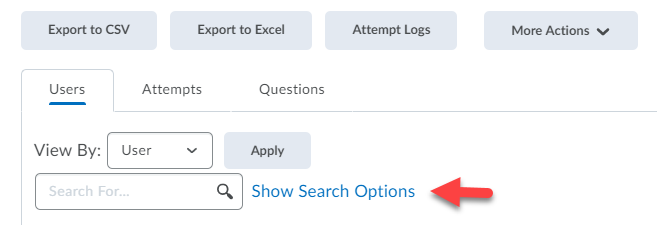
- By default, D2L will show Users who have completed an attempt. From the drop-down menu, select Users with attempts in progress.
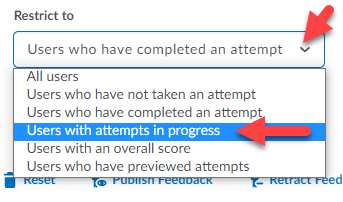
- Click on the magnifying glass to refresh the search.
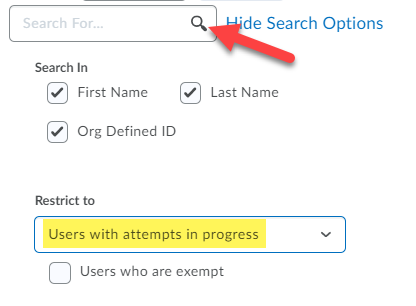
- Click the attempt link if you need to see details such as the Quizzes Event Log or review answers that have been saved. If you just wish to submit the quiz on behalf of the student, click the Enter Quiz as User icon.
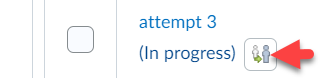
- A confirmation window will pop up, select Yes.
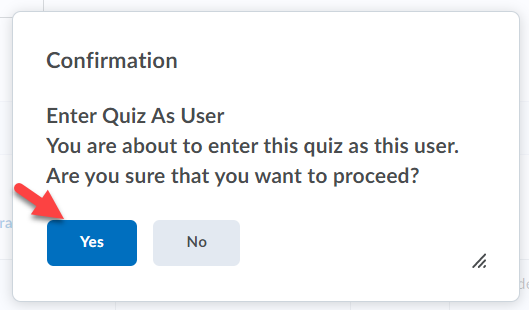
- A page with the student’s responses will open, click Submit Quiz.
- Quiz Submission confirmation page will display, select Submit Quiz.
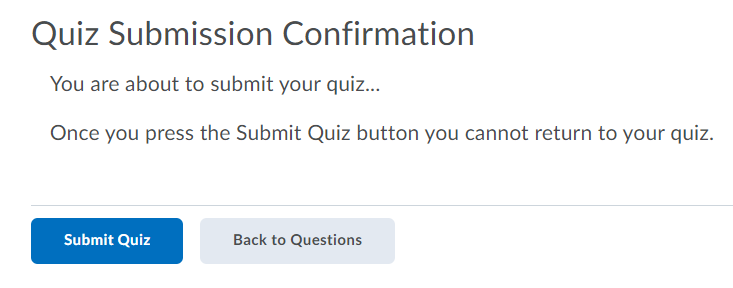
- The attempt is now submitted and can be graded.

