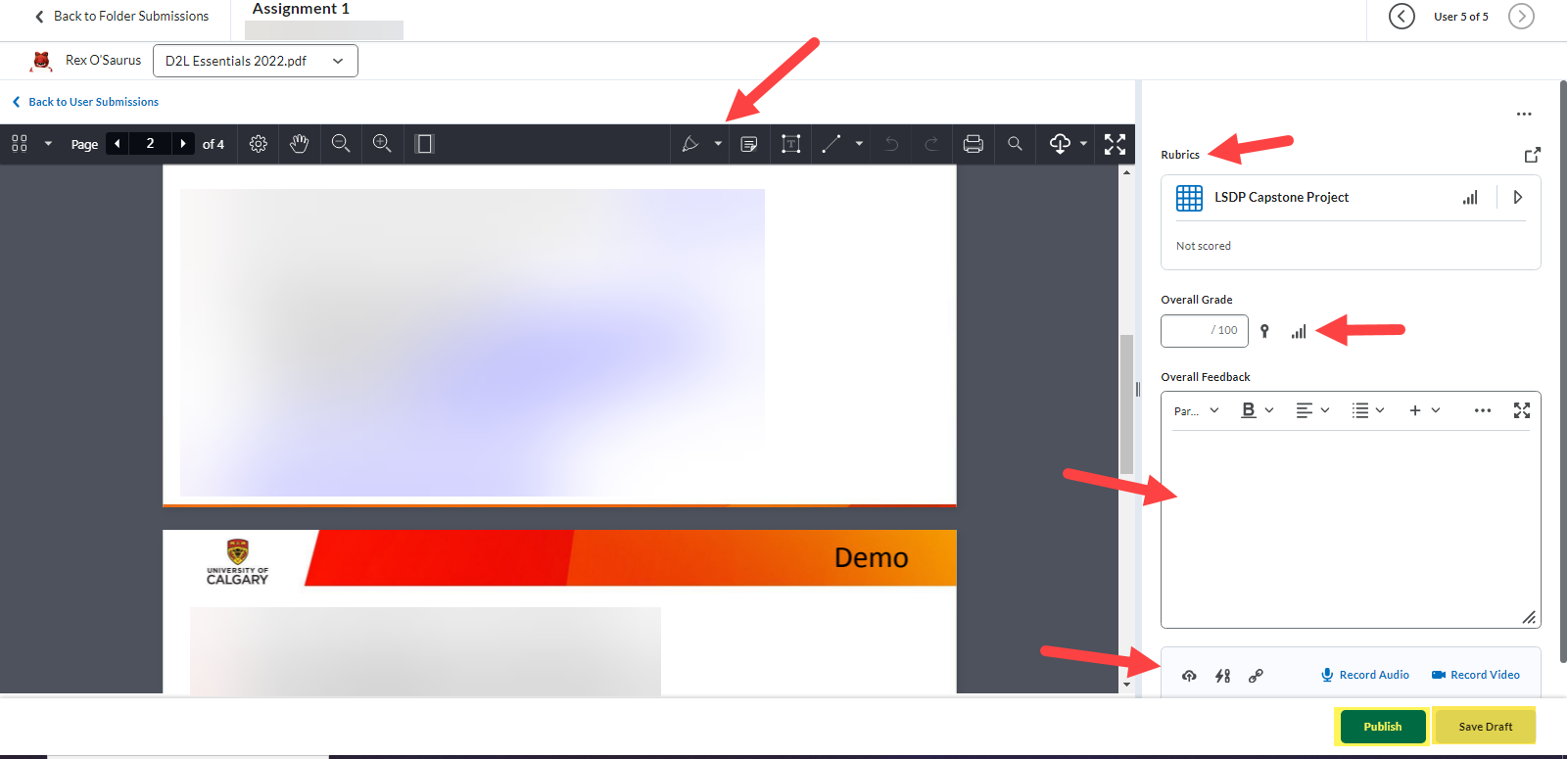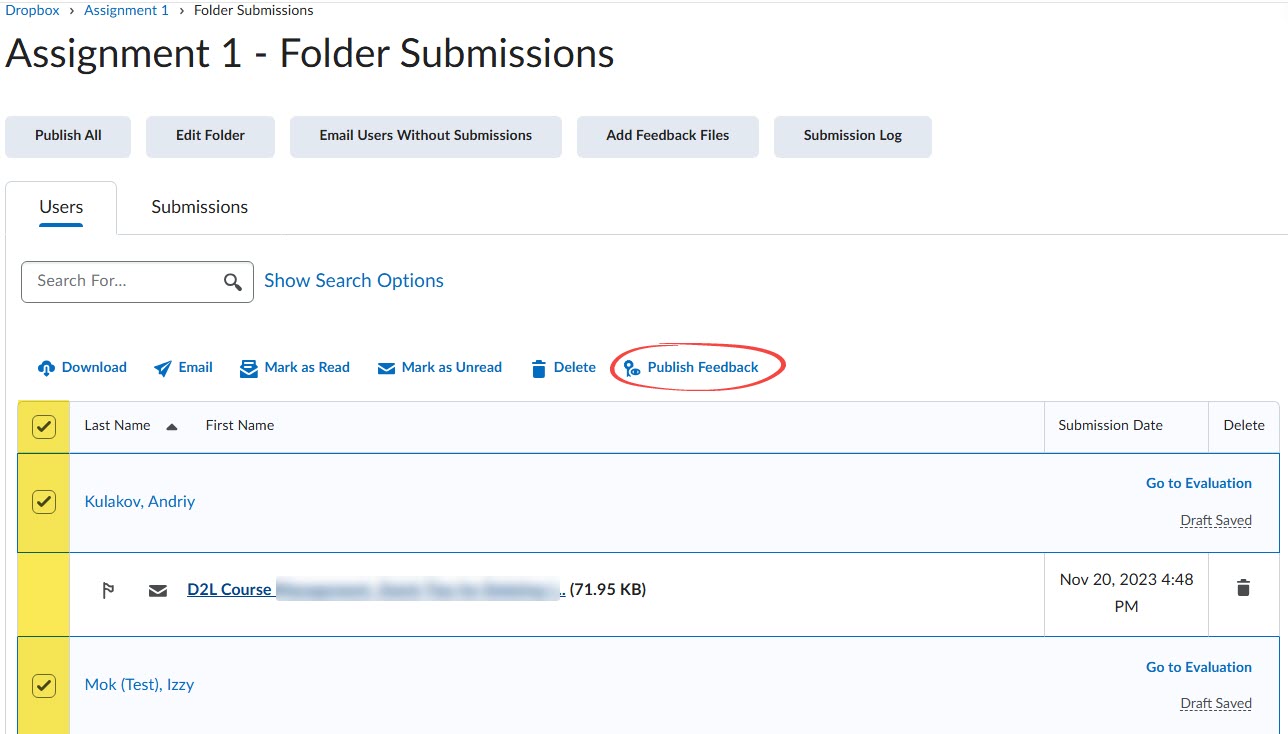Retrieve and evaluate Dropbox folder (Assignment) submissions
Open Video Tutorial: How to Evaluate Dropbox Folder Submissions (Assignments)
1. On the navigation bar, select Assessments then Dropbox.

2. Locate the Dropbox folder that contains the student submissions you wish to assess. From the dropdown menu, select View Submissions.
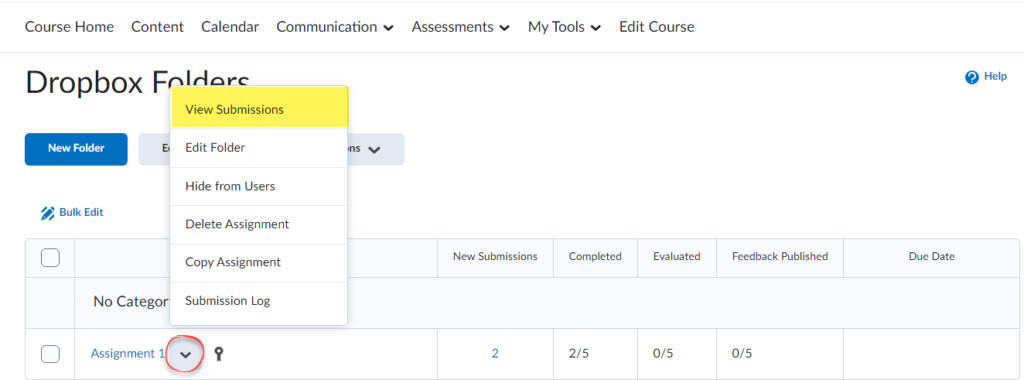
3. By default, all student (or group) names will be displayed, regardless of whether or not there was a submission. Note: When dealing with large class sizes, you can adjust the Results Per Page value at the bottom right to display more submissions. Click the Evaluate button to view or download the submission.
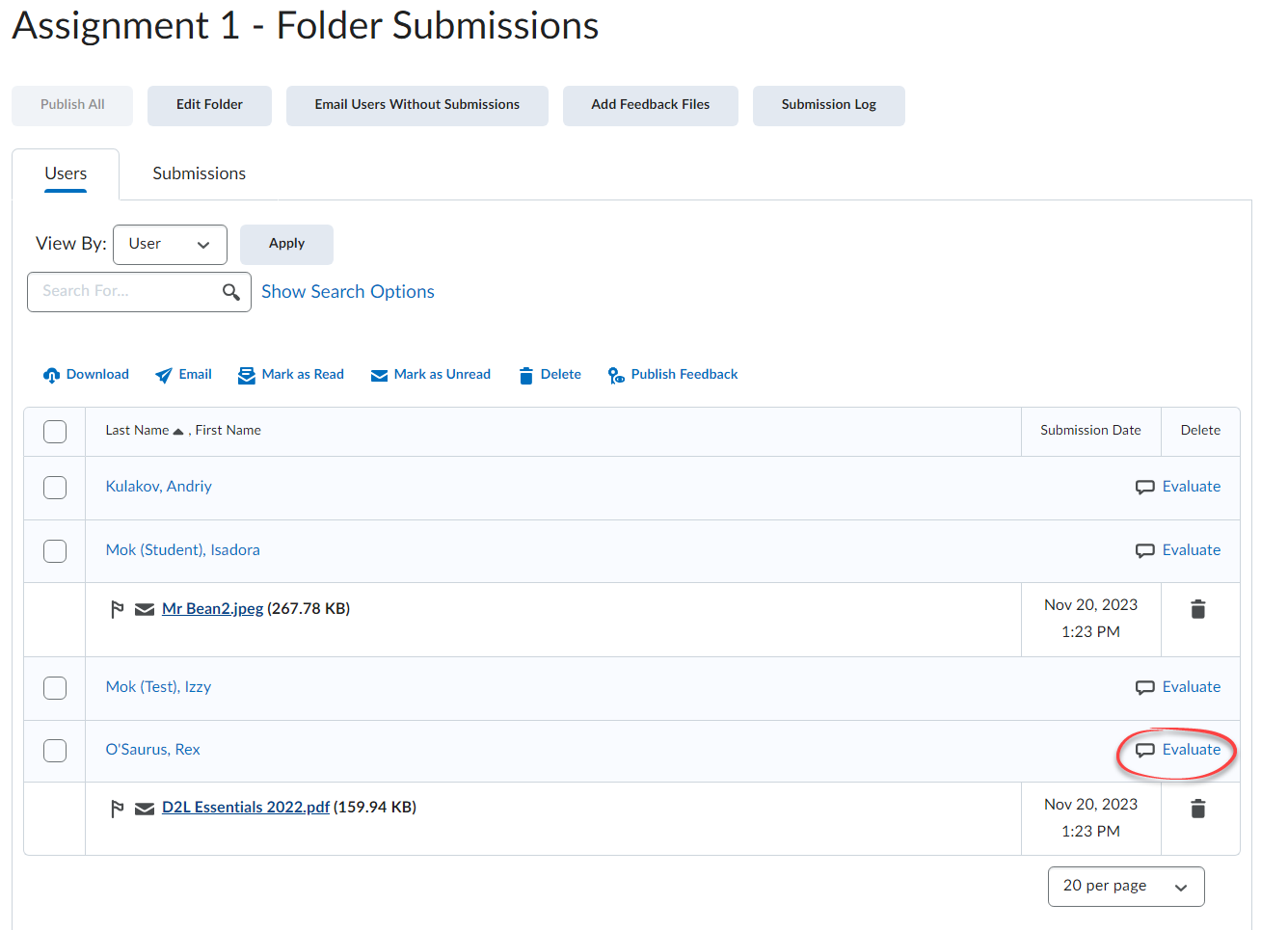
4. There are multiple ways to provide feedback. Provided that the Dropbox folder is associated with a Grade item, the score and feedback will be automatically transferred upon clicking on Publish/ Publish Feedback.