Quiz has been submitted but grades are not appearing in Gradebook
If your quiz is associated with a Grade Item, students have completed the quiz, and
- you are unable to view grades under Assessments > Enter Grades, or
- students report that they are unable to view grades,
please verify that quiz settings are correct.
1. In the navigation bar click Assessment, and select Quizzes.
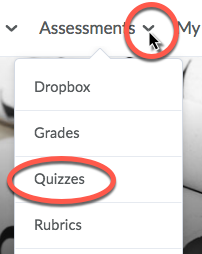
2. Locate the quiz in the quizzes list, click on the small triangle to open the dropdown menu, and select Edit.
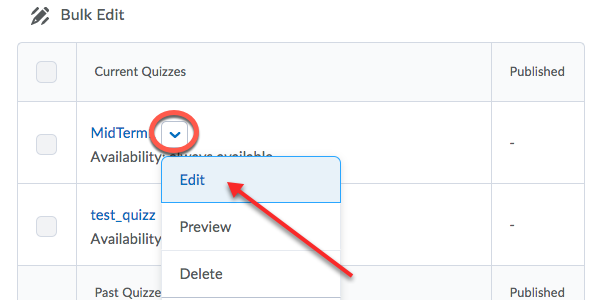
3. Click the Evaluation & Feedback tab on the right, and ensure that “Auto-publish attempt results immediately upon completion” and “Synchronize to grade book on publish” are selected.
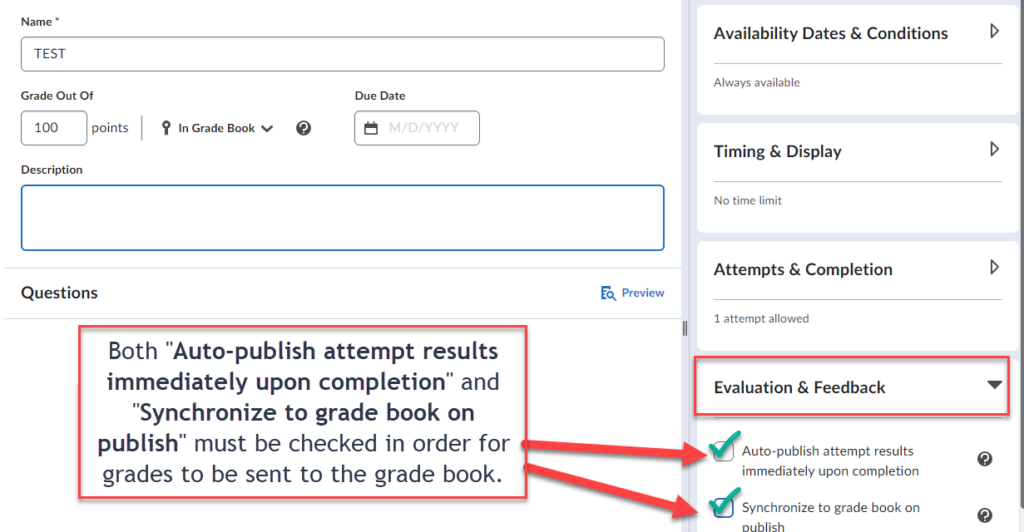
4. Click Save and Close.

5. Locate the same quiz and select Grade.
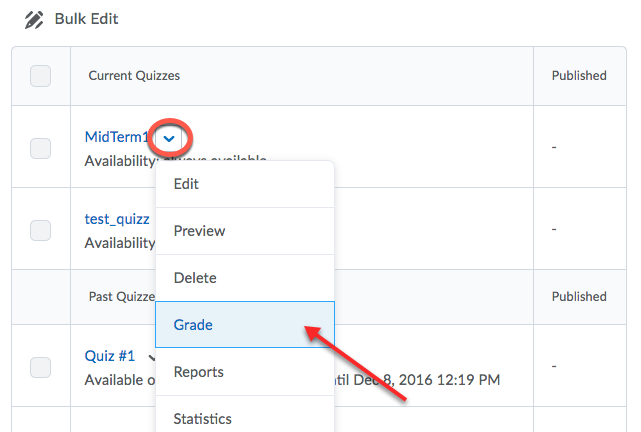
6. To publish the grades (i.e. to let students view their own grades and to have the scores pushed over to the Gradebook), select all students’ names by using the checkbox at the top left. Click on “Publish Feedback” and confirm. If you have more than 200 students, click Save, and complete the process for each page. Grades will now be visible in the Gradebook and when students return to the quiz attempt page.


