Finding your course
If the course you are looking for is not displayed as an image on the D2L homepage under the My Courses widget, use the “Select a course/ Course Selector” icon at the top to search for the class.
From the course selector menu, enter key search terms such as the course name, course number/ code or semester information.
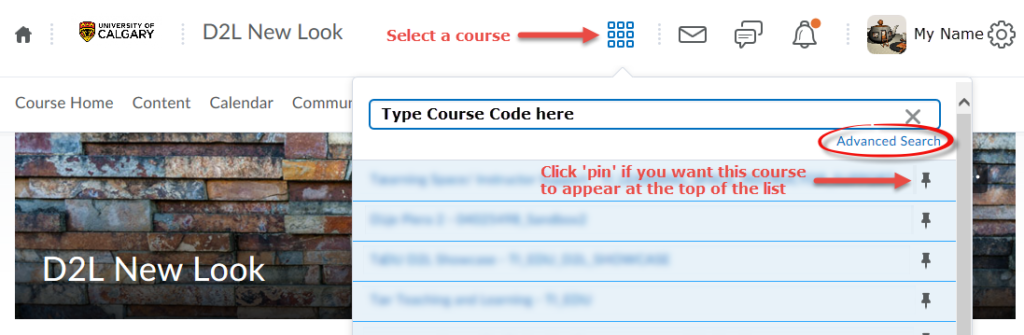
Missing courses that you are teaching in D2L?
- Confirm that you are assigned as the Primary Instructor of Record or Coordinator of the course by checking the Faculty Centre within the MyUCalgary Portal. Contact your department’s program administrator/ timetabler if you need further assistance. Once your information has been added to the master schedule of classes in PeopleSoft, you will be enrolled in the D2L course overnight. If you are a Teaching Assistant (TA), the course instructor would need to add you manually to the D2L site before you can access it.
- If you have multiple UCID’s, please log in through https://d2l.ucalgary.ca with the IT account/ ucalgary email address that is associated with the specific UCID number that is listed in PeopleSoft for this class section.
- D2L course sites are created automatically for sections listed as Lectures and Seminars in PeopleSoft (master schedule of classes). If your course is offered as a Lab or Tutorial section and you require a course shell for it, please submit a request to UService (IT). Click here for more details.
- For further assistance, contact UService (IT).

