Attach Rubrics to Activities
Associate a rubric with a learning activity (e.g. Dropbox Folder, Discussion Topic):
An association is formed when a rubric is selected to be used by a tool. You cannot associate a rubric with an activity unless its status is set to Published. By default, the status for new rubrics is set to Draft. When you are finished creating your rubric you should change the status to Published to indicate that it is complete.
NOTE: If you wish to assess a learning activity (eg Dropbox Folder, Discussion Topic) using a rubric and assign a grade, ensure the rubric is tied to the learning activity itself. (The learning activity can be associated with a grade item.) Do not link the rubric directly with the grade item.
Click here to learn how to create a new Rubric.
Associate a rubric to an Assignment (Dropbox)
Navigate to Assessments on the top bar, click on the arrow-down icon and select Dropbox.
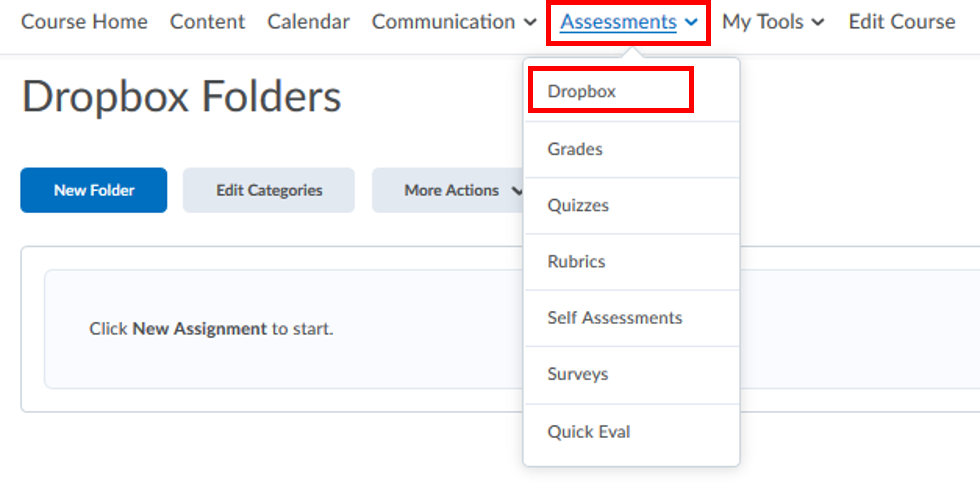
When you named your folder, insert some details and set it up, scroll down to Evaluation and Feedback and find Rubrics. Click on Add Rubric.
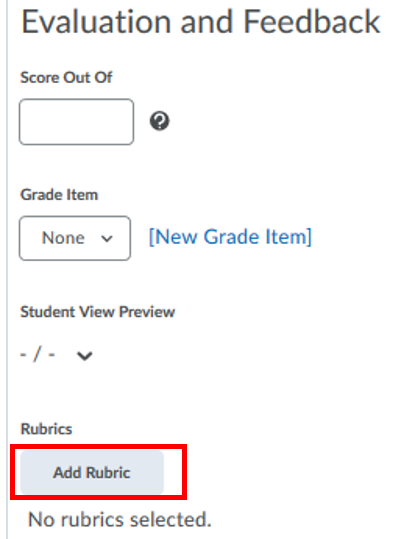
When the windows prompts, select the rubric that was newly created and click on Add Selected.
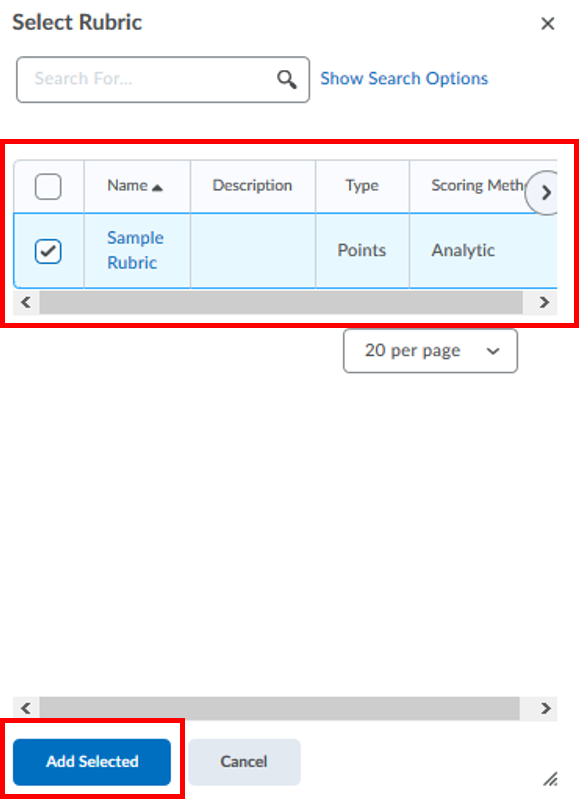
You will notice that now you have associated your rubric with the folder. You can click Save and Close.
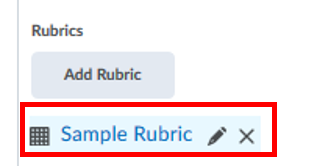
Note: Click on the X to detach the rubric from the activity.
Associate a rubric to a Discussion Topic
Navigate to Communication on the top bar, click on the arrow-down icon and select Discussions.
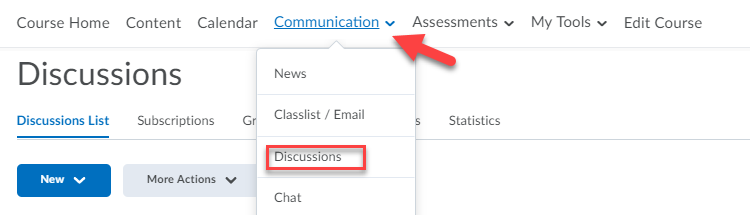
- Select the down arrow to the right of the topic name, and select Edit Topic.
- Select the Assessment tab.
- Select Add Rubric.
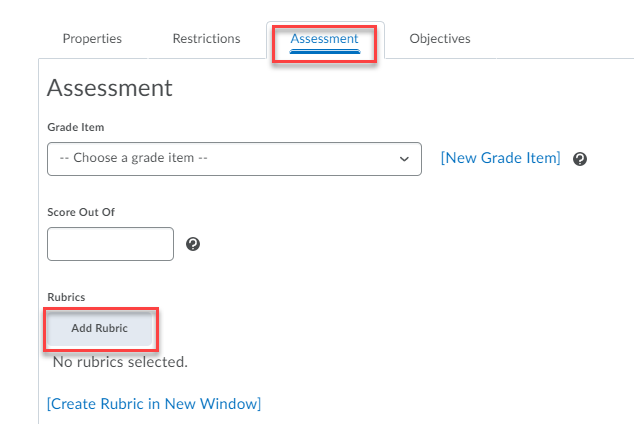
- Click the checkbox to the left of the rubric you want to attach, then select Add Selected.
- Select Save and Close.
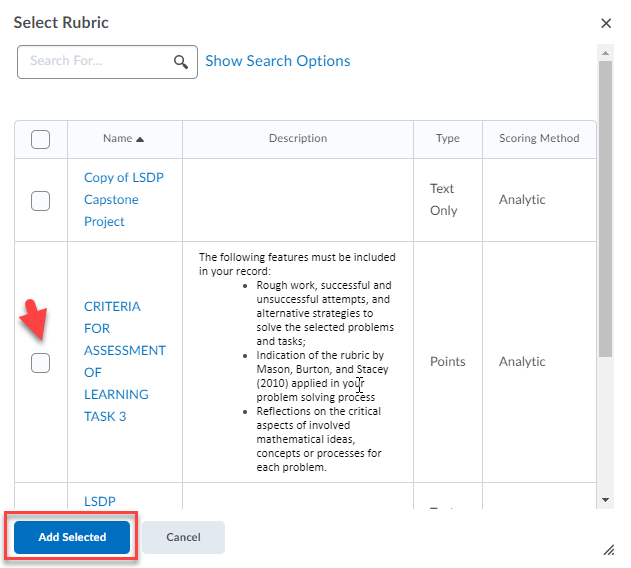
You will notice that now you have associated your rubric with the Discussion Topic. You can click Save and Close.
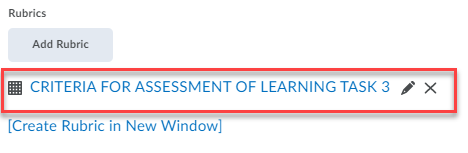
Note: Click on the X to detach the rubric from the activity.
NOTE: A rubric that has been associated to a tool can no longer be edited or deleted. If you wish to update a rubric that has existing associations, you will need to create a copy so that it can be edited.

