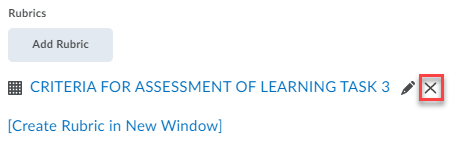Copy or Delete a Rubric
Make copies of rubrics or delete rubrics you no longer need.
Once rubrics have been associated with an activity in your D2L course site and used for assessments, you can’t change or edit your rubric. If you would like to change your rubric, your best option is to make a copy of your existing rubric and then make the necessary changes.
To copy a rubric, select the down arrow to the right of the rubric you’d like to copy and select Copy. You can then make any desired changes to the copy that is created.
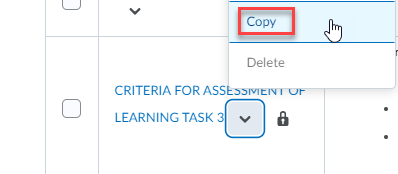
To delete a non-associated rubric, select the down arrow to the right of the rubric you’d like to delete and select Delete.
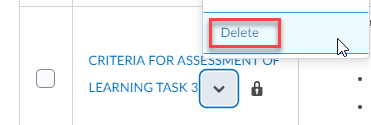
Select Delete on the confirmation window that opens.
If you can’t delete a rubric, go to the associated item (assignment, quiz, etc) and click the x next to the rubric name to remove it. Then follow the steps above to delete it permanently from the course.