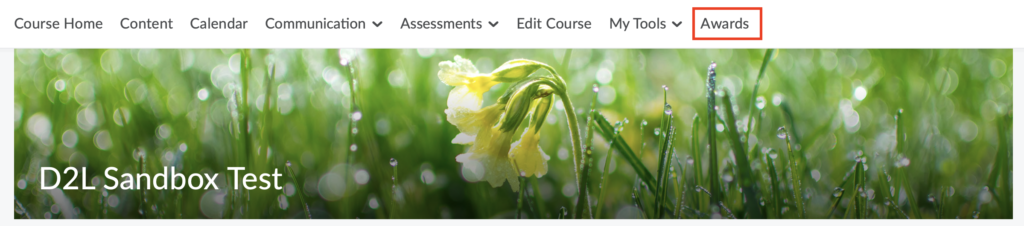Add Awards to Course Navbar
If you have not customized navbar, follow these steps before adding the awards menu to the navbar: https://elearn.ucalgary.ca/customizing-navbar/
1. Click on … on the far-right end of the navbar, then select Edit This Navbar.
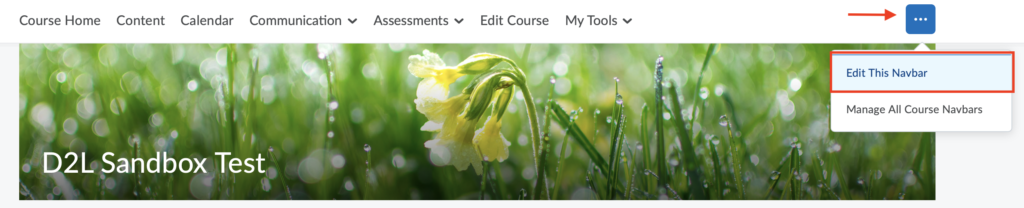
2. On the Edit Navbar page, click on Add Links
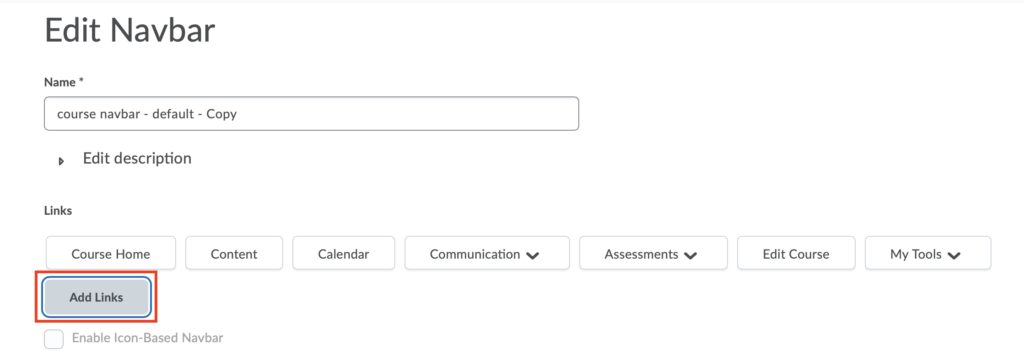
3. On the opened window, select Awards and then click on Add.
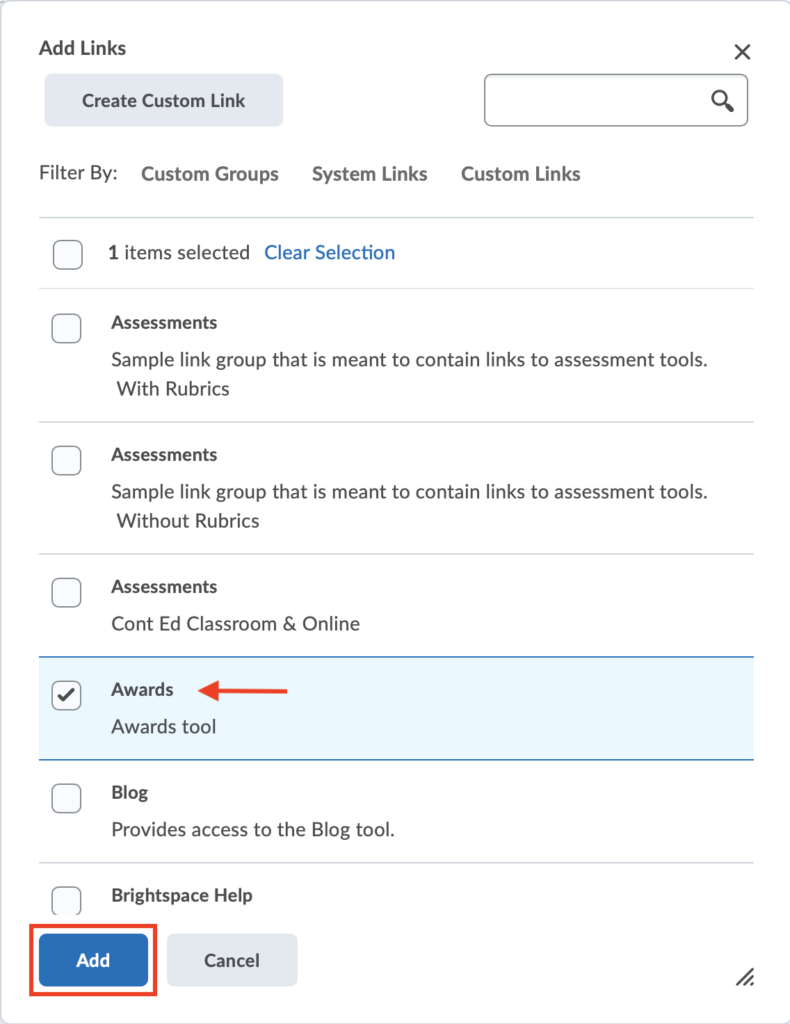
4. Awards will then be added to the list on Links on the course navbar. Click on Save and Close to save this setting.
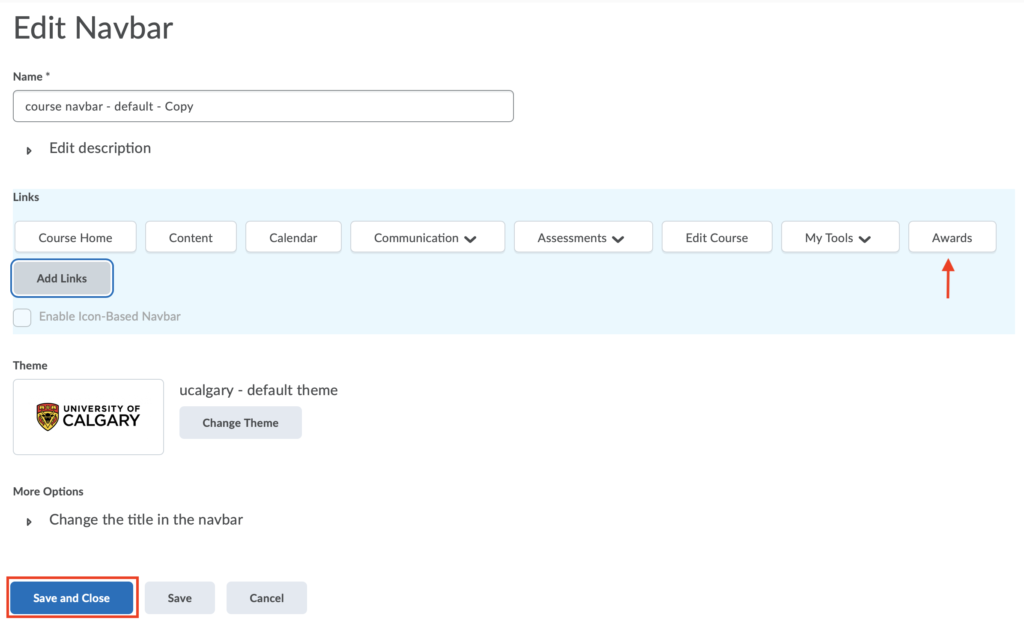
5. Awards should then appear on your course navbar.