Activating your course
A D2L course needs to be made Active before students can view its content and access other course tools. Follow the steps below or watch this video on how to make the course available to students.
Note: As the instructor, if you are not able to locate the course you are teaching, refer to the troubleshooting tips on this page http://elearn.ucalgary.ca/do-you-see-your-course/
1. Log in to D2L. Locate your course using the Course Selector. Click into your course.

2. Click on the Edit Course tab on the navbar.
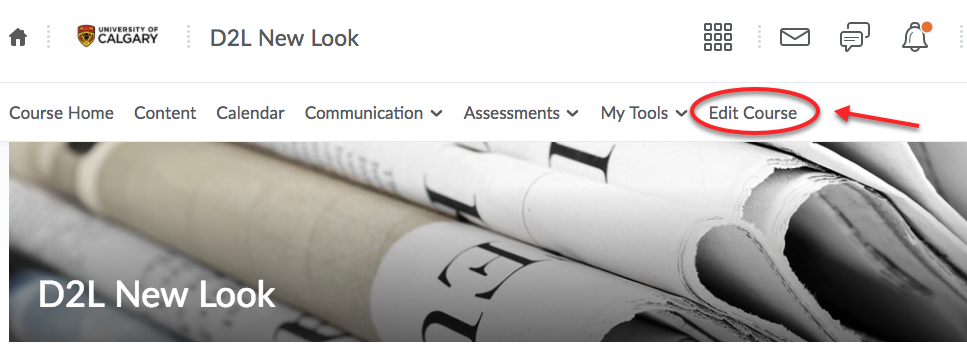
3. Select Course Offering Information.
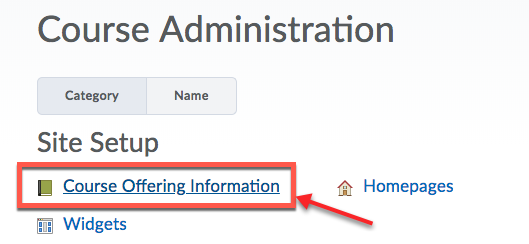
4. On the Course Offering Information page, scroll down and check the “Course is active” box. Click Save. Now your course is active and visible to students.
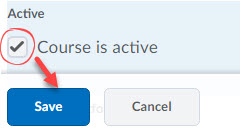
Quick Tip:
We recommend pinning your current courses using the Course Selector. Pinned courses will appear at the top of your list and are also displayed under the My Courses widget on the homepage, making them easily accessible.
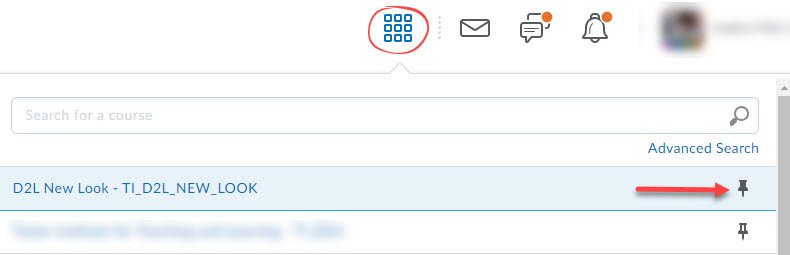
There is a visual indicator to show whether a course is Inactive. If you hover over the image and click on … , it will quickly bring you to the Course Offering Information page.
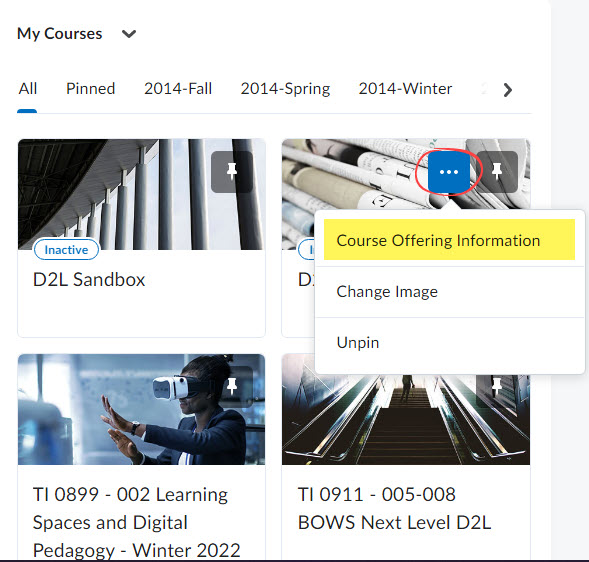
Note: If you would like your D2L site to be automatically available on a certain day, you may check the “Course has start date” box and set a date and time, but ensure that the “Course is active” box is also checked, otherwise the course will not open on the day of.
In compliance with Copyright regulations, all credit (PeopleSoft & Continuing Education) courses created in D2L have an “End Date” pre-populated by default. Access for students is generally turned off a year after the course has been completed.

