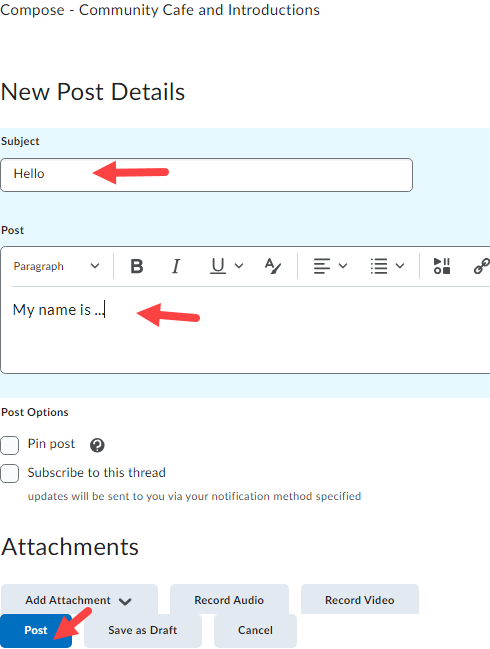Setting up a discussion forum, topic, and thread
The discussion board is a virtual conversation space where students and instructors collaborate using short question answer style posts. The discussion board serves as a focal point for conversation in an online course. It is best to create discussion boards during the course setup.
D2L discussion boards have three levels of content:
- Forum: broad categories for discussion
- Topic: specific discussions within a forum
- Thread: student response to topic
You may create multiple forums with one (or more) topic(s), or one forum with several topics.
Important: A forum must have at least one topic in order for it to be visible to students.
Adding Forum
Watch Video: How to Create a Discussion Forum
1. On the navigation bar, click Communication > Discussions.
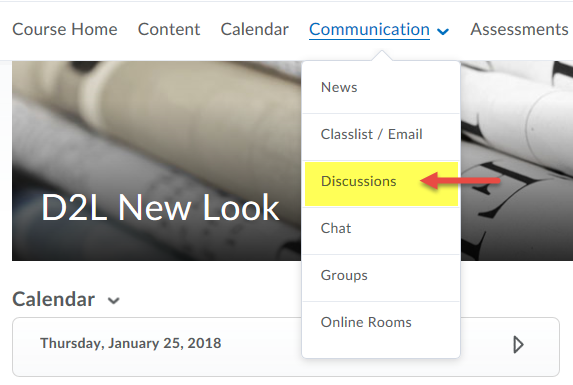
2. Under the Discussion List tab, click New, and select New Forum from the dropdown menu.
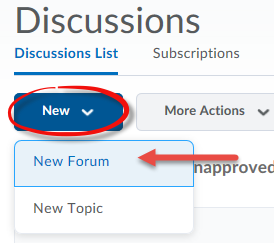
3. Name the new Forum (e.g. Introductions). A brief description of the forum can be added in the Description textbox.
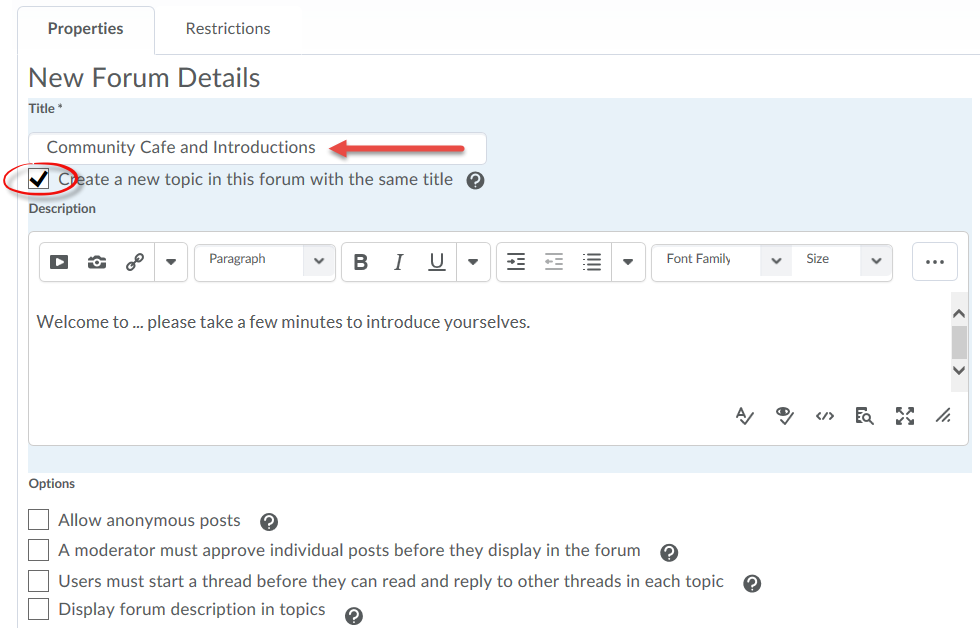
Note: Every forum needs to have an associated topic before students can start viewing and posting to it. If you only have one topic, you may select ‘Create a new topic in this forum with the same title’. If you prefer to have different topics with distinct titles set up under the same forum, you may leave the box unchecked, then manually add each topic after the forum has been created. (See Step 5 below.)
4. Click Save and Close.

Adding Topic
Watch Video: How to Create a Discussion Topic
* We recommend setting up Discussion topics via the Communication tool rather than through Content as described in the video. If you need further assistance, please book a consultation with the Taylor Institute for Teaching and Learning.
5. To manually add a topic to a forum, navigate to the Discussion List (Communication > Discussions), locate the discussion forum, expand the dropdown menu, and select Add Topic.
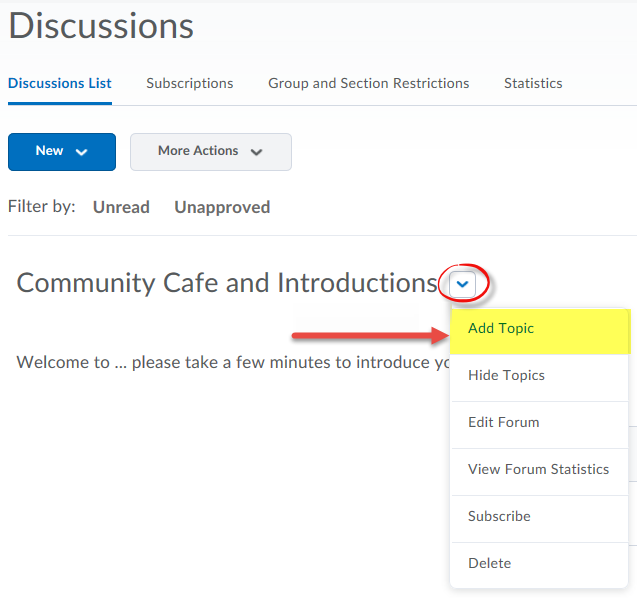
6. Enter a name for the new topic. Use the Description textbox to provide further instructions, if needed. If you wish to limit viewing or posting access to your Discussion Forums/ Topics specifically based on Availability Date Properties, see Setting Date Restrictions for Discussions.
Learn more:
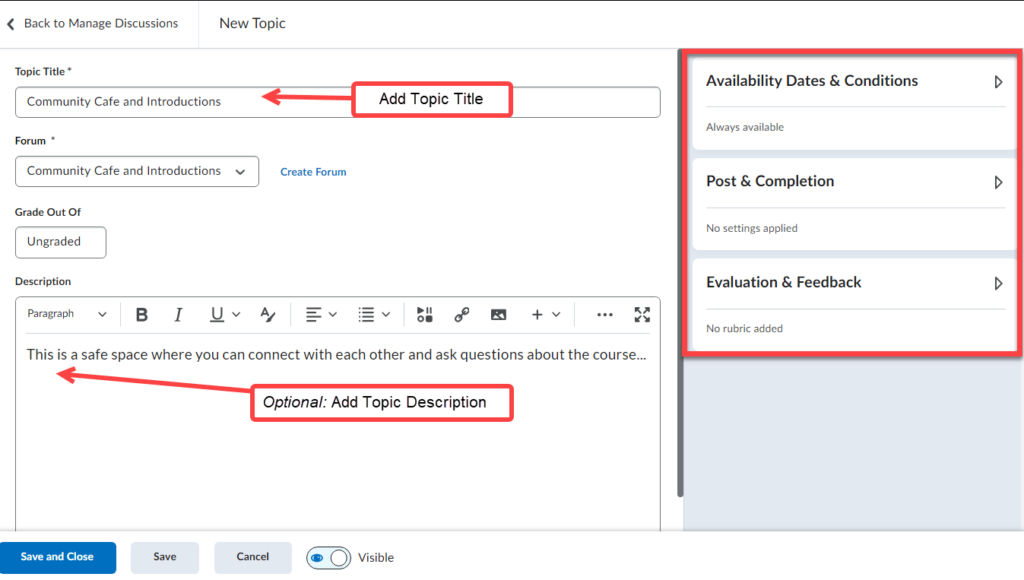
7. Click Save and Close.
Adding a Thread/ Post
8. Navigate to the Discussion List, and click on a topic (e.g. “Community Cafe and Introductions” Topic).
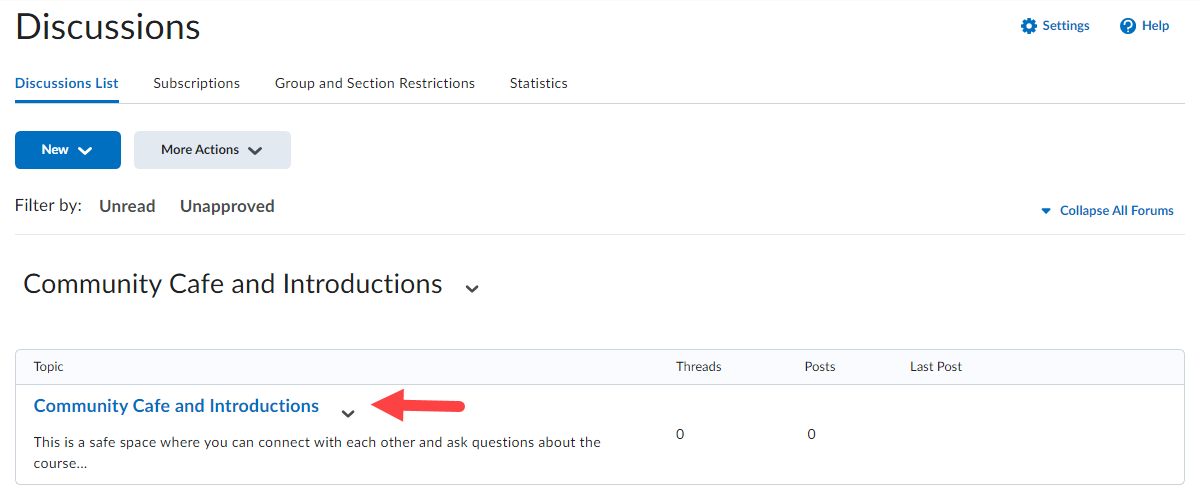
9. Click Start a New Thread.
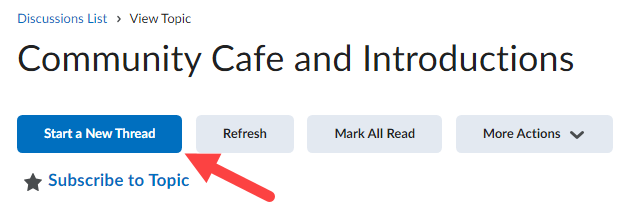
Add a Subject title and comment and click Post.