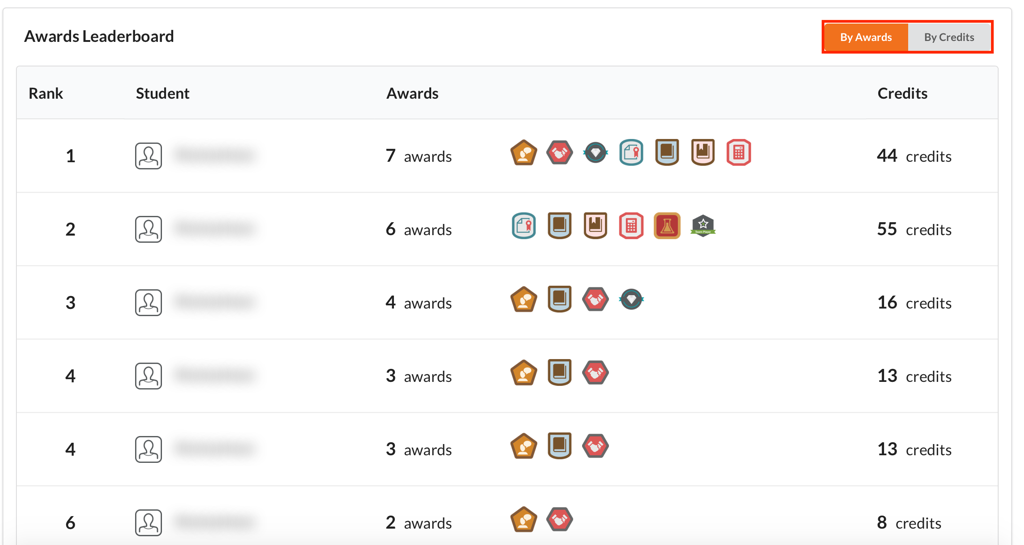Adding Leaderboard to Course Navbar
If you have not customized navbar, follow these steps before adding the awards menu to the navbar: https://elearn.ucalgary.ca/customizing-navbar/
1. Click on … on the far-right end of the navbar and select Edit This Navbar.

2. On the Edit Navbar page, click on Add Links.
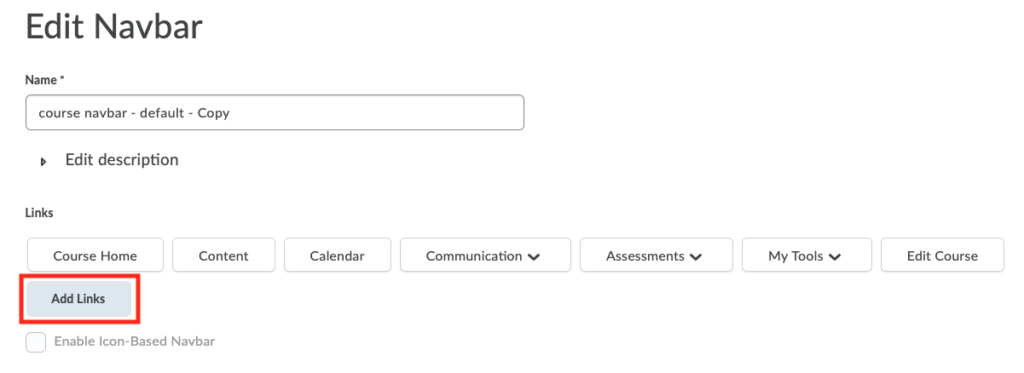
3. On the opened window, click Create Custom Link.
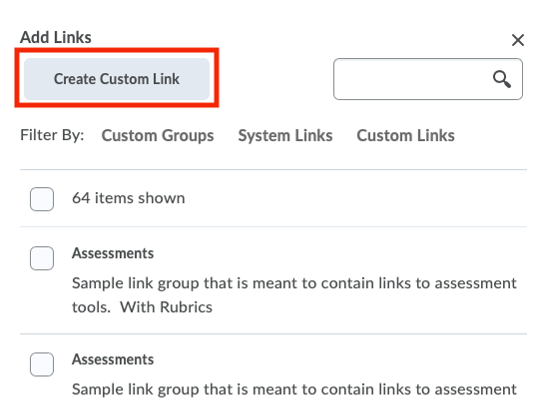
4. On the opened window, enter the following: Name: for example, “Awards Leaderboard” or “Group Leaderboard”. Behaviour: Select Same window. Description: Description for the leaderboard, if applicable.
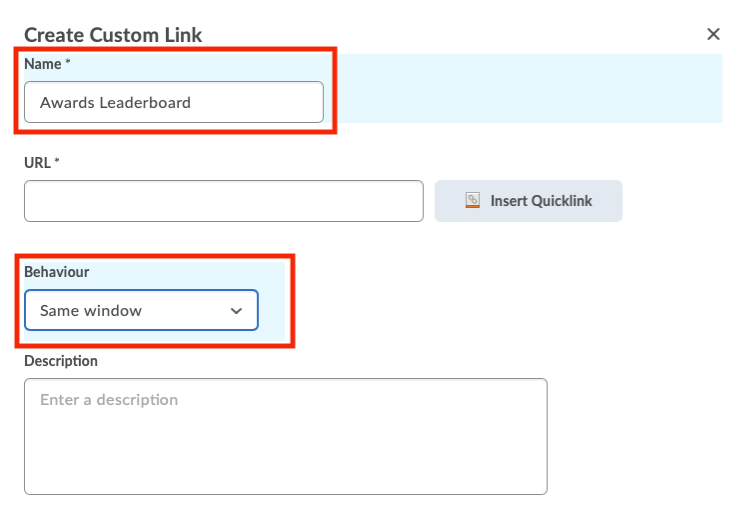
5. On the same window, click Insert Quicklink.
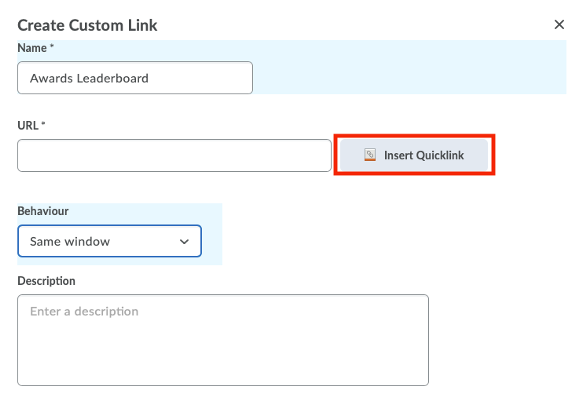
6. On the Insert Quicklink window, select External Learning Tools.
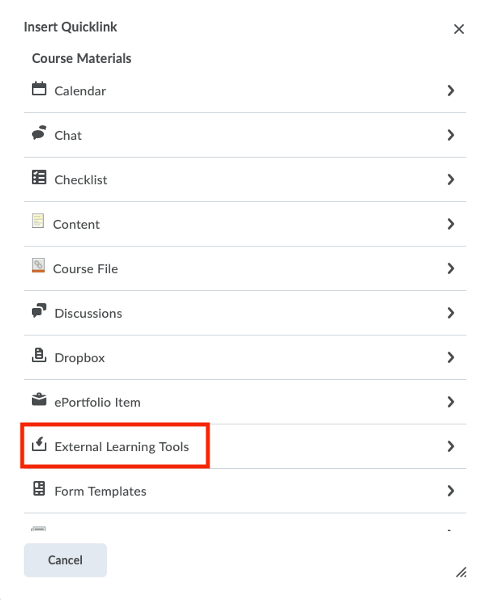
7. On the next window, select one of the three different leaderboard options.
- Leaderboard (Anonymous): Select this option if you want to hide student names from everyone. Students will be able to see their own name and own ranking.
- Leaderboard (with Student Names): Select this option to have all student names visible to everyone in the course.
- Leaderboard for Groups: Select this option if the leaderboard is for groups. You need to create groups in Communication > Groups and assign students to groups. The leaderboard will be based on the average of the number of awards and credits per student.
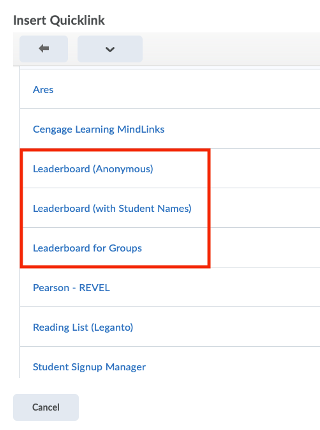
8. Click Create. You’ll see the new link that you’ve just created on the next window.
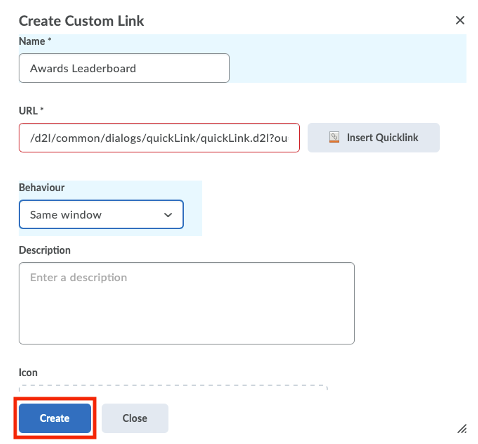
9. Click Add.
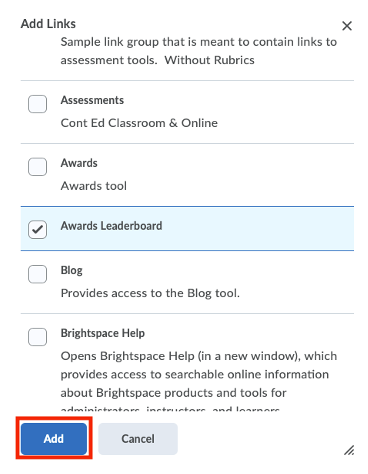
10. Awards Leaderboard will be added to the list. Click Save and Close to save this setting.
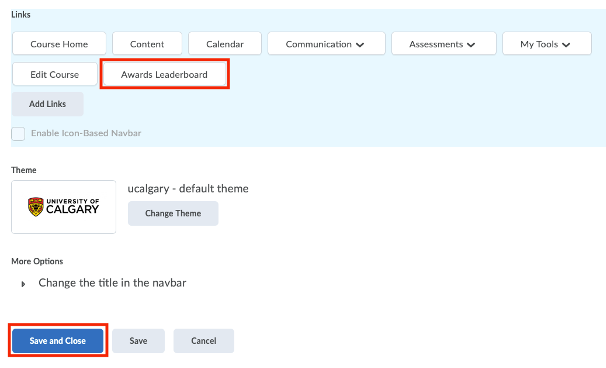
11. Leaderboard link should then appear on your course nav bar.
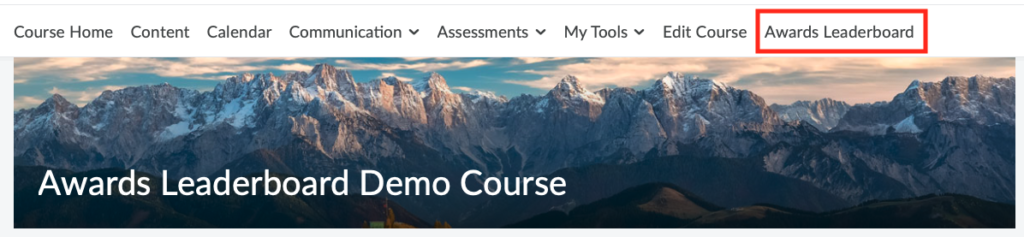
12. The award leaderboard is shown below. Click on By Awards or By Credits to filter the view.