Suggestions for Instructors: Posting materials to D2L
Posting Files
When posting files to D2L, make sure that the file name contains no spaces and no special characters (such as !@#$%^&*+=”?). Use underscores to replace spaces in your filename.
If you are re-uploading a file (because you made a change, for example), it’s a good practice to rename the file. This ensures that D2L will share the up-to-date version with students and and prevent situations where their devices or browsers may be pulling up old versions of the file because the information is being cached (stored).
See also Best Practice When Sharing Files with Special Formatting in D2L
Editing Text Directly in D2L
Avoid copying and pasting text with special formatting from Microsoft Word (or other applications) into D2L. If you would like to format your text, try to do so using the built-in editor in D2L.
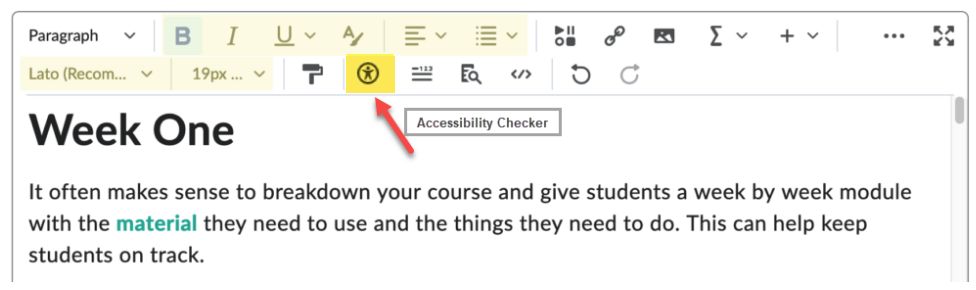
The editor allows you to format your text and use styles for titles and headings. It also allows you to easily embed things, including images and videos and link to other material in the course or on the web. The recommended font in D2L is Lato, using Lato helps keep your material consistent.
Copying and pasting directly from other programs may put undesirable (and possibly hidden) information into your document which could potentially interfere with the display and behavior of the webpage. For example, if you copy and paste formatted text from Word into a D2L quiz, you may end up with questions that show up with inconsistent fonts and sizes. On rare occasions, students may experience troubles clicking on the Submit button upon completion of their quiz.
If are you creating an html page that contains a lot of images, tables, headings or other formatting elements, we strongly recommend that you review your content using the Accessibility Checker. It will ensure your page meets Web Content Accessibility Guidelines and will not present additional challenges to students who may be using assistive technologies such as screen readers. The checker will indicate if the content is free of accessibility issues or offer suggestions to fix them.
Copying and Pasting without Style
If most of your information has been drafted in Word and you would like to paste it into D2L rather than retyping, then we would suggest using the “Paste as plain text” option, which will clear the formatting and remove unnecessary html tags. There are many ways to do this, but the most commonly useful is to use keyboard shortcuts on either Windows or Mac:
- Windows PC: Ctrl + Shift + V
- Mac: Command + Shift + V
Some web browsers have the option to paste without style in the right click menu as well. For example, in Chrome, you may right click and choose the “Paste as plain text” option.
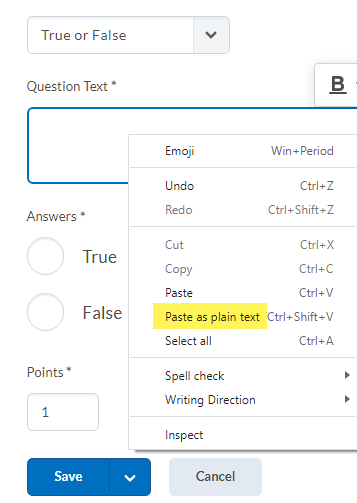
Once your text has been pasted, you may use D2L’s built-in editor to perform further formatting, if desired. These steps are also demonstrated in the video below.

