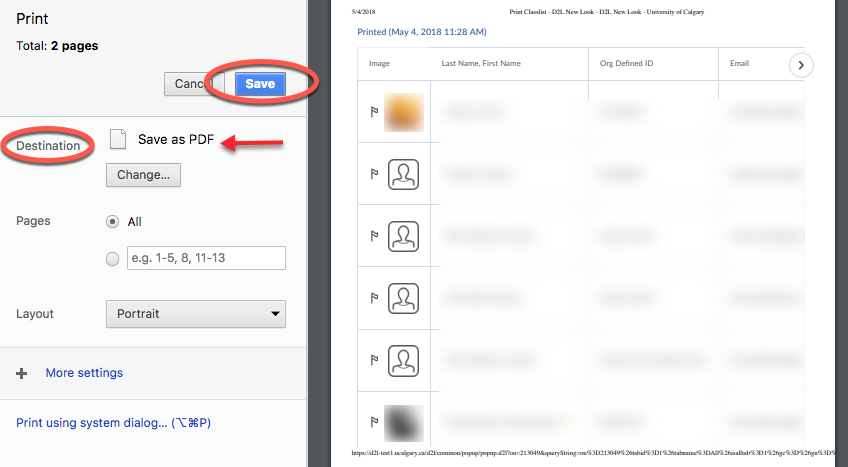How to print a list of students
A group or section membership list and class enrolment list, can be printed using the Export to Excel or CSV feature or be printed as a PDF file. Follow the instructions in the tutorial.
There two different options to print your class enrolment list, group list, or section membership list:
- Print using Export to Excel via the Grades tool. (Watch Video)
- Print as a PDF file.
Export to Excel via the Grades tool
Using the Export Grades option will produce an excel file with your complete class list.
1. Navigate to your gradebook using the course navigation bar through Assessment > Grades > Enter Grades.


2. Click on Export.

3. On the next page, under Export Options, select the information you would like to export, which may include the Org Defined ID or Username (they are equivalent to the students’ UCIDs, which are unique identifiers), Names, Email and/ or Membership.
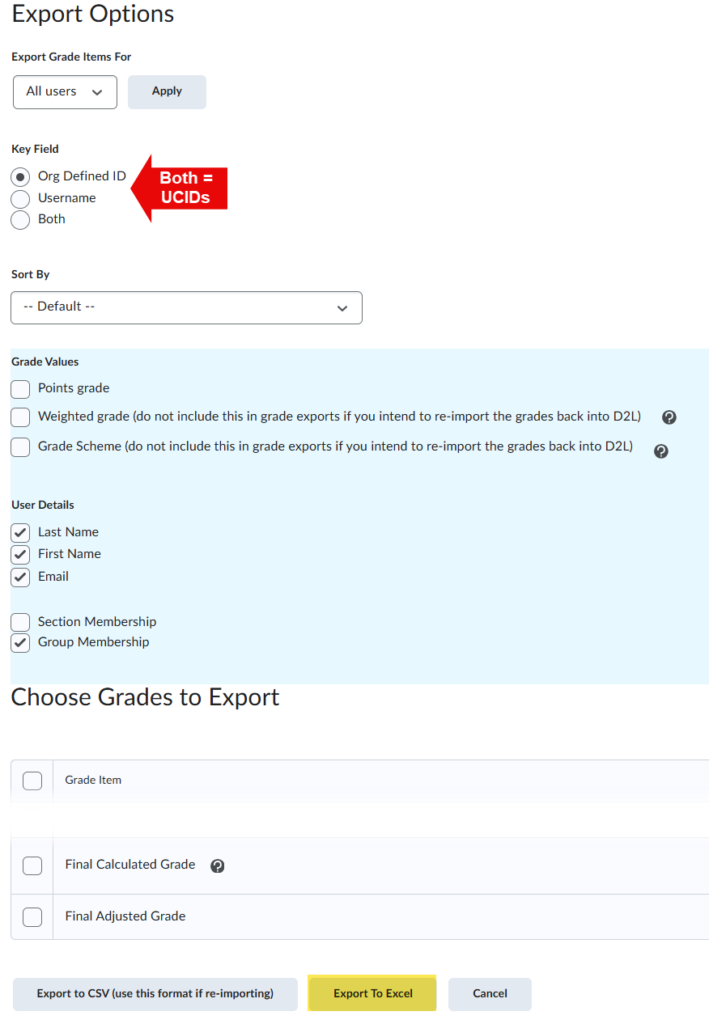
4. Select the button Export to Excel.
Print as a PDF file
1. Go to Edit Course > Classlist / Email or Communication link group in your course Navbar then click on Classlist / Email.
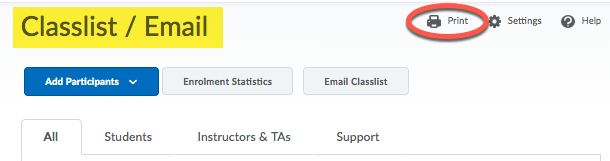
2. Click on the Print icon at the upper right corner.
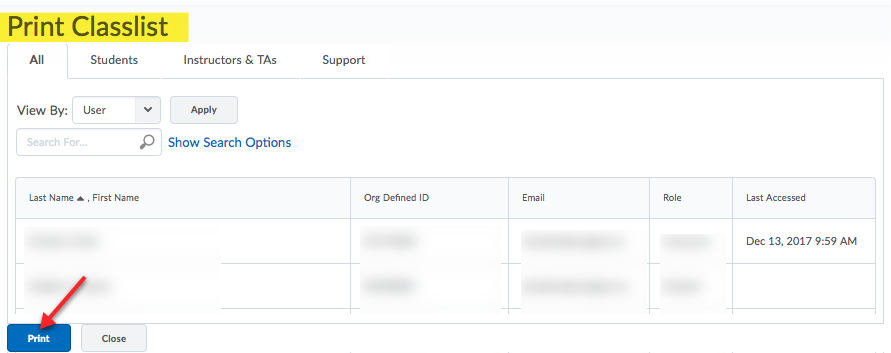
3. Now you see your entire Classlist, scroll down to the bottom and click on Print.