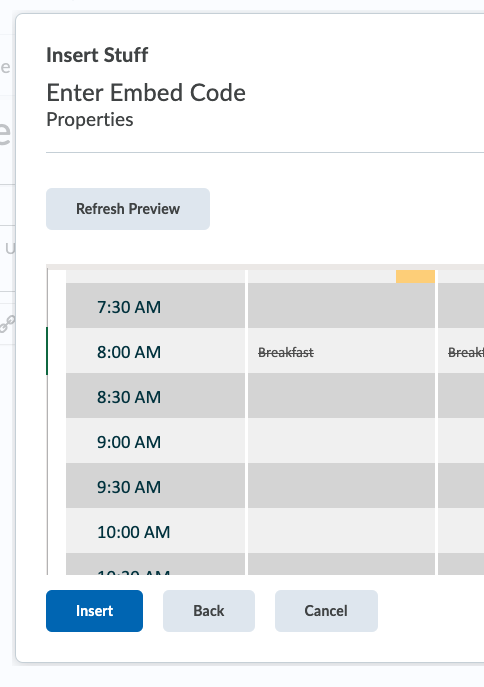Embedding an OneDrive file into D2L content
1. Open your file in OneDrive by going to office365.ucalgary.ca and selecting OneDrive.
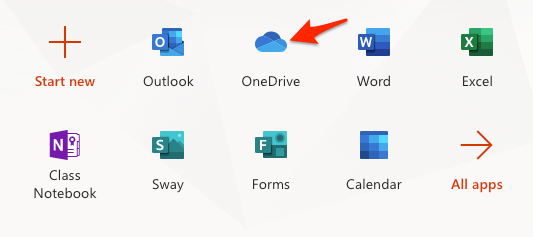
2. Open the file you are going to embed in your D2L course and click on the File menu.
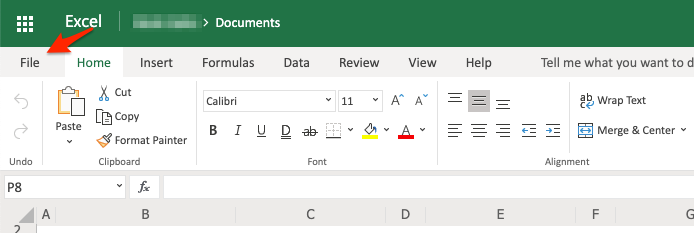
3. Click Share > Embed.
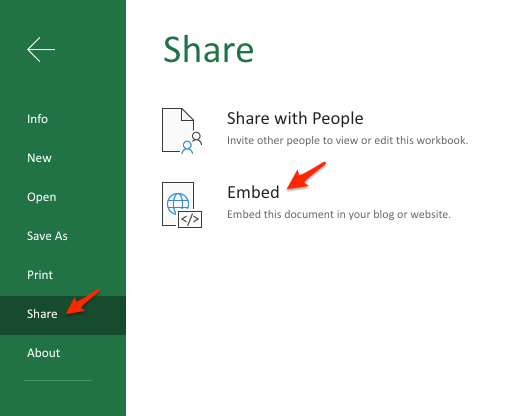
4. Copy the entire embed code.
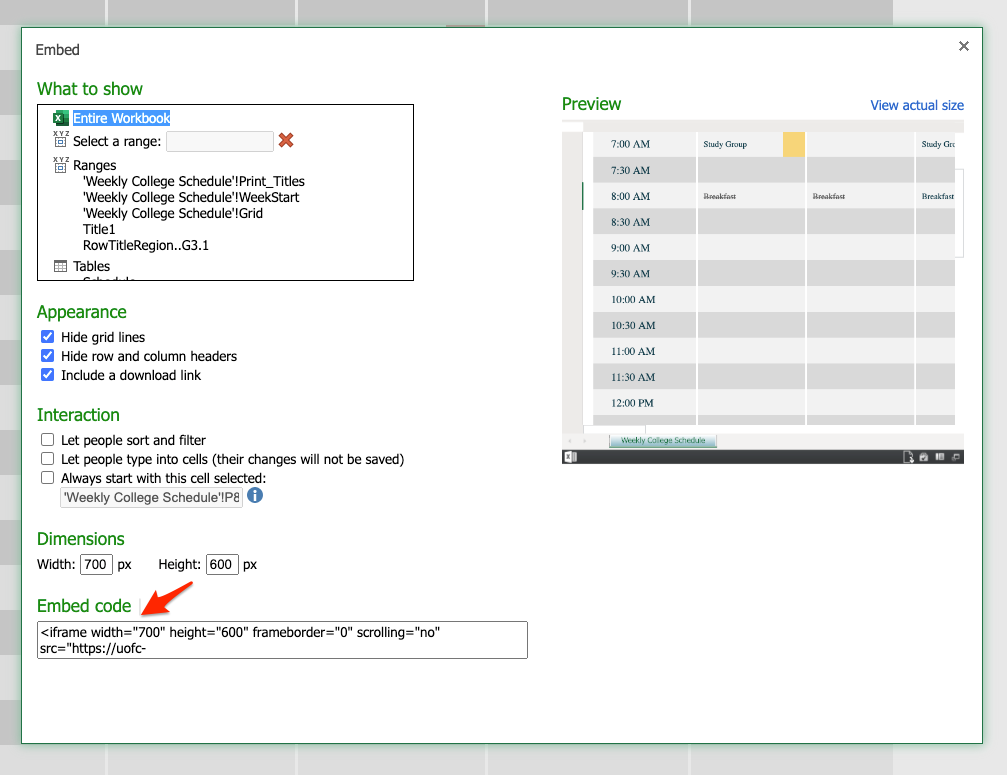
5. Go to your D2L course, create a module, and click New > Create a File button.
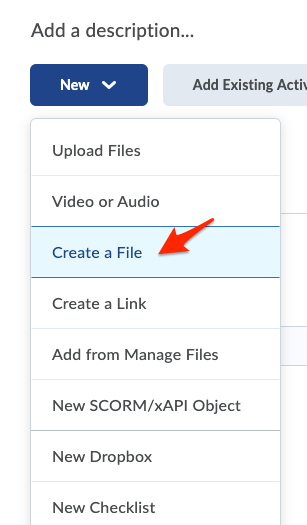
6. Click Insert Stuff icon and select Enter Embed Code.
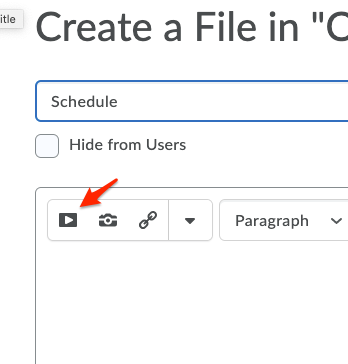
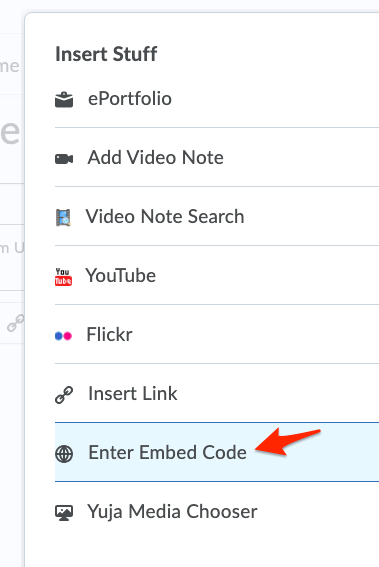
7. Paste the embed code you generated in OneDrive previously (Step 4).
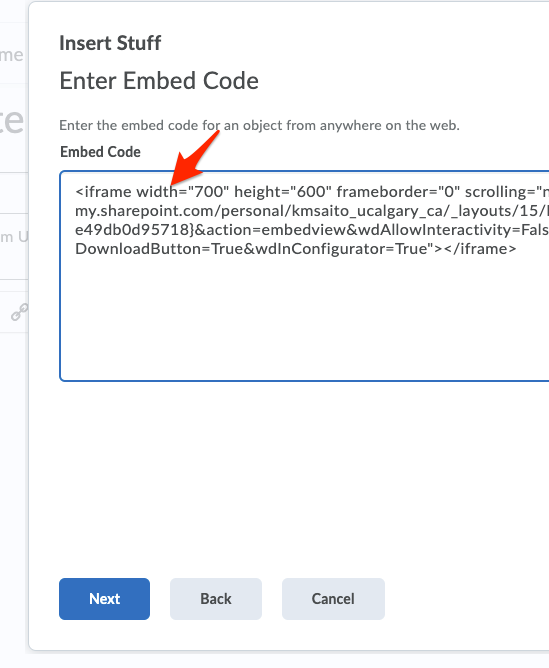
8. Click Next. You will be able to see the preview of the file. Click Insert to embed the file to your course module.