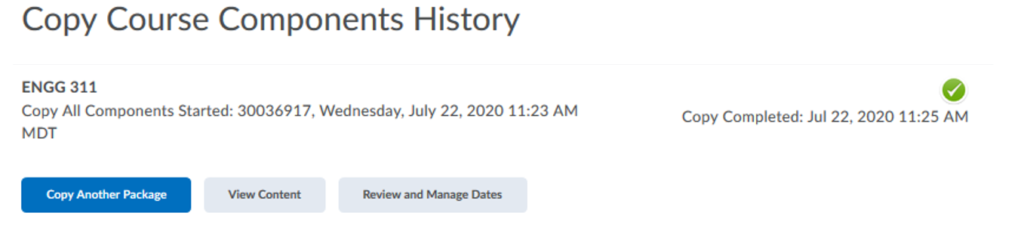Copying/Importing a previous D2L course into a new course
If you have used D2L for a previous course, you can copy components of that course to a new course. This is particularly helpful if you wish to reuse a grading scheme, or reuse certain content materials.
NOTE: You can only copy materials from courses in which you are enrolled in as ‘Instructor’, ‘Instructor Read Only’, or ‘TA full access’.
The following are the instructions for copying course content from a previous course:
Video Tutorial: Import/ Export/ Copy Components
1. From the course selection menu, select the new course that you want to copy materials into.

2. On the navbar, select Edit Course
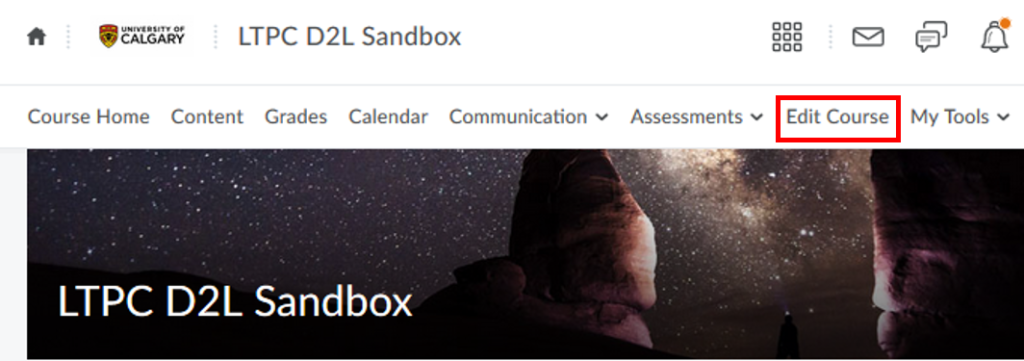
3. Under the Site Resources section, click Import/Export/Copy Components.
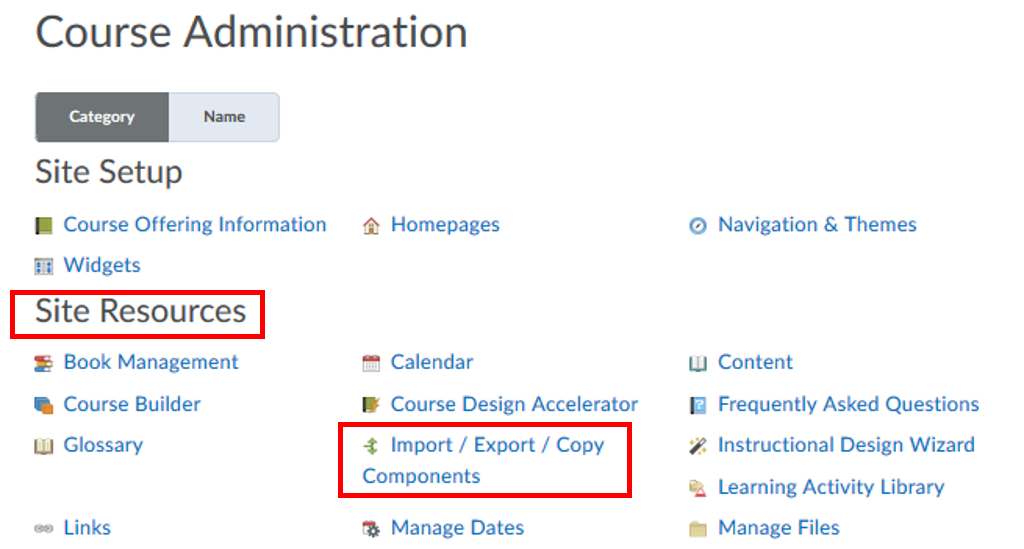
4. Choose Copy Components from Another Course. Ensure that Include Protected Resources is checked. Click Search for offering.
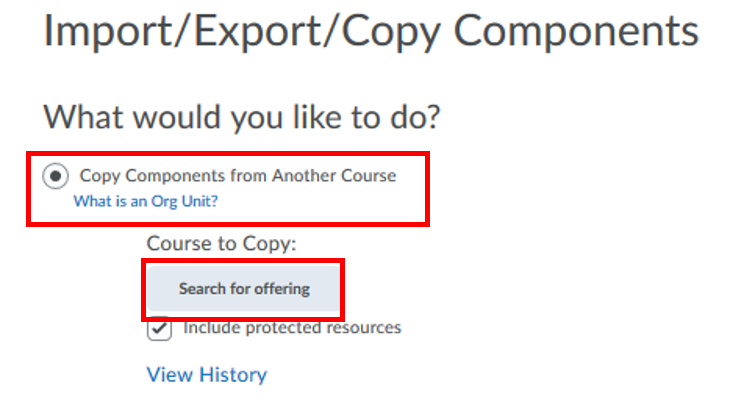
5. In the Search For box, enter the course code, title, or some keywords. Alternatively, to view all courses, leave the Search For box empty and click on the search icon. From the list of courses, select the course you wish to copy materials from, and click Add Selected.
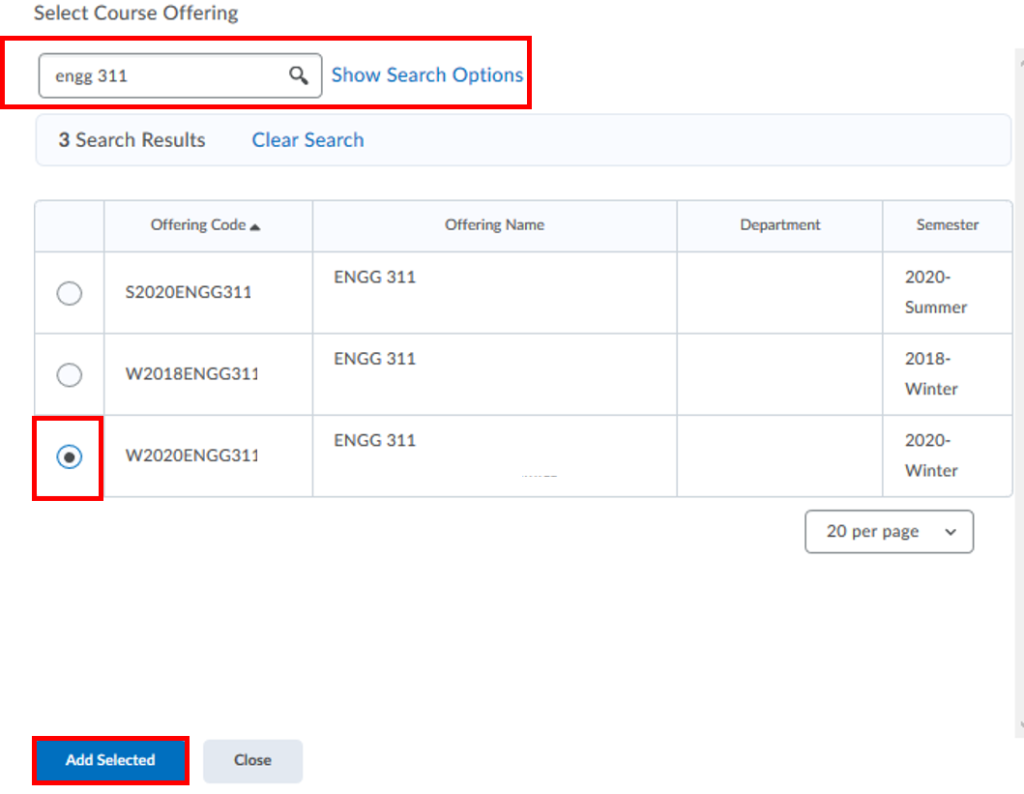
6. Once you have selected the course to copy materials from, you have two options.
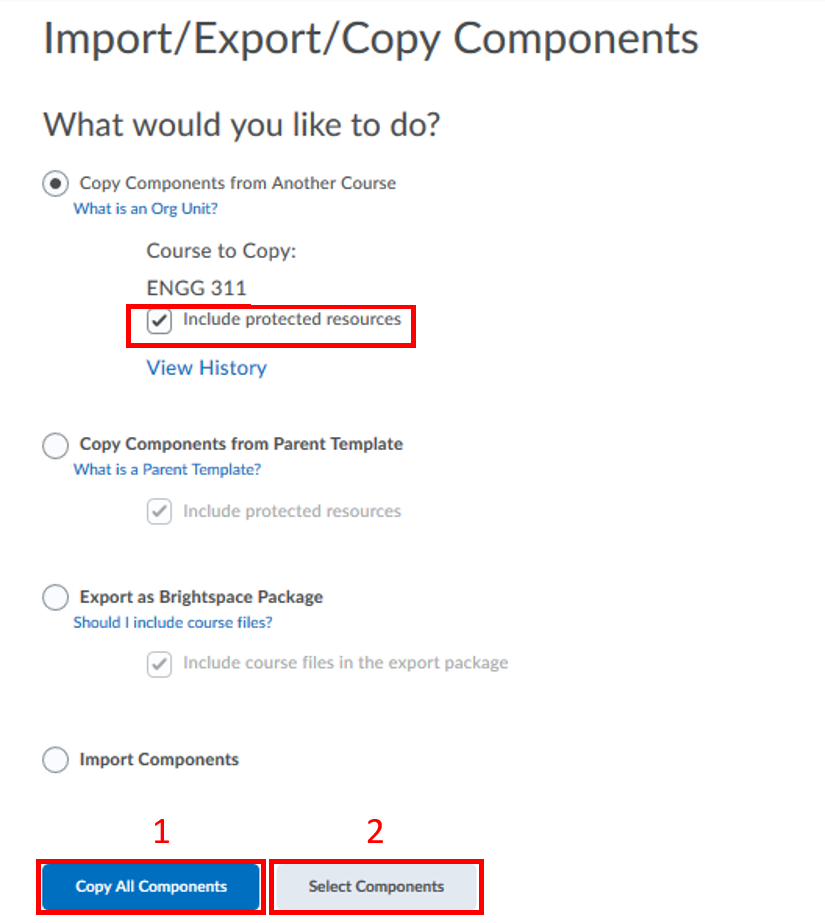
Copy All Components: Select this option to copy all course materials to the new course site. After the copy process has completed, please review imported files and items for duplication. Due dates and release dates will also need to be updated. NOTE: Student data such as enrollments, grades, Discussion postings and Dropbox submissions will not be copied over.
Select Components: To ensure selected pieces are copied over properly, please pay attention to the associations you had in the old course. For example, ensure that you select: “include associated files” for Content, and if you have Dropbox Folders or Quizzes tied to the Gradebook, select the ‘Grades’ and ‘Grade Settings’ options as well. Extra materials can be removed, if necessary, after the course copy process has completed.
If you select Copy All Components, the copying of a course material will start, and you will see the following window but with a name of your course. It will display the status “Copying in progress”.
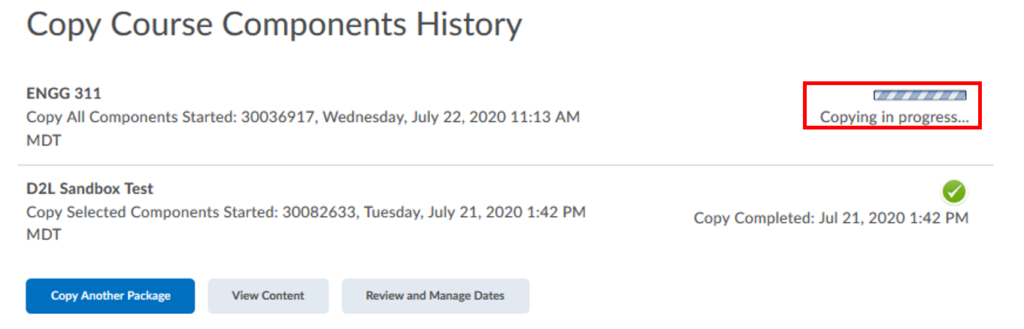
You can also click Select Components button. Choose course components that you would like to add into your new course, by checking a box by the desired component and click Continue.
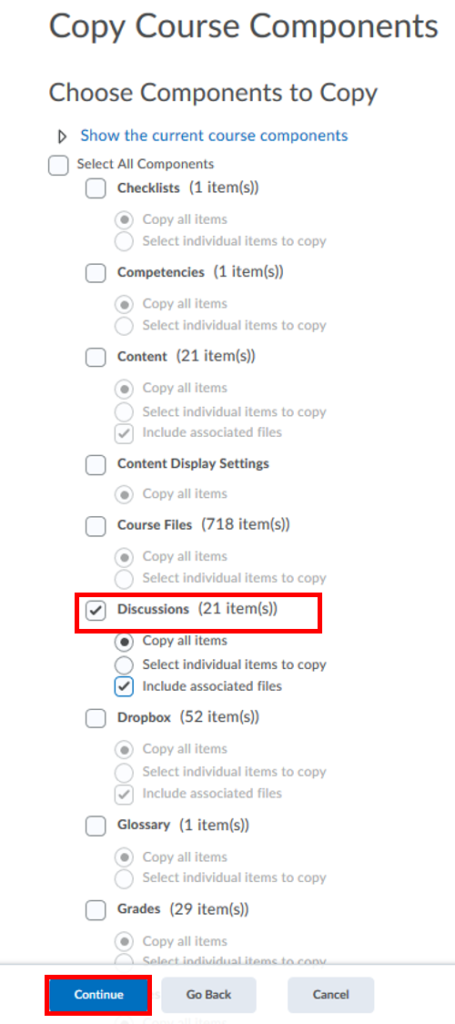
7. Click Continue. If you have selected “Select individual items to copy”, you will be asked to choose which specific components you wish to copy. Check in the desired components and click Continue.
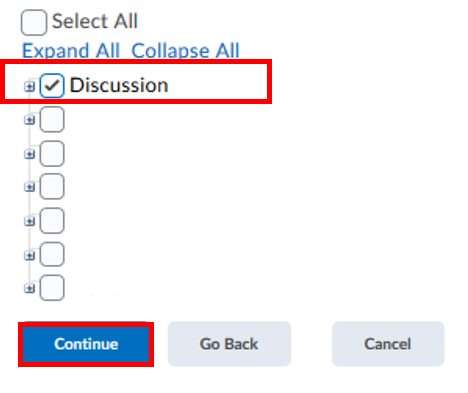
8. Under Confirm Components to Copy, you can choose whether you want to offset all dates of copied components or not. Click Finish.
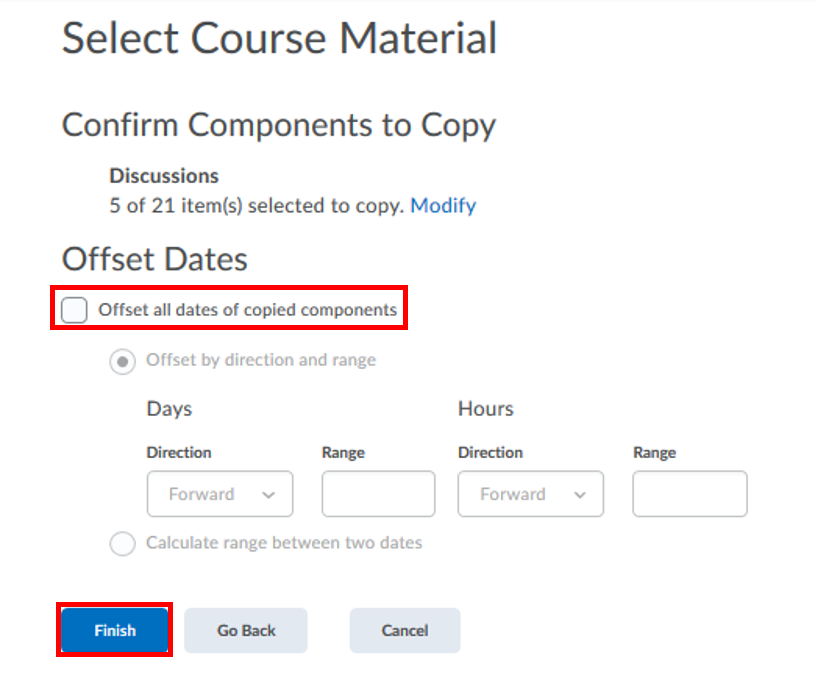
9. Under Copy Course Components History, you will see a record of when the course copy action has been performed. Click Copy Another Package to continue copying other course materials or click View Content to check the course components.