Configure discussion topic for assessment
After configuring a discussion forum topic for assessment, individual student comments are viewed in a list, and the score is automatically posted to Gradebook. Timely feedback and assessment of discussion board participation throughout the semester ensures that students have the opportunity to fulfill discussion board criteria and assessment requirements.
Only a discussion topic can be assessed, not an entire forum.
This tutorial assumes that:
- a discussion forum and topic have been created; and
- for each discussion topic, an assessment item has been created in Gradebook.
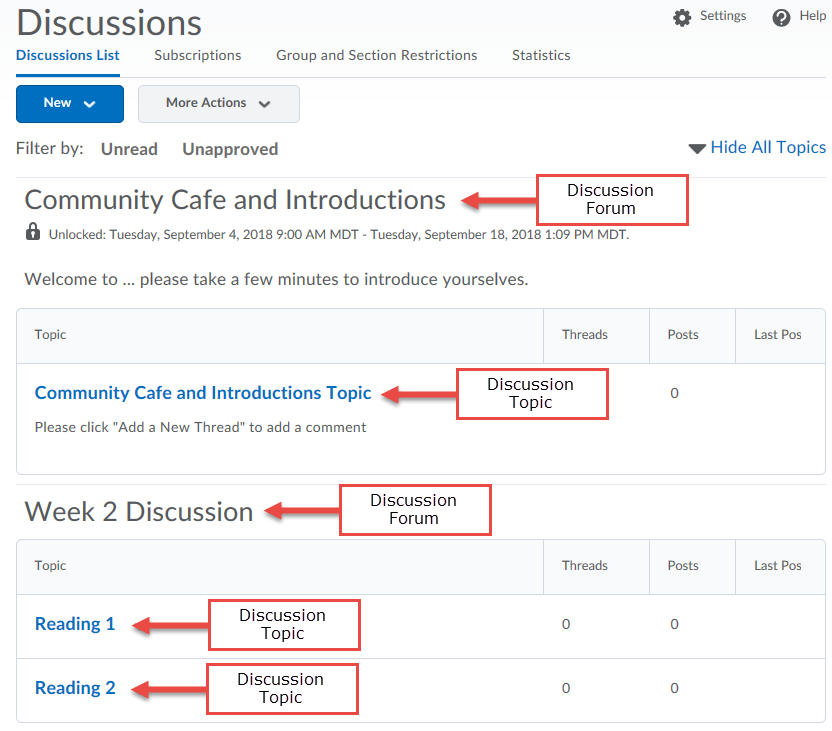
1. In the navigation bar click Communication > Discussions, scroll down to a Topic. Expand the dropdown menu (click the small triangle to the right of the Topic Title), and select Edit Topic.
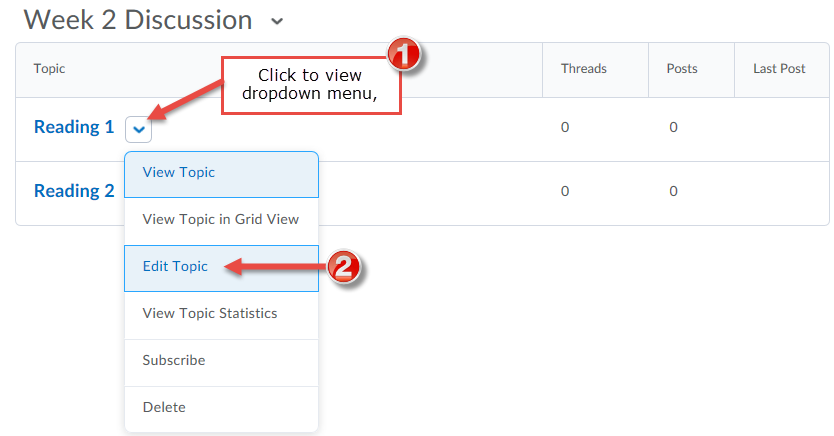
2. Under Grade Out Of, change the default Ungraded to the maximum points the discussion will be graded out of.
Note: The points value must be equal to the Max Points that were assigned to the Gradebook Item.
Next, expand the dropdown menu In Gradebook to select Edit or Link to Existing.
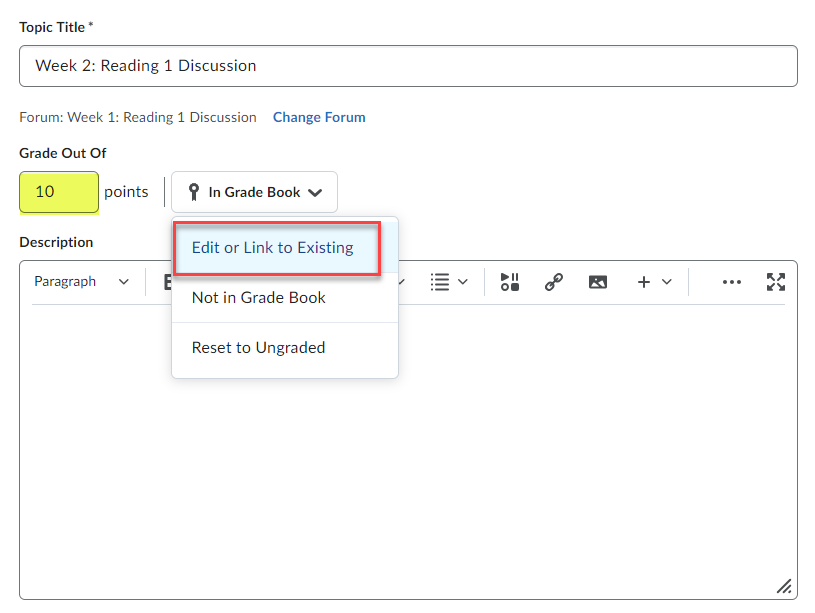
Next, under Link to an Existing Grade Item, select the corresponding Gradebook Item and click OK.
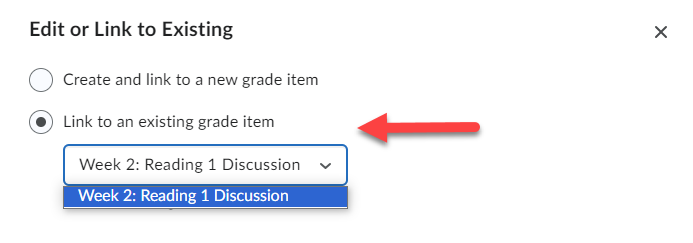
3. If you would like to add a rubric or enable the evaluation of individual posts, expand the Evaluation & Feedback tab on the right of the screen. Select Add Rubric to create a new rubric or add an existing one. Put a checkmark next to Allow Evaluation of Individual Posts, if necessary, and select your Calculation Method.
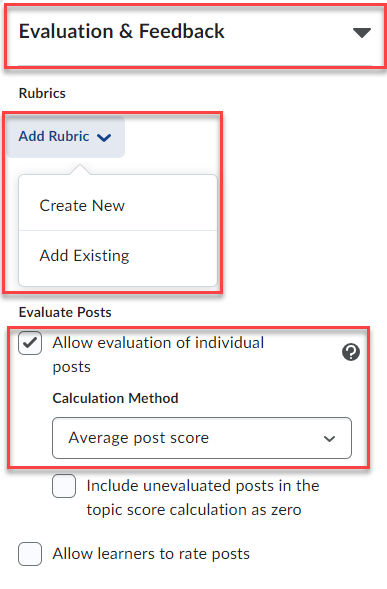
A discussion topic that has been correctly associated with a gradebook item will appear as follows:
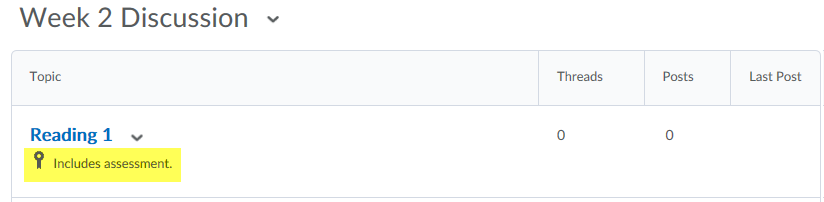
Gradebook Item Association
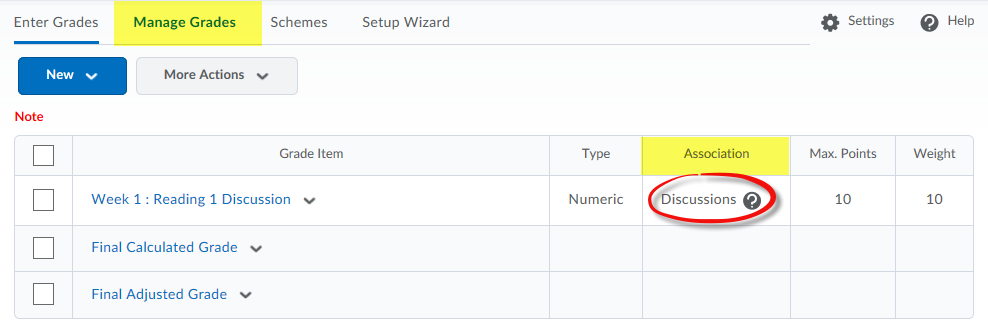
If you wish to increase peer-to-peer interaction or allow students to get feedback on their posts without formally assesing them, you may consider using Discussion Ratings.

