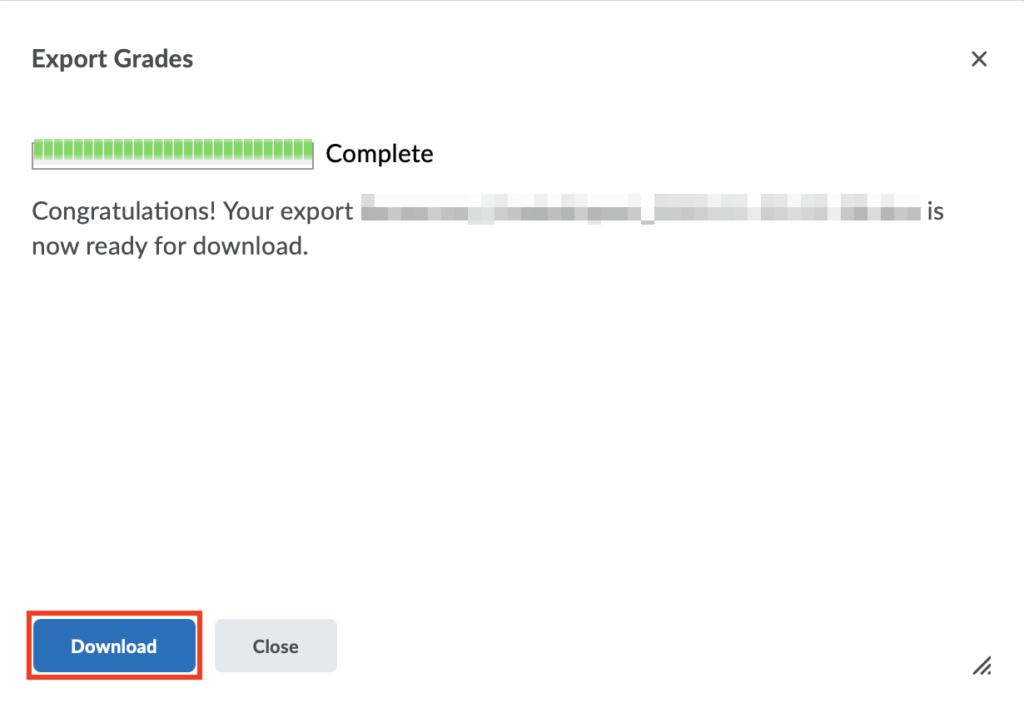Export Classlist/ Email List
D2L offers an easy way to send an email to all or some of your students. See https://elearn.ucalgary.ca/sending-email-to-class/
Open a video tutorial: Classlist - Contact Learners - Instructor (YouTube)However, if you need to download a record of their information, such as student UCID’s, names, grades and/ or email addresses, you may follow the steps in this guide.
1. Navigate to the D2L Course Shell that you need the information for.
2. Click Assessment > Grades.
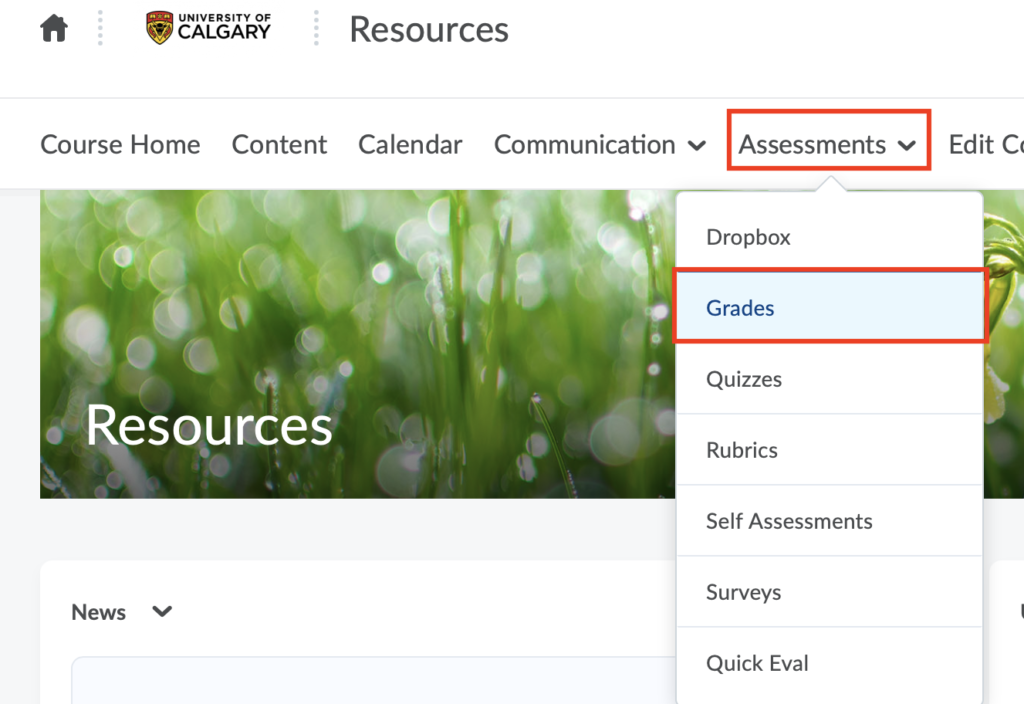
3. Click Export.
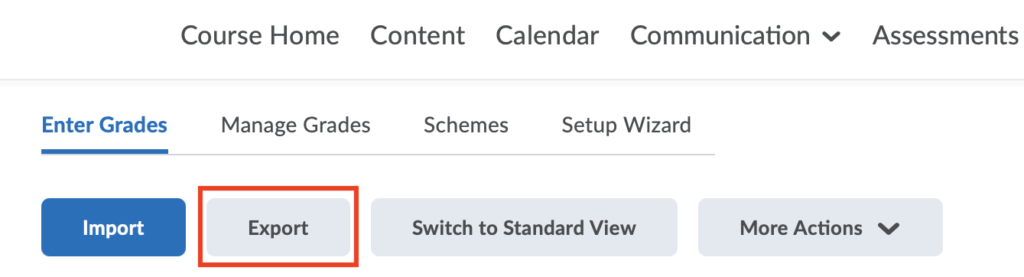
4. Select the information you would like to export, which may include the Org Defined ID or Username. They are equivalent to the students’ UCIDs, which are unique identifiers.
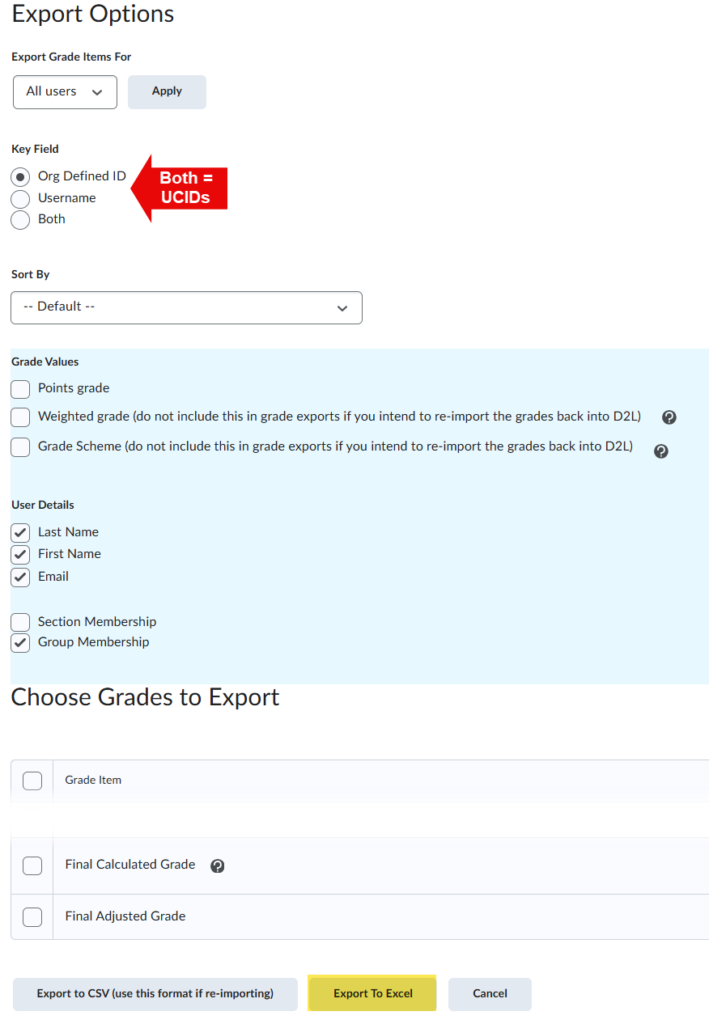
5. Click “Export to Excel” at the bottom of the page.

6. When the file is downloaded, you will see a message like this, with your course information. Click “Download.”