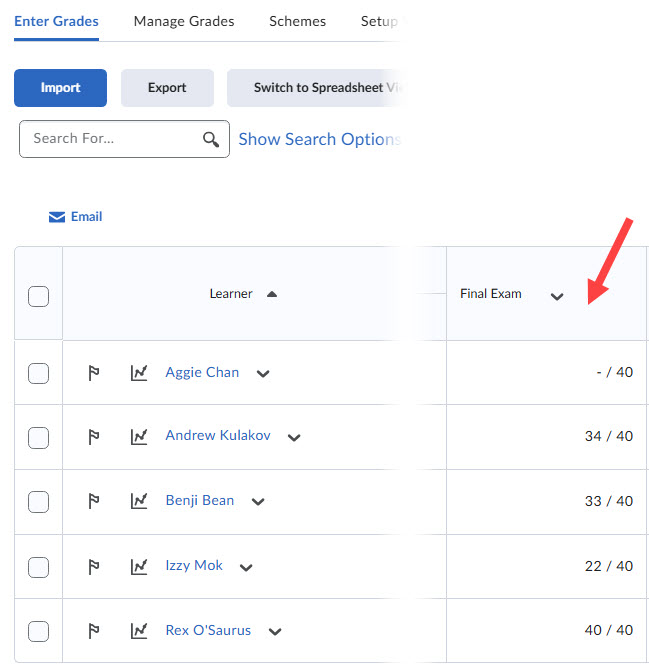Import Scantron Grades into D2L
UCalgary Printing Services (Campus Print Shop) offers Exam Printing & Scanning services. Instructors may create an account and access Online Print Ordering here.
Contact Information
Location: EDT 003 — Education Classroom Block Basement
Hours of Operation: Monday – Friday 8 a.m. – 4:30 p.m.
Phone: (403) 220-6000
Email: printshop@ucalgary.ca
Receiving Exam Results from Printing Services
After submitting your exam to Printing Services, you will receive an email containing reports and the grade file for D2L as attachments. Turnaround time is typically 48 hours from the time of drop-off, excluding weekends. Once the results email is received, originals will be available for pickup. A valid piece of ID is required.
The Desire2Learn (D2L) report containing student grades will be provided in <COURSE_NUMBER_D2L.txt> format. Download this .txt file.
If multiple versions of the exam were administered, the file names may include suffixes such as Ver 1, Ver 2, etc.
You will also receive Excel files that provide more information about the exam results (eg Answers.xlsx and Reports.xlsx)

There are two methods for importing scantron grades into D2L:
1. Importing Scantron Grades into an Existing Grade Item in D2L [Recommended]
This method is recommended, as it allows you to verify the grade item setup prior to import, helping ensure accuracy and alignment with your gradebook.
- Before importing grades into D2L, ensure you have a Grade Item created. Check the Name and Maximum Points value of the Grade Item you plan to import grades into by navigating to the Manage Grades page. To prevent students from viewing grades immediately after import, ensure the item is Hidden before proceeding. Click on its name. From the Properties tab, copy the Name and note the Maximum Points value. Confirm that this value matches the total possible points on the scantron exam. Once you have gathered these details, you may close the window.
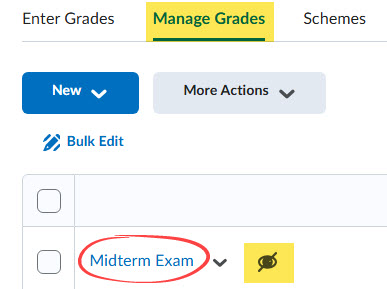
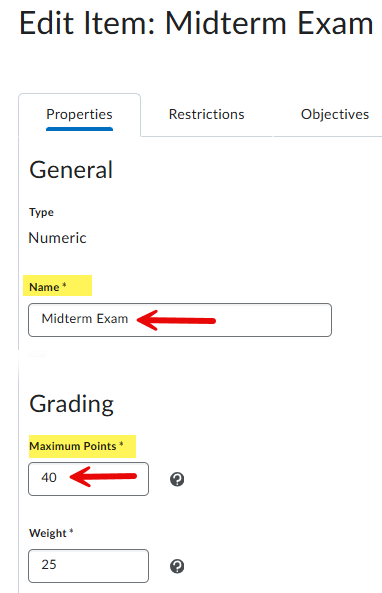
- Open the <COURSE_NUMBER_D2L.txt> file that you have downloaded earlier. (Recommended applications are Notepad on a PC and TextEdit on a Mac.) To make sure scores are uploaded to the correct column in the D2L Gradebook, one of the headings in the .txt file needs to be updated so it matches the name of the Grade Item in D2L. In the first row of text, find the entry listed as “Scanned Exam MM-DD-YYYY“. Change this text to the name of the Grade Item (eg Midterm Exam), then save the file. For example:
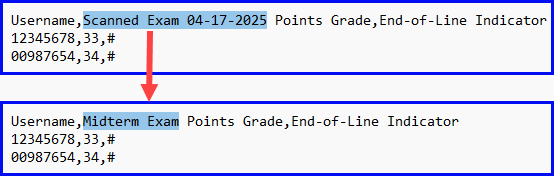
- Return to the D2L course and navigate to the Enter Grades page. Click the Import button.
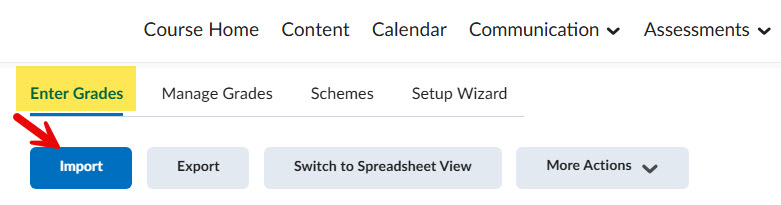
- Click the Choose File button and browse for the .txt file you have just saved, then click Continue.
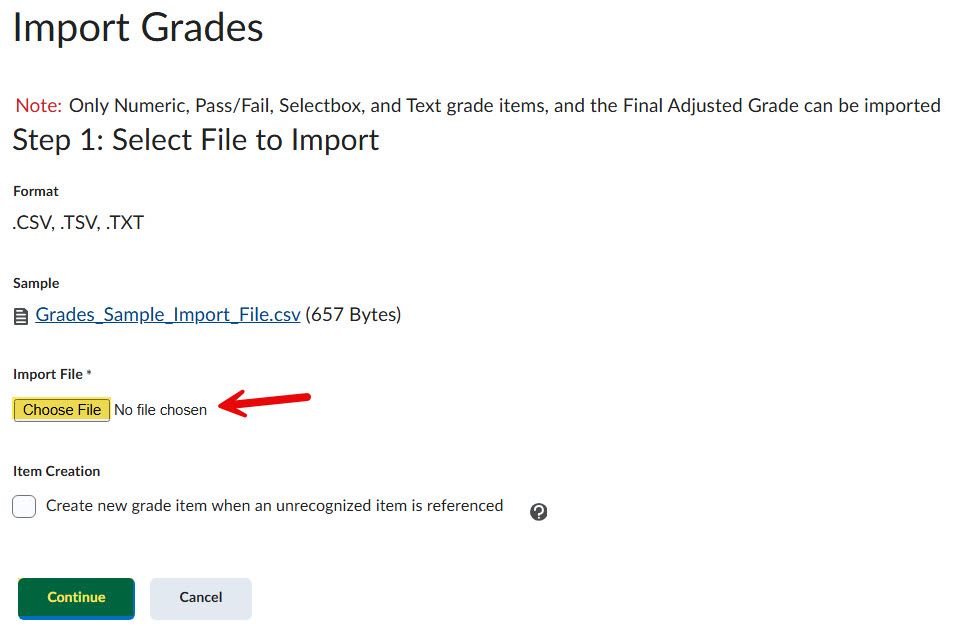
- Click Continue if no errors are presented.
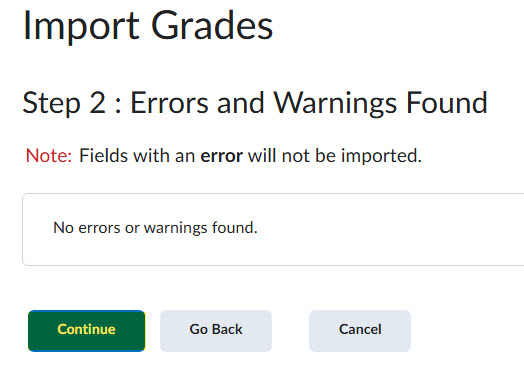
If errors appear, note any invalid Usernames highlighted in red. These typically result from students entering incorrect UCID numbers or withdrawing from the course. You can follow up with these students and manually enter their grades later if needed. Once you have reviewed the list, click Continue to proceed.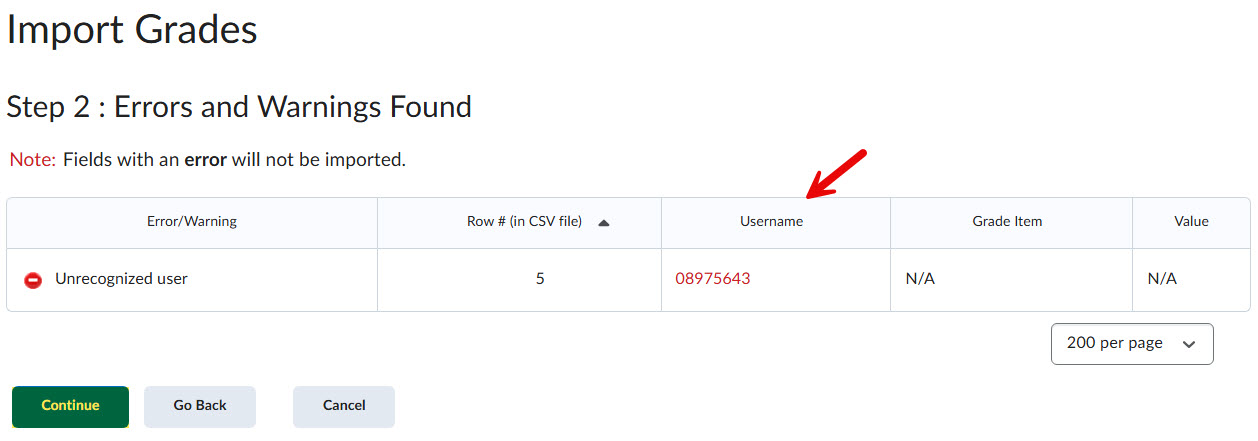
- The Preview Import screen will display how student scores will be updated upon upload. Click Import to finalize the process.
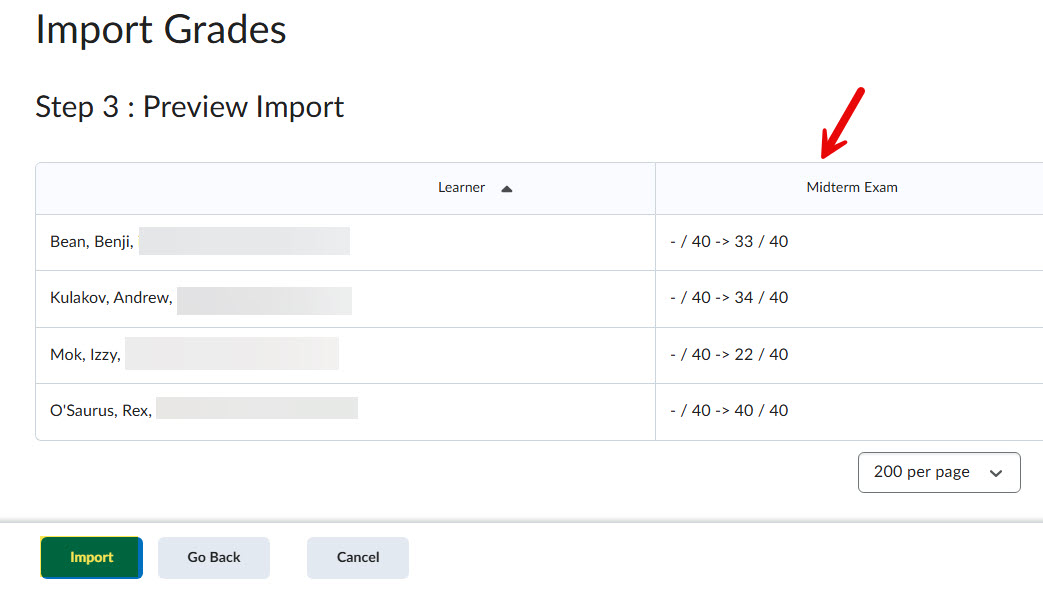
- After importing the grades, double-check the results to ensure accuracy. If you administered multiple versions of the exam, repeat the steps above for each corresponding .txt file. This will allow you to upload all student grades into the same Grade Item. For any students whose grades are missing, refer to the additional reports included in the email to identify the students and their scores. If available, manually enter their grades into D2L. Once you have verified all grades and are ready for students to view them, make the Grade Item Visible.
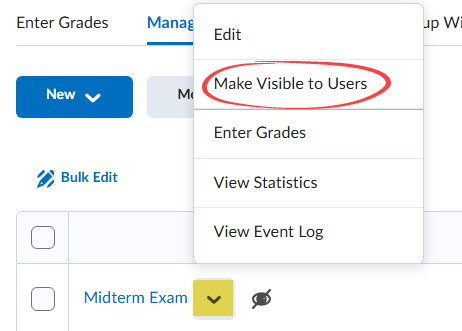
2. Importing Scantron Grades into D2L as a New Grade Item
- Open the <COURSE_NUMBER_D2L.txt> file that you have downloaded earlier. (Recommended applications are Notepad on a PC and TextEdit on a Mac.) To ensure the newly created Grade Item in D2L has a clear and meaningful name, replace the default entry “Scanned Exam MM-DD-YYYY” in the .txt file with a descriptive title — such as “Final Exam”, then save the change. For example:
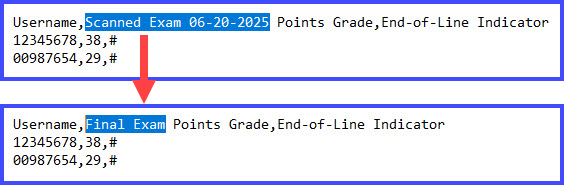
- Return to the D2L course and navigate to the Enter Grades page. Click the Import button.
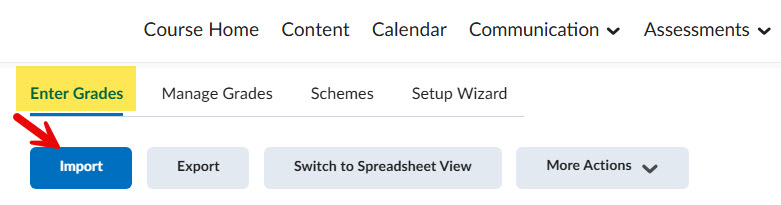
- Click the Choose File button and browse for the .txt file you have just saved. Check the box beside Create new grade item when an unrecognized item is referenced, then click Continue.
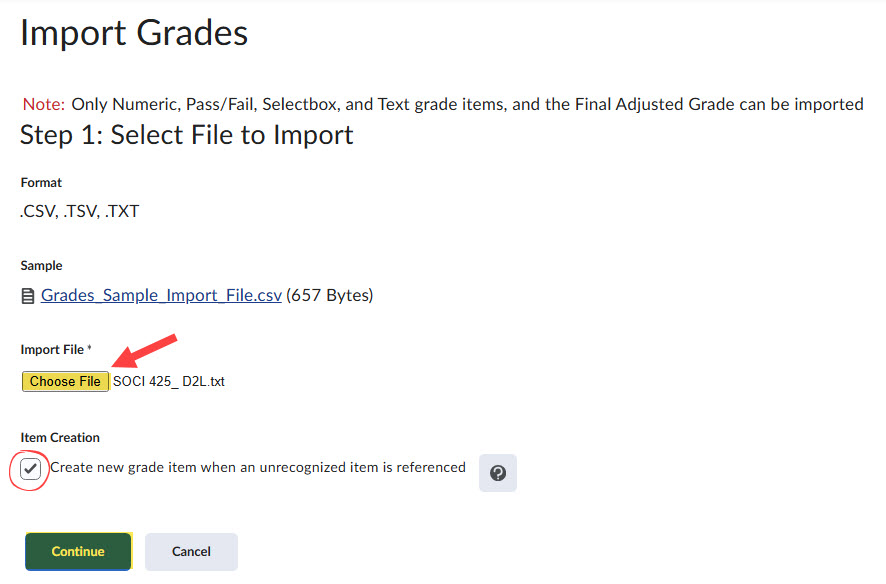
- On the next screen, ensure Create New Grade Item is checked and the Type is shown as Numeric, then click Continue.
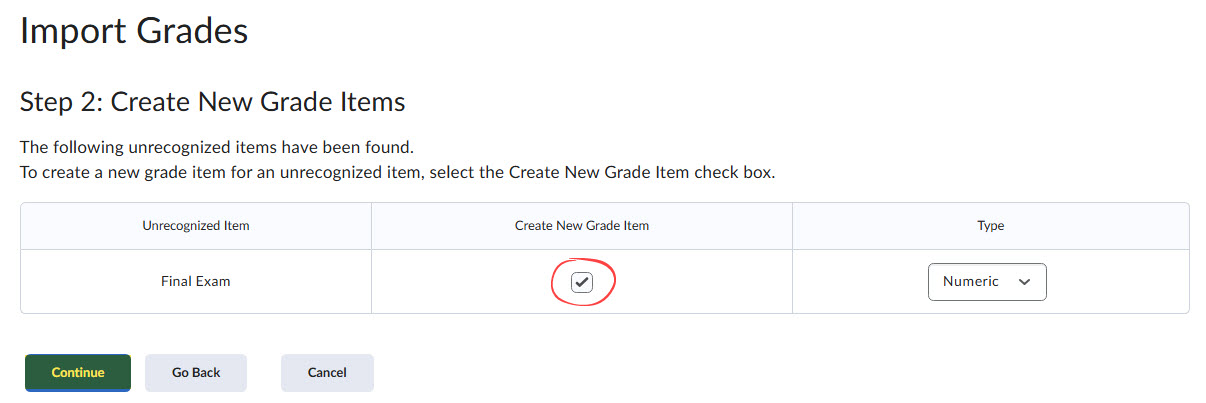
- If your Gradebook uses the standard Weighted Grading system, enter the Maximum Points (i.e. the total possible score for the scantron exam), and specify the Weight this assessment item should carry toward the Final Grade. Click Continue.
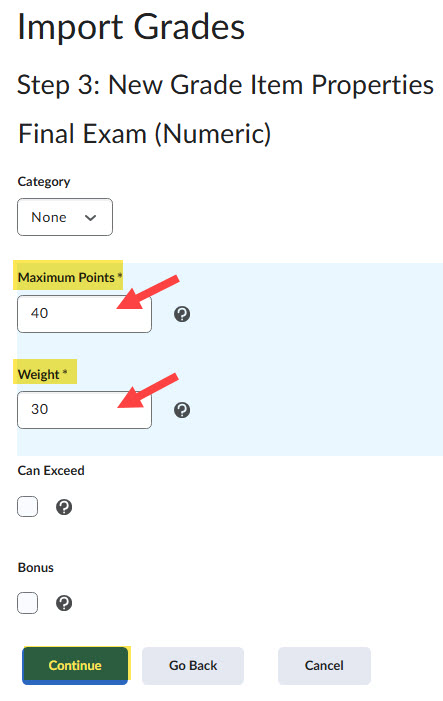
- Click Continue if no errors are presented.
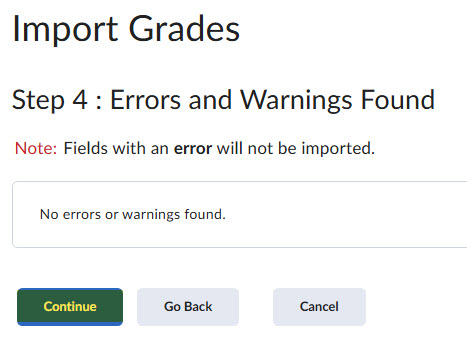
If errors appear, note any invalid Usernames highlighted in red. These typically result from students entering incorrect UCID numbers or withdrawing from the course. You can follow up with these students and manually enter their grades later if needed. Once you have reviewed the list, click Continue to proceed.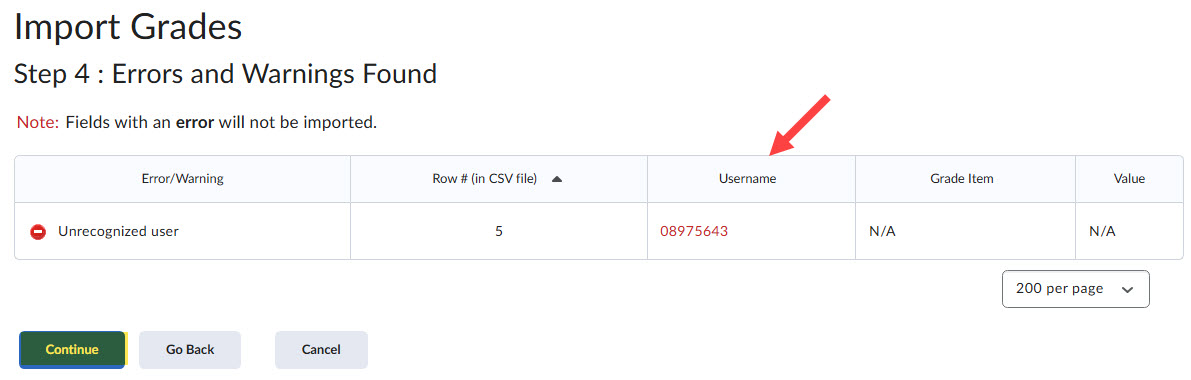
- The Preview Import screen will display student scores that are ready to be uploaded to the new Grade Item. Click Import to complete the process.
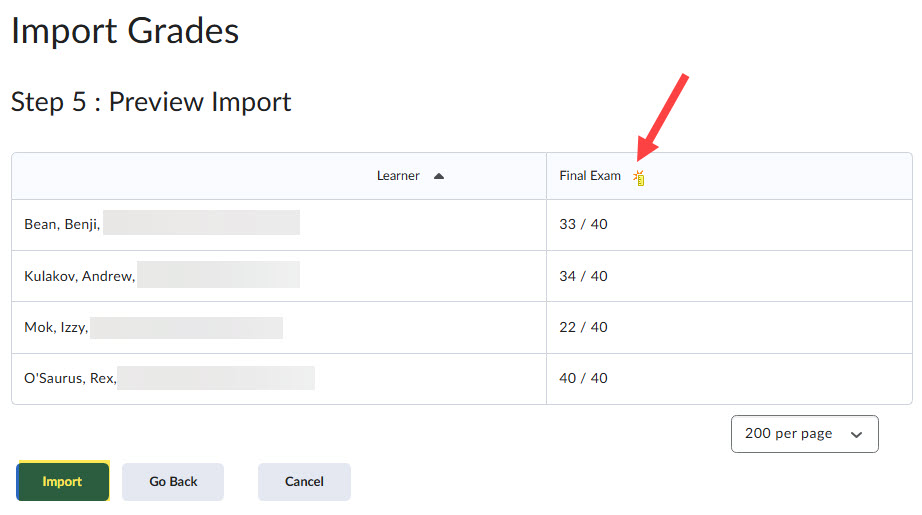
- After importing the grades, take a moment to verify the results for accuracy. Please note that in this case, grades are immediately visible to students upon upload. If you administered multiple versions of the exam, refer to the section titled Importing Scantron Grades into an Existing Grade Item in D2L for guidance on uploading subsequent .txt files. For any students whose grades are missing, consult the additional reports included in the email to identify the students and their scores. If the information is available, you can manually enter their grades directly into D2L.