Subtitles and Full Transcripts in Zoom
You can view a live transcription of everyone speaking during a Zoom meeting. The closed captions can be viewed either as adjustable subtitles at the bottom of the Zoom window or as a transcript to the side of the window, including the speaker’s name.
If Live-Transcripts are available, you will see the CC: Live Transcript button in the meeting control bar. If the button is absent, you may ask your meeting host to activate auto-transcription.

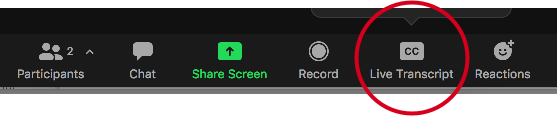
To view the transcript as subtitles, select Show Subtitle from the CC: Live Transcript button. This will display the words currently being spoken at the bottom of the screen, with no indication of speaker or time.
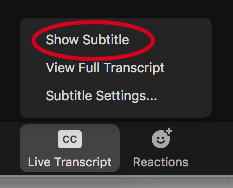
You can adjust the subtitle size in Subtitle Settings.
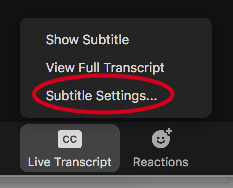
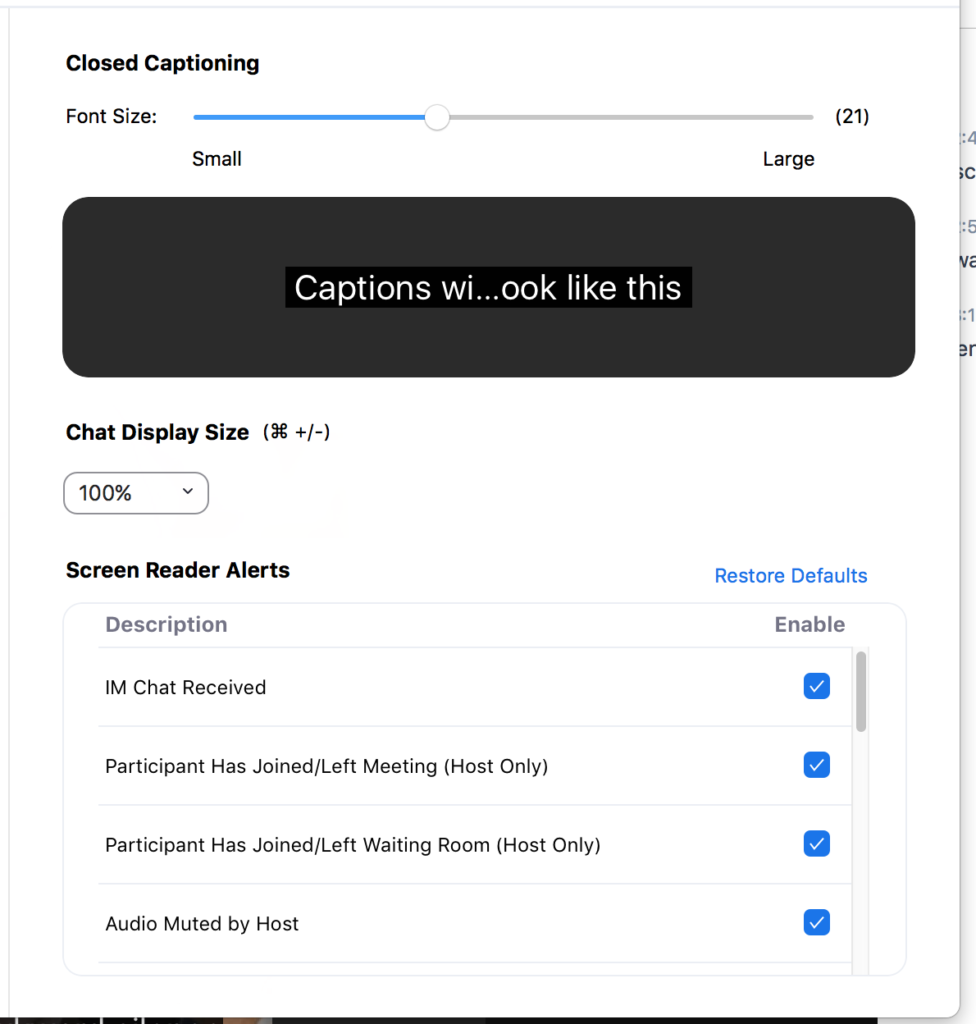
To view closed captions as transcript, select View Full Transcript from the CC: Live Transcript menu. This will display the words currently being spoken in a live transcript to the side of the Zoom window. This will include the name of the current speaker and timestamps.
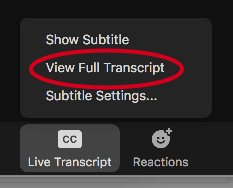
If the host has granted permission for participants to Save Captions, then you will see the option to Save Transcript at the bottom of the Full Transcript area. This will allow you to save the transcript on your computer.
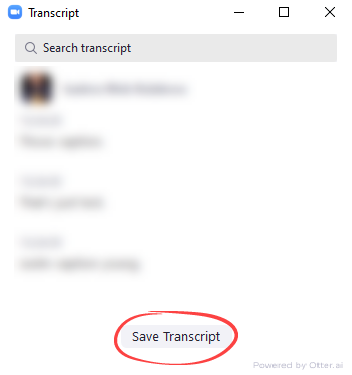
Zoom will not automatically save the transcript at the end of the session, if you would like the transcript, you must save it manually.

