Make a participant host / co-host
If you are hosting a meeting, you can make a participant host/co-host.
Click Manage Participants in the toolbar to toggle to show / hide the Participants Panel.

Locate the participant who will be promoted to host, and hover over the camera icon to the right of the attendee’s name to reveal additional controls. Click the More button.
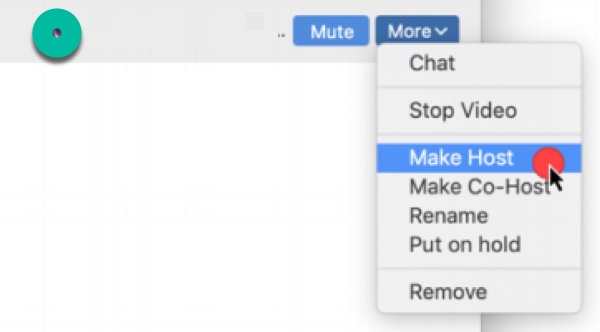
Select Make Host. The participant assumes the role of host, and you become an attendee.
Select Make Co-Host. A Co-Host has the same privileges as the Host, but cannot designate other Co-Hosts or end the meeting.
Error adding alternative hosts or assigning breakout rooms in advance
If you attempt to add an alternative host from outside of your account1, you’ll receive the error message “[email address] is not associated with a Zoom account.”
Explanation:
This means that the @ucalgary.ca address you are trying to add has not been linked with the UCalgary license. Individuals can register for a free Zoom account at https://zoom.us with their @ucalgary.ca email address. However, this account will not be recognized as being associated with the UCalgary Zoom license unless they go through https://ucalgary.zoom.us to link their IT account with the @ucalgary.ca Zoom account. To get a recognized UCalgary Zoom account, follow either (1) or (2) below.
Solution:
(1) To create a new licensed (and recognized) UCalgary Zoom account, individuals should go to https://ucalgary.zoom.us, click Sign In (Configure your account) and login with their IT credentials.
(2) If someone already has a free/unlicensed account from Zoom under their @ucalgary.ca email address, they can merge the accounts by going to https://ucalgary.zoom.us, clicking Sign In (Configure your account) and clicking Switch to the new account to have the Zoom account recognized under the UCalgary license.
A full step-by-step guide for (1) and (2) is available here: http://elearn.ucalgary.ca/zoom-getting-started/
1 The term account is reused in two contexts. Institutions can sign up for a Zoom account which acts an umbrella for all individual licensed user accounts. This distinction is important because there are some settings that can only be changed at the institutional/administrator account level.

