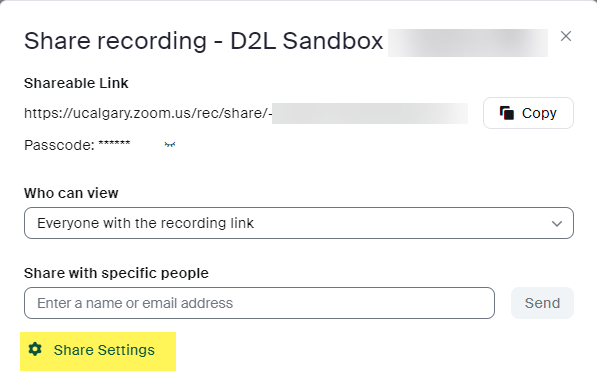Sharing Zoom Cloud Recording Password in D2L
For privacy reasons, Zoom cloud recordings are assigned a random password by deafult. Students must enter this password to access the recording in the D2L course via Communication > Zoom > Cloud Recordings. This is what students would see when accessing a recording in D2L:
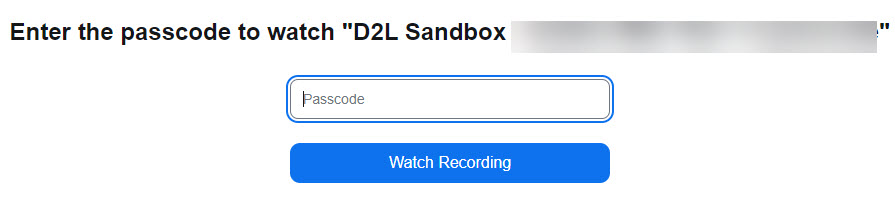
The passcode can be displayed or copied by clicking on the Recording thumbnail, then using the icons at the bottom right. Note: There may be several versions/ formats of the recording available, depending on the host’s preferred Cloud Recording Settings.
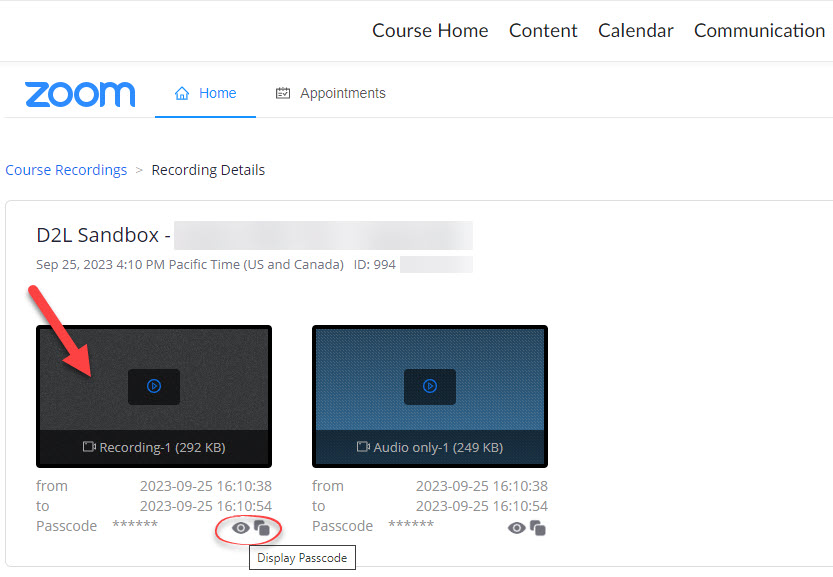
As the meeting host/ instructor, when the cloud recording is available, you may also receive an email notification with the direct link to the recording as well as the passcode, which you may share separately with your students, if you wish.
Do More with Cloud Recordings
If you need to get full details of your cloud recordings or need to adjust the settings for them, please sign in to the Zoom web portal with your host account. Click Recordings. Locate the specific meeting recording you are looking for and click the Share button on the right.
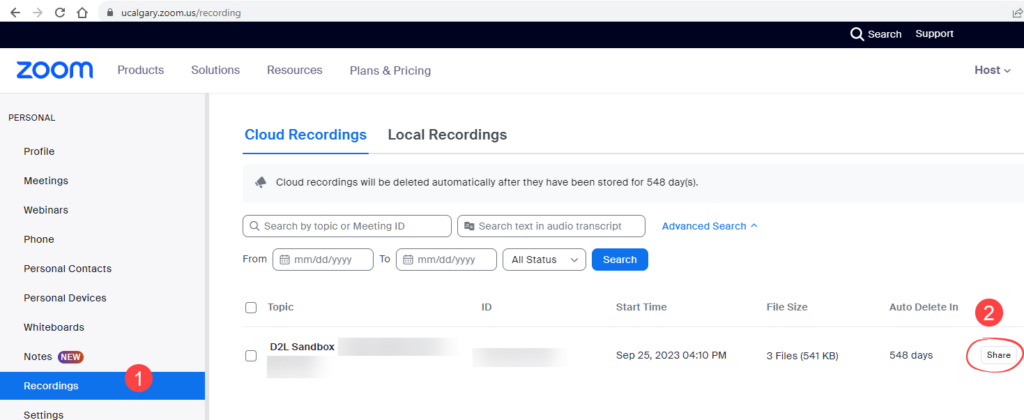
Here, you may adjust the Share Settings, retrieve the recording URL and associated passcode, etc.