Suspend Participant Activities in Zoom
If there is a serious disruption in Zoom, the host or co-host can suspend participant activities to immediately turn off video, audio, screen sharing and chat for all participants.
To use this feature, click on the Host tools icon within your meeting control bar, then select Suspend participant activities
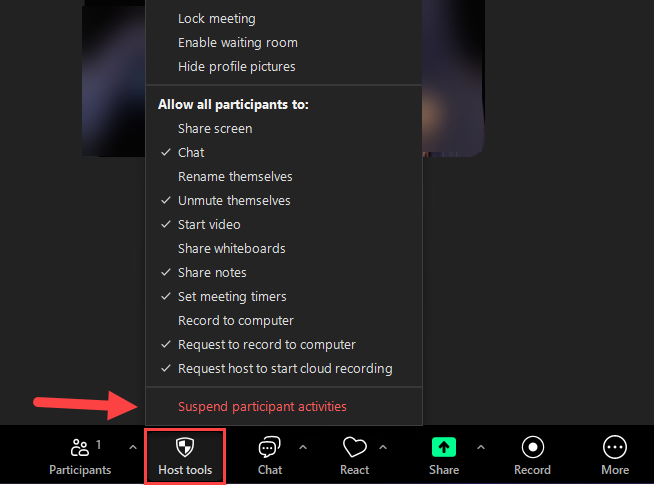
A pop-up window will show the message below. Click on the red Suspend button to disable all participant activities.
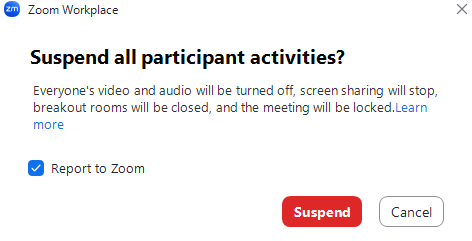
This will immediately activate Zoom’s security measures within the session, which include:
- Locking the meeting, which will prevent anyone else from joining
- Turning off video for all participants and prevent them from restarting video
- Muting all participants and preventing them from unmuting
- Turning off the chat and preventing participants from using the chat
- Ending all breakout rooms
- Stoping all session recordings
- Hiding all profile pictures
This action will also send a report to Zoom with information about the session by default. If you do not wish to send that report, you may uncheck Report to Zoom. We recommend you leave Report to Zoom checked, unless you are testing the feature.
After you have suspended all participant activities, you may turn them back on (when you feel it is appropriate) by clicking on the Host tools icon, then selecting desired options from the Allow Participants to menu.
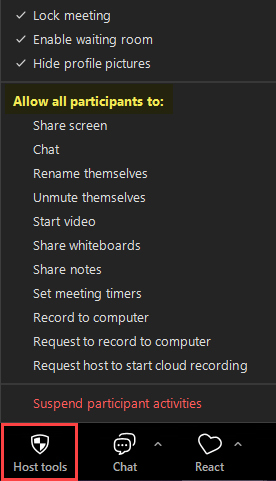
Another way to report a participant during a meeting is to click on the green security icon at the top of the Zoom window.
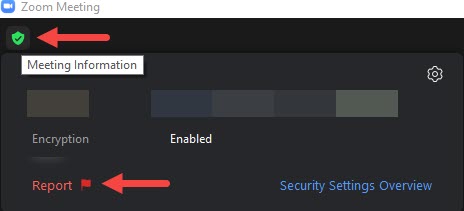
Remove unwanted or disruptive participants: You can remove someone from your meeting by using the Security Icon or Participants menu. On the Participants menu, you can mouse over a participant’s name and several options will appear, including Remove. Click Remove to kick someone out of the meeting. When you do remove someone, they cannot rejoin the meeting, but you can toggle your settings to allow removed participants to rejoin in case you disconnected the wrong person. Hosts can also mute and turn off the video of participants to block unwanted, distracting, or inappropriate noise/gestures from other participants.
For more information about In-meeting security options, please see https://support.zoom.com/hc/en/article?id=zm_kb&sysparm_article=KB0061231

