Muting and unmuting participants
To mute or unmute participants, click Manage Participants in the toolbar to show/hide the Participants panel.

Mute All Participants
Mute All, and Unmute All are at the bottom of the Participants Panel.
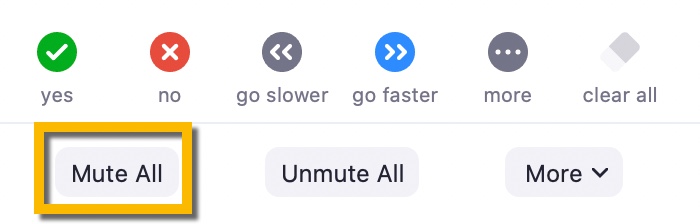
A dialog box opens to confirm and provide the opportunity to allow/deny participants’ ability to unmute themselves. Click Continue.
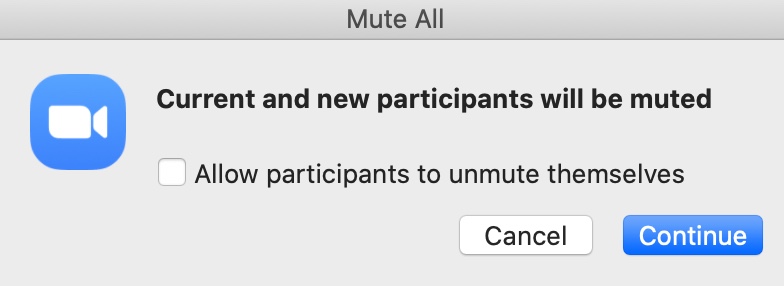
All participant microphones will be muted. Participants receive a message that all microphones are muted.

Mute Individual Participant
To mute an individual participant, locate the attendee you wish to mute, and hover over the microphone icon to the right of the participant’s name to reveal additional controls. Click the Mute button to mute the selected participant.
Unmute All
To unmute all participants, at the bottom of the Participants Panel, select Unmute All.
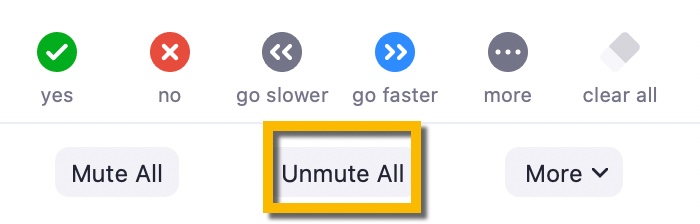
All participants receive a message acknowledging host has unmuted all participants.

Allow/Deny Participants’ Ability to Mute/Unmute
At the bottom of the Participant Panel, click the More button.
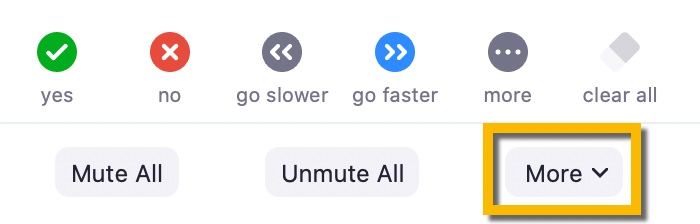
Check or uncheck Allow Participants to Unmute Themselves.
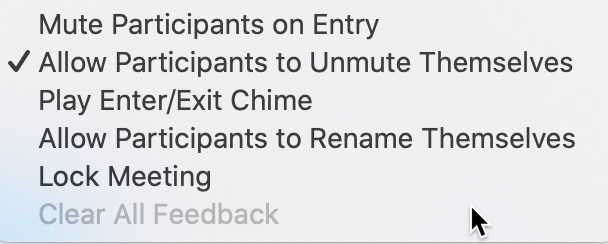
Request That a Participant Unmute
When the Host of a meeting mutes a participant, the Host can unmute that participant.
When participants mute themselves, the Host must request that the participant unmute.
To request participant unmute, locate the participant’s name in the Participant Panel, hover over the microphone icon on the right. Click Unmute. The participant receives a pop-up that the host has requested to unmute their microphone.

