Cannot Launch Zoom Meeting in D2L using the Safari browser
Issue
When accessing a Zoom meeting created within a D2L course using the Safari browser, users may notice the following error:
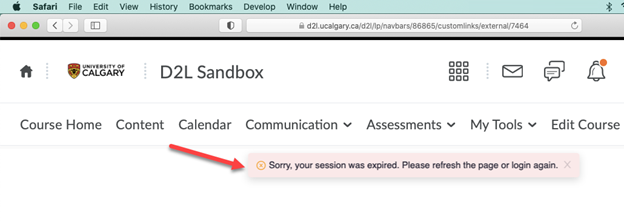
Workaround Option 1 (Recommended)
If you have a different browser on your device, such as Chrome, please try loading the D2L page and joining the Zoom meeting from there.
Workaround Option 2
If you need immediate access to the D2L Zoom meeting and prefer to use Safari, then you may consider temporarily disabling Tracking Prevention, then refresh the D2L page and load the Zoom meeting again.
To disable cross-site tracking in Safari on a Mac:
- In the Safari app on your Mac
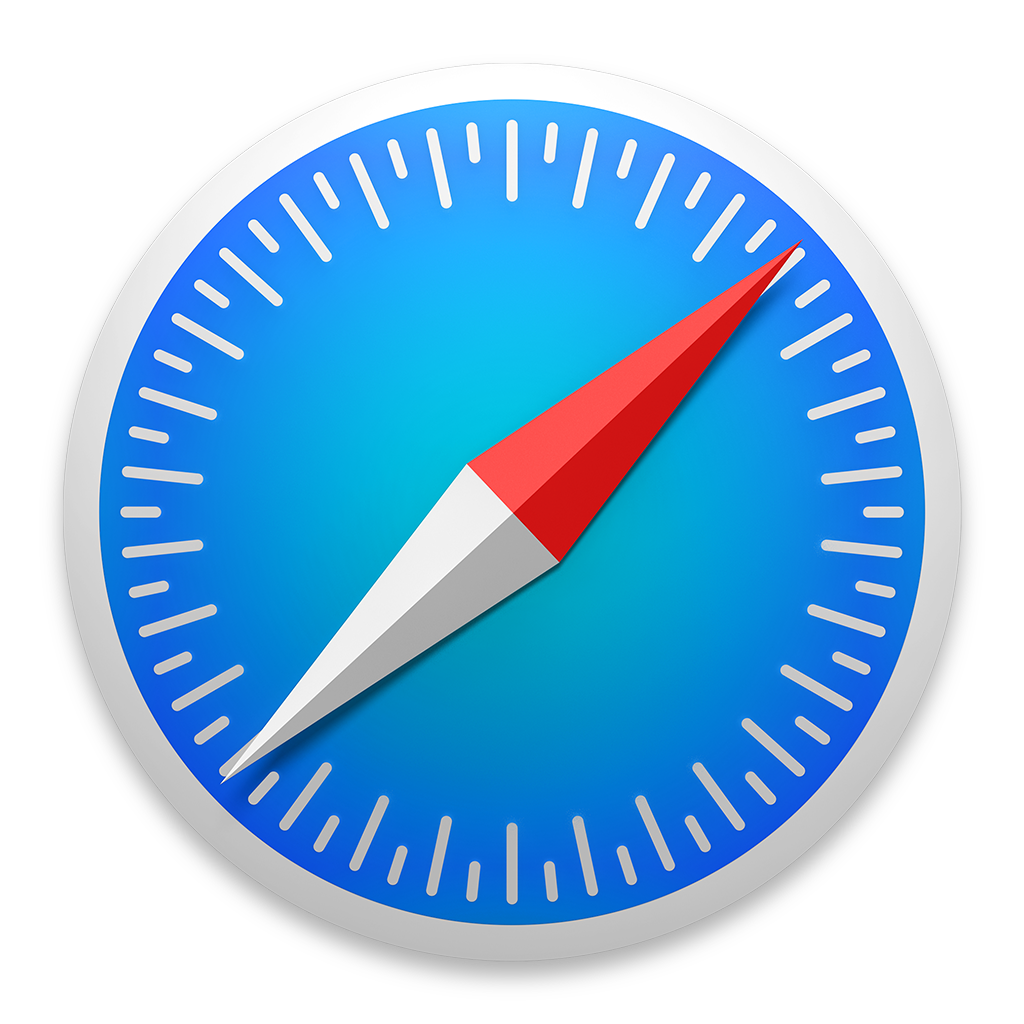 choose Safari > Settings (or Preferences depending your browser version), then click Privacy.
choose Safari > Settings (or Preferences depending your browser version), then click Privacy. - Uncheck “Prevent cross-site tracking”
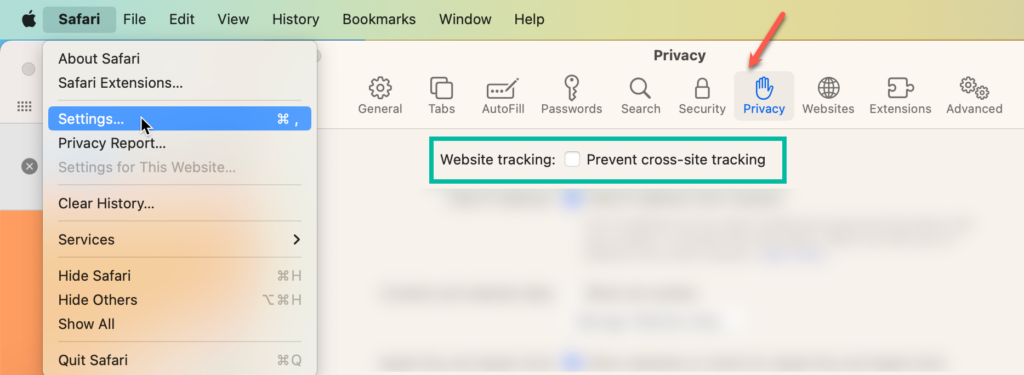
To disable cross-site tracking in Safari on an iPhone/ iPad:
- Go to Settings
 > Safari, then below Privacy & Security, turn off “Prevent Cross-Site Tracking”
> Safari, then below Privacy & Security, turn off “Prevent Cross-Site Tracking”
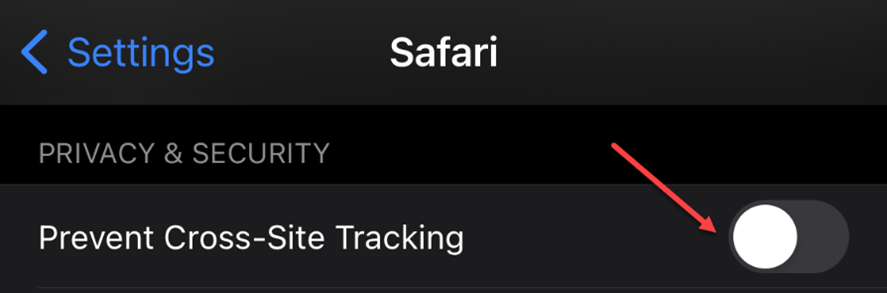
IMPORTANT:
For security reasons, we strongly recommend enabling the “Prevent cross-site tracking” option after you have finished your Zoom meeting. For more information, please see:

