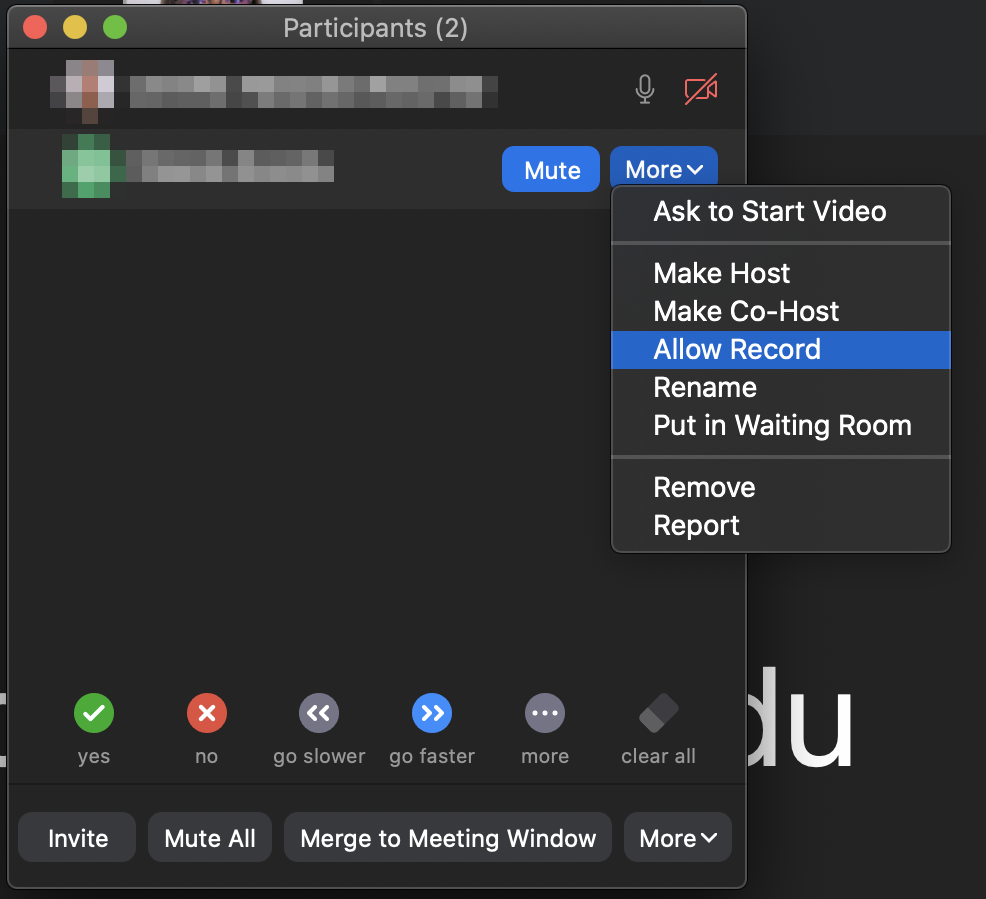Allow Participants to Record
The instruction below will help you assign recording privileges to a participant. It may improve the learning experience of students with disabilities, but some of these approaches may also help those students participating by phone or whose first language is not English.
IMPORTANT: In addition to privacy protection, some participants may have reasons for not wanting their presence in a particular class or presence at a particular institution to be recorded. Recordings without their knowledge and consent could put participants at risk. See Recordings in Learning Environments
1. Confirm that Allow Participants is enabled on your Zoom account settings.
Sign in to ucalgary.zoom.us
Click on Settings
Click on Recording
Select the option as shown in the image below
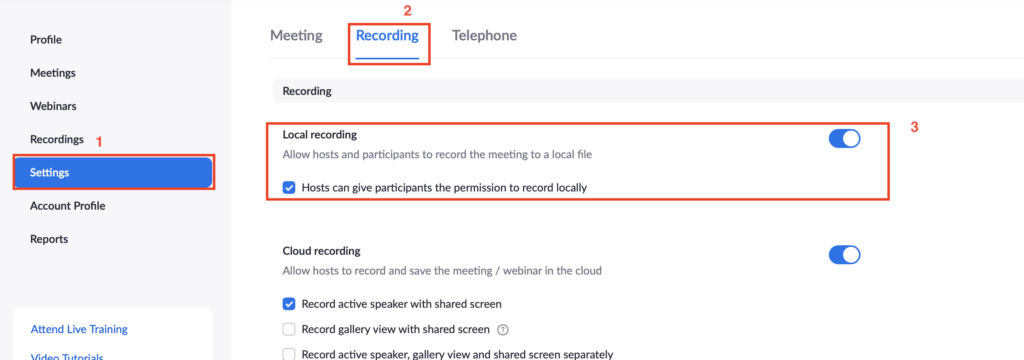
2. When the zoom session is running, you have to give the student permission to record.
Click on Participants

Beside the participant name, click on More and then click on Allow Record Note: This option will only show up when the participant is signed into zoom using a computer. This option does not show for participants using a phone or tablet.