Captioning a YuJa Video
By default, auto-captioning (in English) is turned on for videos that you upload to the YuJa platform. We strongly recommend having captions generated to make your content more accessible. If necessary, you have the option to edit the transcript after. See section below on how to Edit Captions.
However, if you wish to turn off auto-captioning, or change the language associated with the video, please click on the Manage Captions button to make changes before uploading your video.
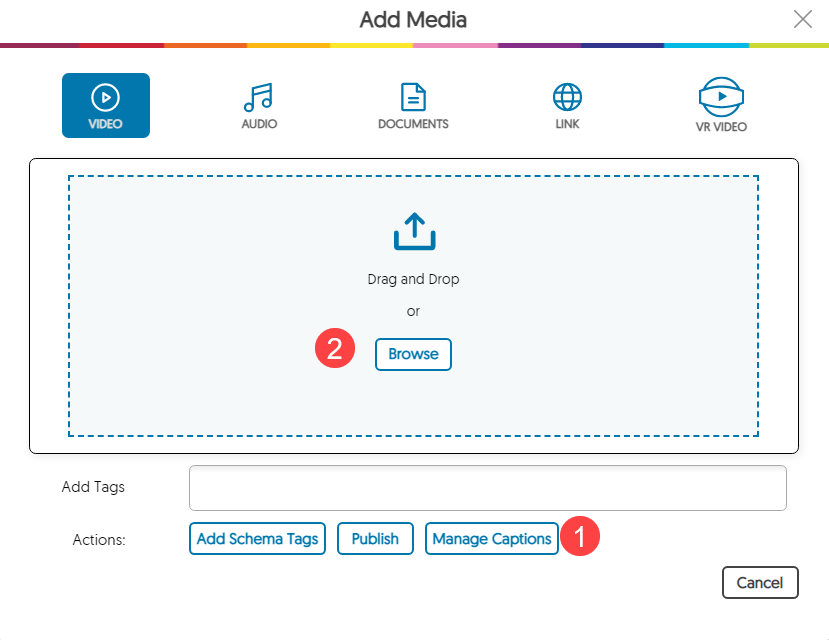
Edit Captions
If you wish to make changes to the transcript after auto-captioning has been completed, please follow these steps:
1. Under My Media and navigate to the desired video. Mouse over the video thumbnail and choose Edit.
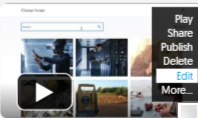
2. Click on the CC button to view the auto-generated captioning. Edit your text as desired and click Save when done.
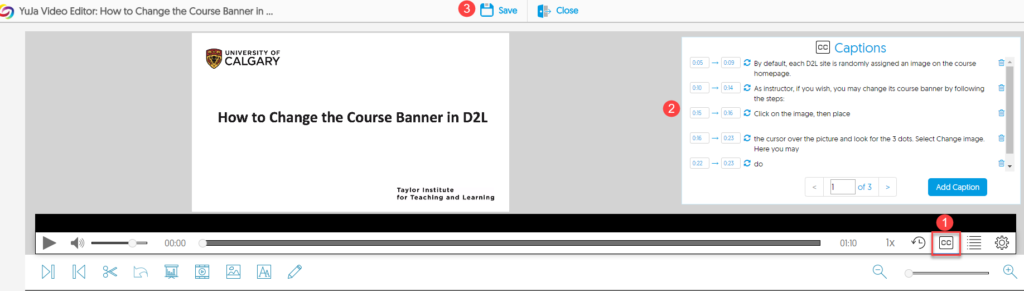
NOTE: It is recommended that you keep captioning on to improve accessibility, however, if you wish to remove the text generated by auto-caption or to upload your own caption file, please see https://support.yuja.com/hc/en-us/articles/360051103634-Manually-Uploading-Auto-Captions
If your original video is missing the auto-generated caption, it could be due to the quality of your audio. You may try to force this transcription process again by going to More on the video thumbnail, then selecting Accessibility, Auto Caption and Save Accessibility.
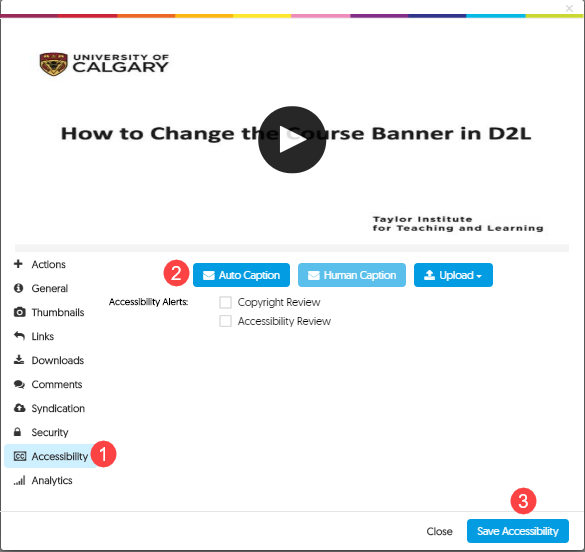
For more information about Captioning in YuJa, click here.
YuJa also provides a number of options for Viewers to increase accessibility, including customizable Caption Settings, Audio Descriptions, and Keyboard shortcuts.

