YuJa – Common Issues & Troubleshooting Guide
YuJa video link broken in D2L
Refer to https://elearn.ucalgary.ca/yuja-broken-in-d2l for full description of the problem and suggested solution.
YuJa option is missing from the D2L Course Navbar
As the Instructor, you should be able to find YuJa under My Tools on your D2L course navbar by default. However, if you have previously customized your own navbar, this option may not be visible. Refer to https://elearn.ucalgary.ca/adding-yuja-to-d2l-nav-bar/ for solution.
Unable to access YuJa via D2L
The YuJa Enterprise Video Platform requires third-party cookies to prevent any potential login or media player issues while accessing your account. If third-party cookies are not enabled, users may be unable to log in through their LMS (D2L) and encounter grade sync issues when trying to play videos. Follow these steps to enable third-party cookies.
Viewers cannot access a video that requires authentication
Problem: If you have enabled Platform Authentication (Single Sign On) for your video and your viewers are reporting that they are brought to the YuJa Media Library main page instead of the specific video that you want them to view upon signing in.
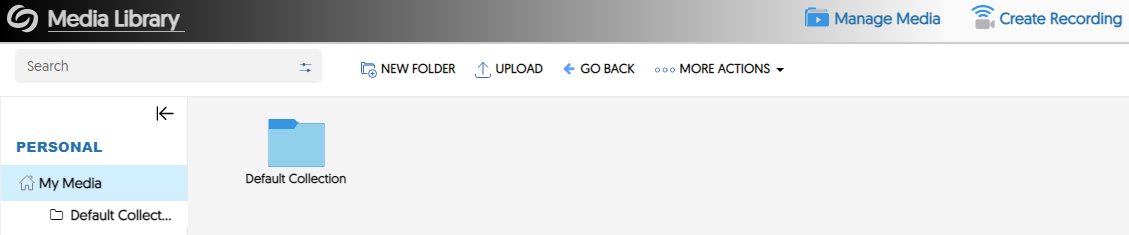
Solution: Please provide your audience with an updated link. There are 2 ways to get the new URL:
- Simply replace the “https://ucalgary.yuja.com” portion of your URL with “https://yuja.ucalgary.ca”
- Log in to your YuJa account (https://yuja.ucalgary.ca) Locate the specific video. Click on More, select Links and copy the Direct Link. Share this URL with your audience.
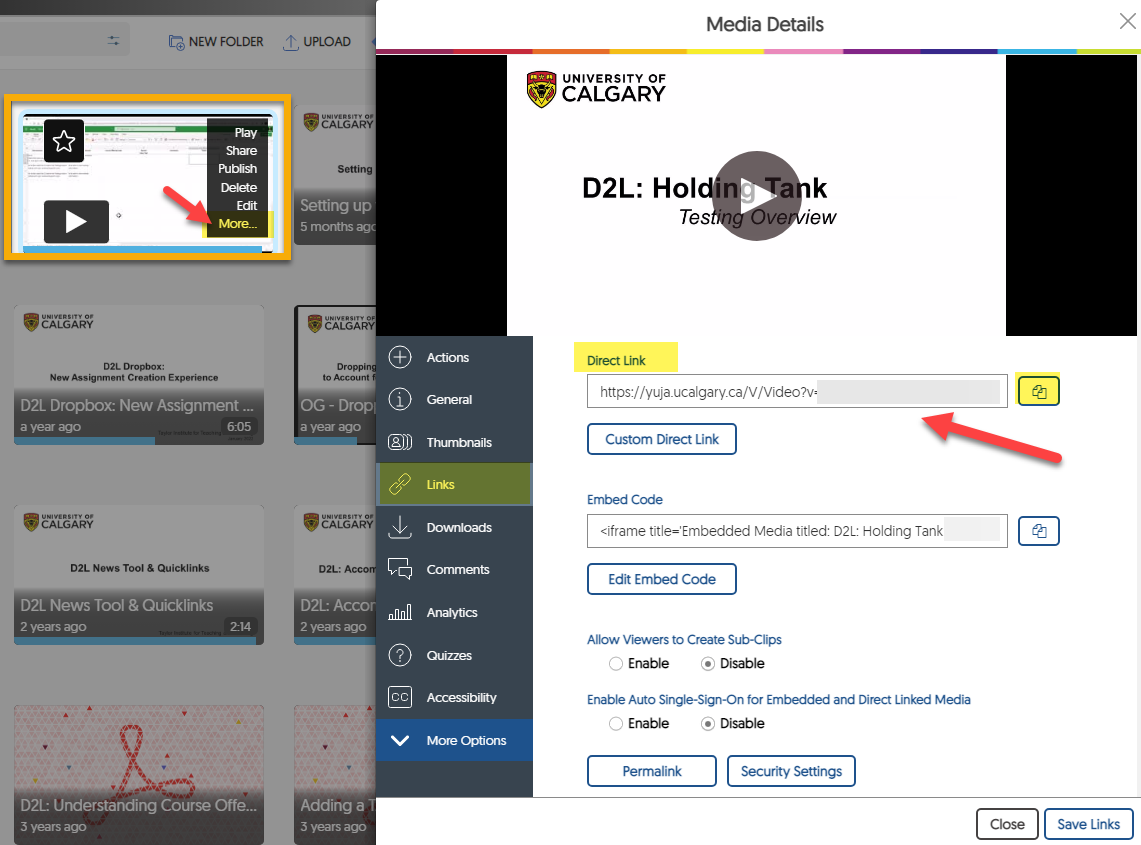
Unable to Manage Captions
Problem: If you see an error that says “Your organization has not enabled captioning capabilities for your account” or if you are not able to turn off auto-captioning or change the language you use. (This tends to happen if you have multiple YuJa accounts.)
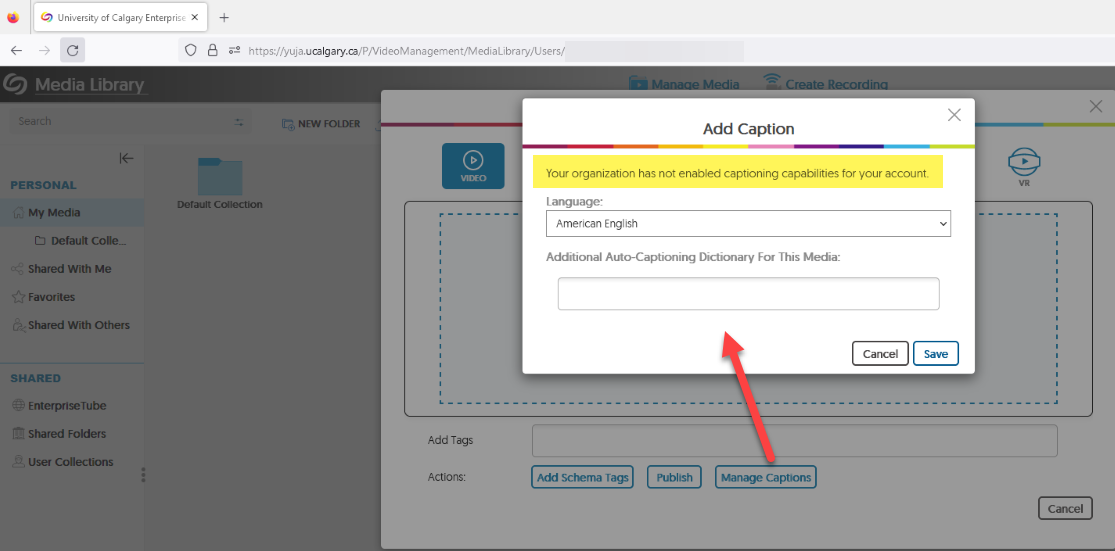
Solution:
- Clear your browser’s cache or use a different browser to see if the problem disappears.
- If the problem persists, contact YuJa Support (support@yuja.com) to confirm whether or not our organization has exhausted our auto-captioning minutes. The vendor will reach out to YuJa system administrators at UCalgary, if necessary.

