Upload external content on Yuja
These instructions shows how to upload different file types on Yuja. Options include video, audio and document files as well as linking YouTube and Vimeo files.
Open a video tutorial: Uploading Media with YuJa (YouTube)1. Navigate to Tools on your D2L course home page and click on Yuja.
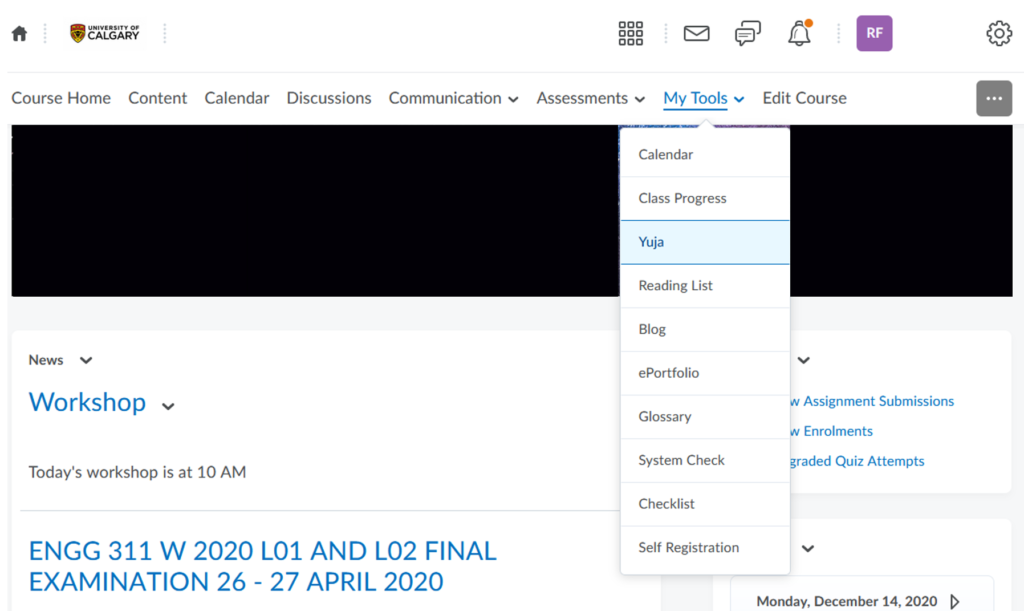
If you do not find YuJa on your course home page, follow the instructions here to add YuJa to your course home page Adding YuJa to D2L Nav Bar.
2. In the Yuja home page, click on Upload. Pic 2
3. Select the desired file type.
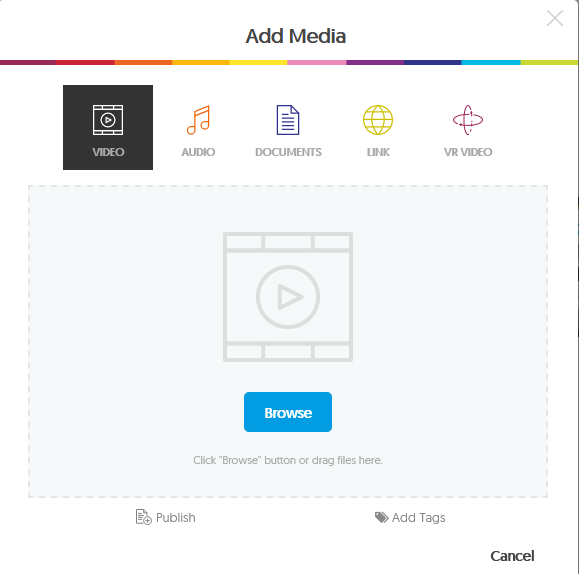
Browse to choose one or more files or drag and drop the desired file into the upload window.
Click Start Upload to begin uploading your file on Yuja.
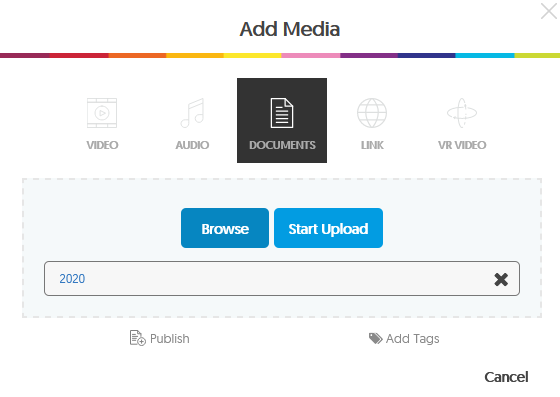
A progress bar tracks the upload .

The file will be available under My Media tab once the upload is complete. Depending on the size of the file, processing of the file might take a while. Please note that any editing will be available after the file has been processed.

