Options for Student Appointment Booking with Instructors
D2L does not have a specific tool enabling students or groups of students to book appointments with instructors for one-on-one sessions, but here are some workarounds:
A) Using Zoom “Appointments” to Schedule Virtual Office Hours in D2L
B) Using the D2L Groups feature for signup
1. Go to Communication – Groups – New Category.
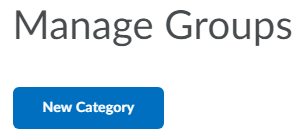
2. Enter a group Category Name and enter a Description if necessary.
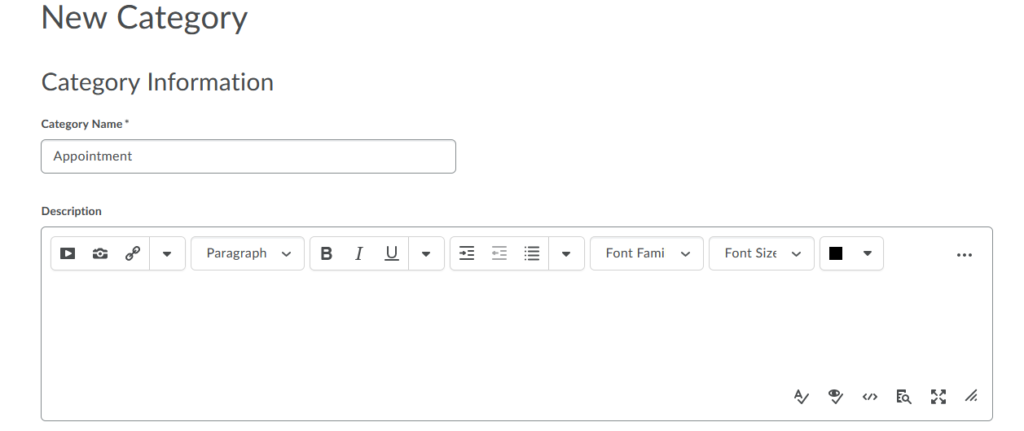
3. Under Enrolment Type, choose any of the options with Self-Enrolment.
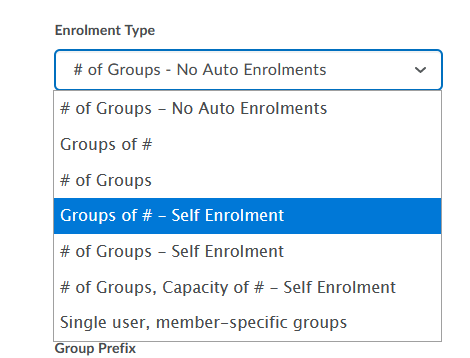
Here is a description of different types of Self-Enrolment.
- Groups of # – Self-Enrolment: Students enroll themselves into a group, but groups are capped at a set number of users per group.
- # of Groups – Self-Enrolment: Students enroll themselves into one of a set number of groups.
- # of Groups, Capacity of # – Self-Enrolment: Students enroll themselves into one of a set number of groups that are capped at a set number of users per group.
4. Click Save to create the specific kind of group you want to. You will see your groups created called Group 1, Group 2, etc. If you click on them, you can edit their names to include the day and time when you are available. Students can then select the times when they are able to meet with you.
You can find instructions on how to set up groups here and instructions on how to set up self-enrollment here.
C) Using the D2L Discussions tool for signup
Create a Discussion Forum and give it a title, eg “Appointment” or “Office Hours”. After that, create a new Topic under this Forum for each timeslot you are available to meet. In the Forum/ Topic Description field, you can provide instructions on how you would like to manage the signup process. For example, you may ask students to post a thread to the Topic (Timeslot) of their choosing and indicate that bookings are on a first-come, first-served basis.
Click here for more information on how to use the Discussions tool.

