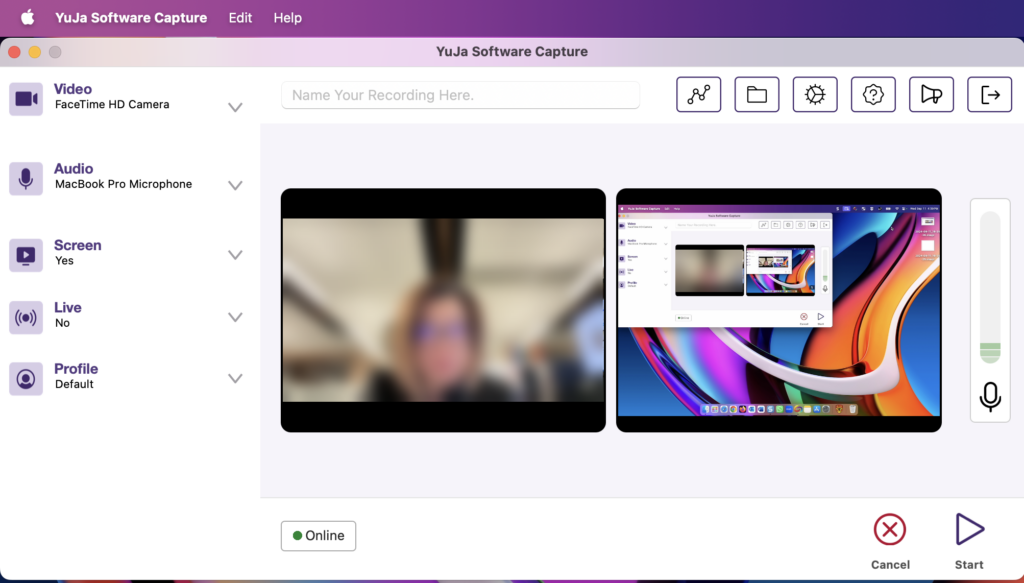Installing Yuja Software Capture on a Mac
No software installation is required if you are viewing a video. However, if you wish to create a recording, we recommend installing the Yuja Software Capture application on your computer. See instructions below. There is also a lighter version online, called the Browser Capture Studio.
Click here to see System requirements for the YuJa Software Capture.
Option 1. Using a personal computer
1. If you are using a personal computer, or have administrative rights on your Mac, simply log in to YuJa at https://yuja.ucalgary.ca, then click on Create Recording.

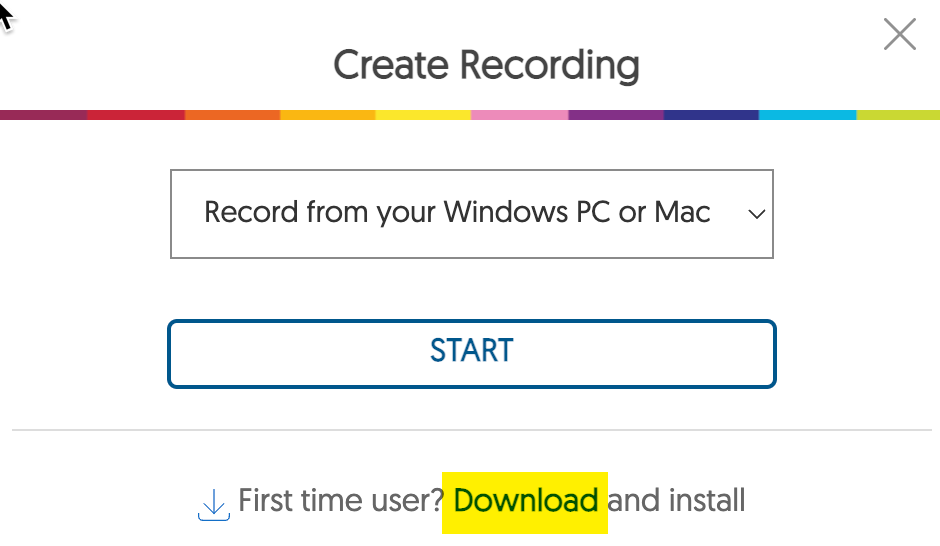
2. Click Download to get the software package.
3. Click on the downloaded file and follow on the installation wizard.
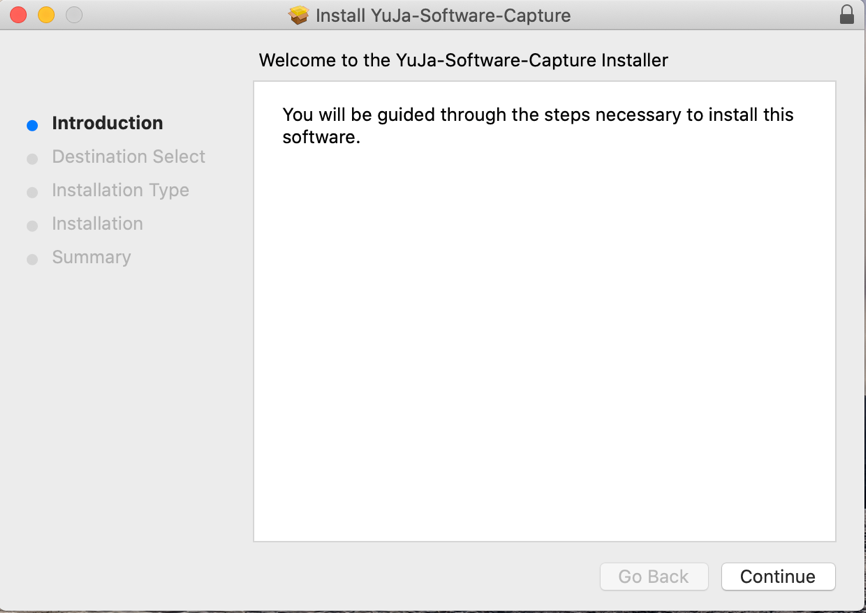
Option 2. Using a computer managed by UCalgary IT
You may download the YuJa application on your Mac by navigating to Finder > Applications > Self Service. Log in with your IT account. Search for “yuja”. 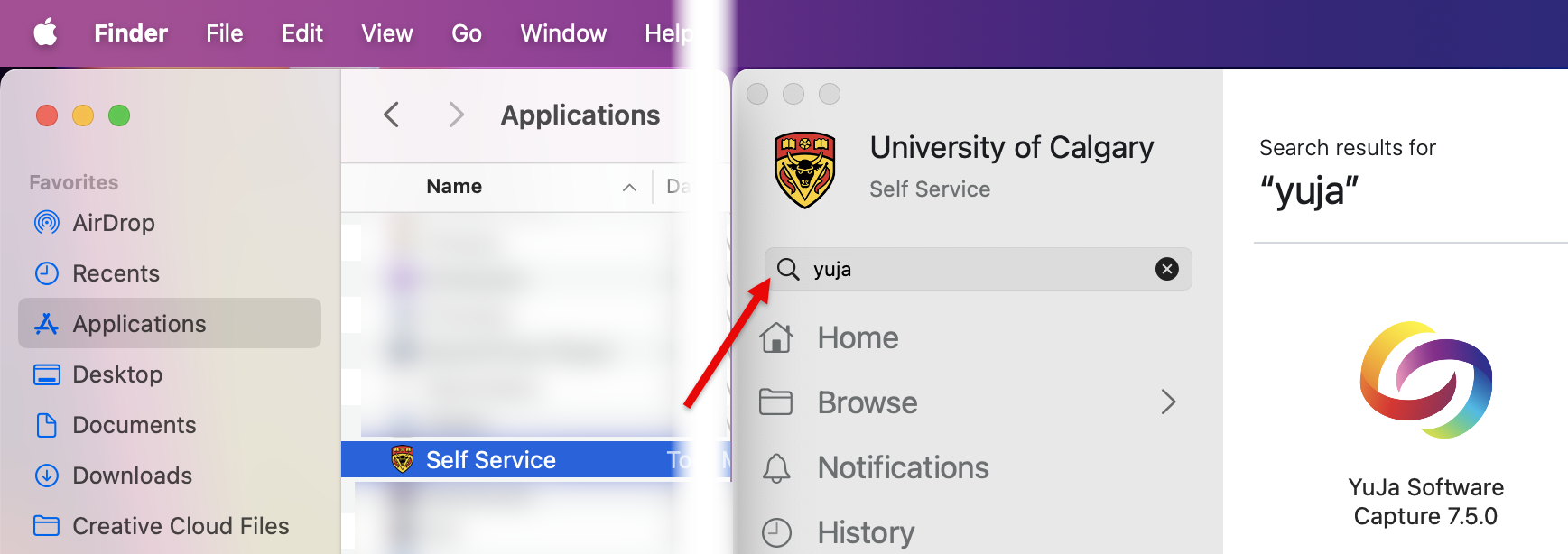
Refer to https://ucalgary.service-now.com/kb_view.do?sysparm_article=KB0032114 or contact UService (IT) if further assistance is needed.
Upon opening the application for the first time after installation, please ensure you search for the University of Calgary and are selecting the Single Sign-on authentication method. Log in with your IT username and password.
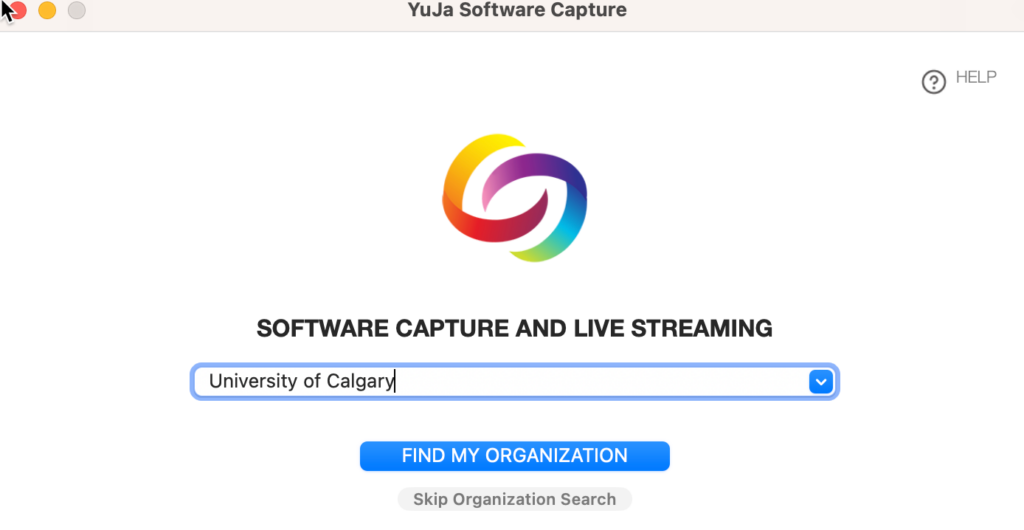
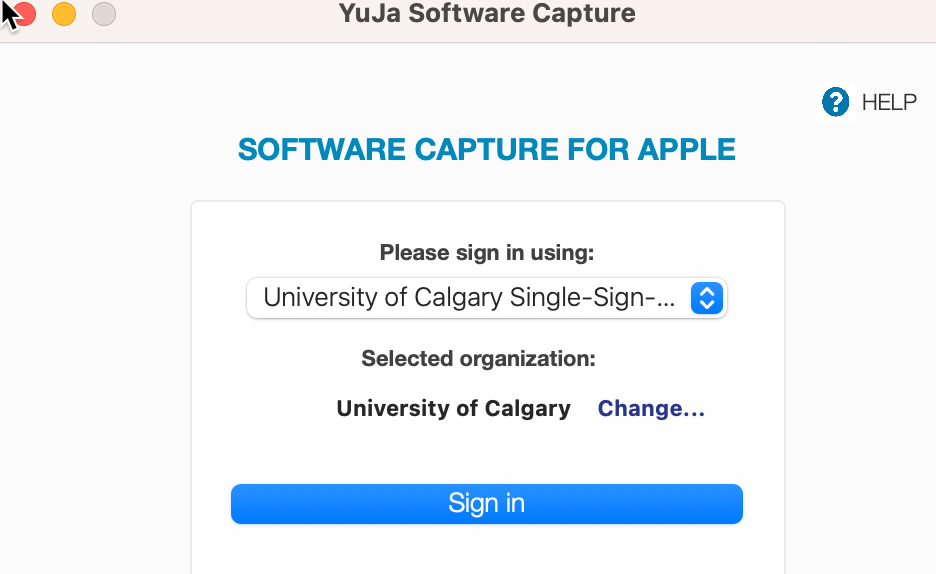
The Yuja Software Capture window will then open up.