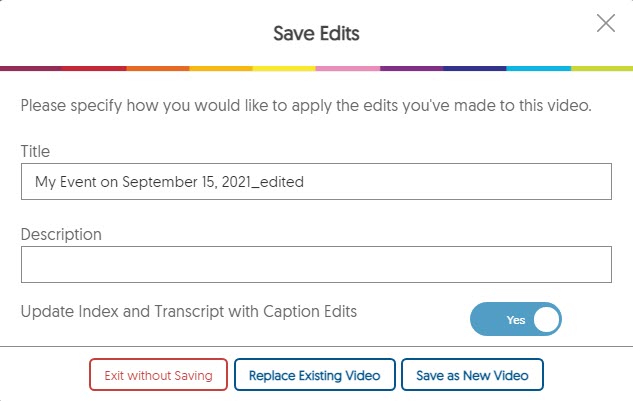Editing a Video on YuJa
The video editor in YuJa can be used to trim parts of a recorded video, insert slides or images, edit the caption, create an index (chapters/ bookmarks), blur information, etc.
The following is a quick guide on how to access and use common editing features such as Cutting, Editing the Caption, Inserting Video Chapters and Saving Changes to your video. For a full tutorial, please refer to https://support.yuja.com/hc/en-us/articles/360045477574-Video-Editor-Overview
A. Accessing the Yuja Video Editor
Navigate to the right side of the video thumbnail and click on Edit.
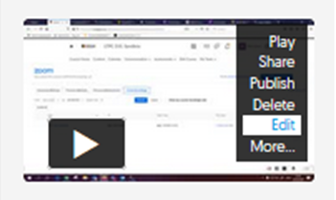
The Yuja Video Editor will open up in a new window.
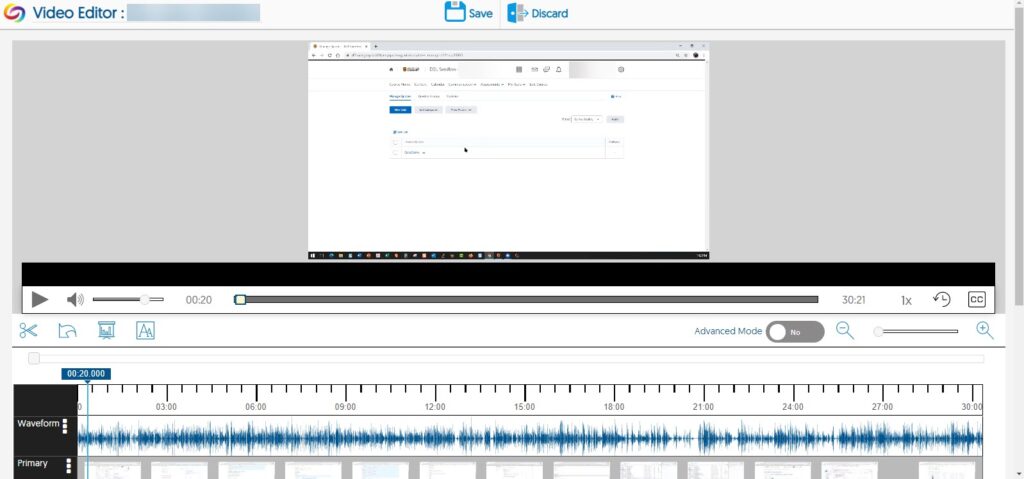
B. Using the Video Editor
The Video Editor provides the tools for in-browser video editing for uploaded and captured video content.
C. Using the Cut Function
Cut is represented by the scissors icon below the viewing panel and allows users to trim content from any point in the media.
D. Editing Captions
The Video Editor offers a full-featured caption editor that includes the ability to add, change, delete captions, or to alter the timestamp associated with a caption.
E. Editing Video Indexes (Chapters)
The Video Editor supports editing Video Chapters or the Index associated with media. This is especially useful for longer media recordings. Chapters are like bookmarks that allow viewers to quickly skip to a particular section of the video.
F. Using Undo and Save in the Video Editor
The Undo and Save features will allow content creators to remove edits or save their edits during the editing process. Saved videos will be processed and then appear under the My Media page within your Yuja account.
We recommend taking the following steps as best practice:
- When you use YuJa’s online Video Editor, changes that you make will become a permanent part of the video once you have saved them. For example, when you insert a text overlay and save the change, the text will become an image that is permanently embedded in your video. This cannot be undone and is different than the workflow that you may be accustomed to when using a desktop video editor. (Most desktop editing applications will allow you save changes as part of a project which you can still undo over time.) With this in mind, we suggest that you make small changes and save often.
- When saving, we recommend the “Save as New Video” option so as not to overwrite your original or earlier version. This will also allow you to access and use previous revisions, if needed. Note: Every time you Save, YuJa will auto-append “edited” to the Title. You may manually change the name, if you wish, as long as you can keep track of the different versions you have.
- Do not share the direct link to the video with your audience until you have completed all editing because your URL may change depending on how you save it.