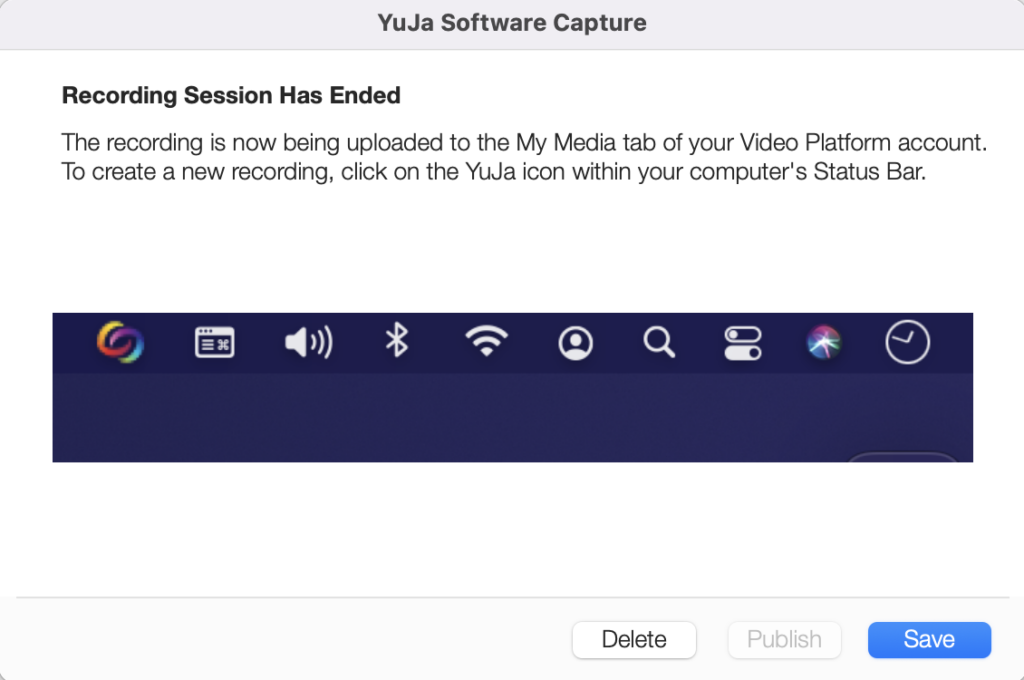Creating a Video on a Mac
Once you have installed the YuJa Software Capture, you will be able to create a recording on your computer.
1. Accessing Software Capture
Within the YuJa interface, navigate to Create Recording at the top of the screen.

Click Start to open the YuJa Software Capture on your computer. Click Download if you have not installed the application yet.
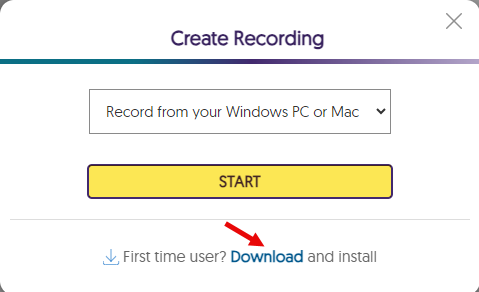
When prompted, search for University of Calgary as the organization, then log in with your IT account to complete the Single Sign-On process.
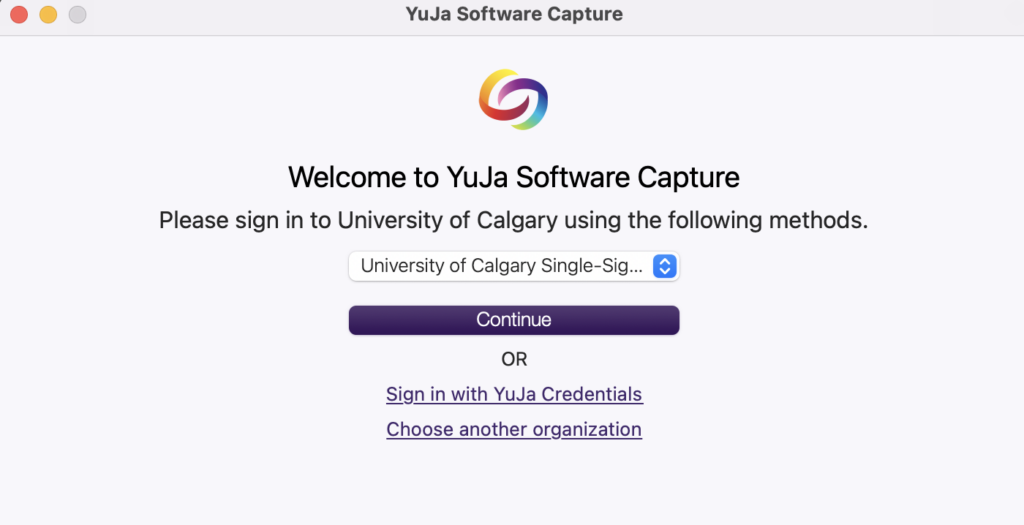
2. Starting your Recording
Enter a Name for your recording, if desired. Otherwise, the video will be assigned a generic title, e.g. My Event on “Date”
Make any necessary recording selections, including Video, Audio and Screen. Click here for details.
Any new capture will be saved under your personal Media Library at https://yuja.ucalgary.ca
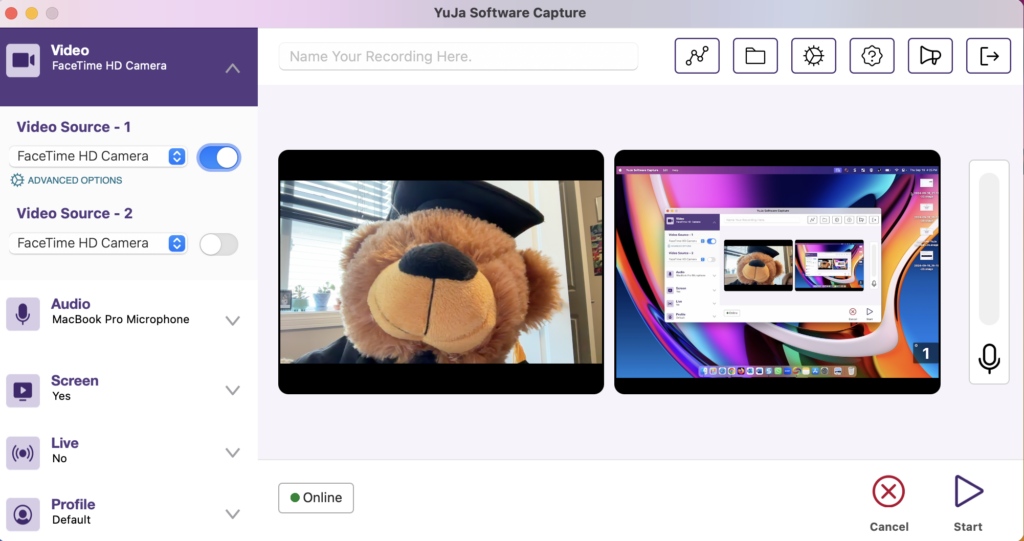
3. Using the Recording Toolbar
4. Deleting or Saving Your Capture
When you complete your recording, you have two options available.
- Press Delete if you don’t want to keep the file.
- Choose Save to save your capture recording to your Media Library.