Accommodations in D2L
When students require quiz accommodations, instructors may grant Special Access on a quiz-by-quiz basis. However, this can be a time-consuming process—especially in large classes or courses that rely heavily on the Quizzes tool.
The Accommodations feature in the Classlist tool in D2L is designed to streamline the process of providing consistent quiz accommodations for students with documented accessibility requirements.
To ensure consistency, apply Accommodations at the start of the course, before any quizzes are attempted.
To set up Accommodations for a student, navigate to the Classlist/ Email page, which is usually found under the Communication tab on the course navbar. Locate the student you wish to grant accommodation. Click on the drop-down arrow by their name and select Edit Accommodations.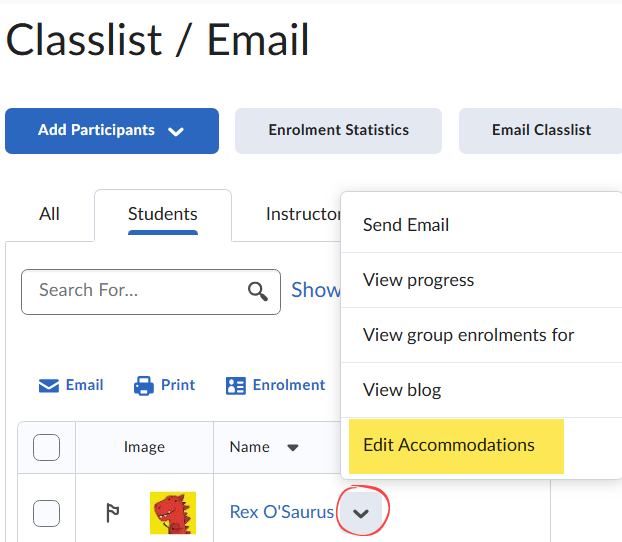
This brings up the following dialog: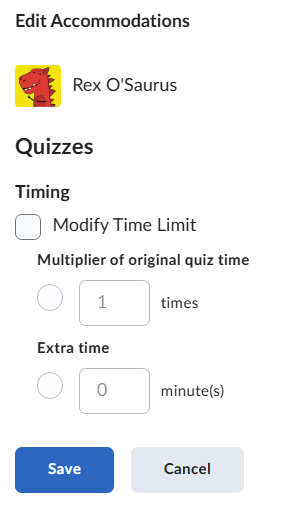
In this window, you may choose to Modify the Time Limit for every quiz the student writes in the course. NOTE: D2L Quizzes cannot be paused once started. If a student requires breaks as part of their accommodation, be sure to include that extra time when setting up the total quiz duration.
There are two Timing options. To enable, check the Modify Time Limit box, then choose one of the following:
- Select Multiplier of the original quiz time and enter a number in the times box. This value will be your multiplier.
- For example, if you choose a multiplier of 1.5, that means the student will have time and a half to complete the quiz. If the original time limit for the quiz was set as 60 minutes, then the student would have 90 minutes to complete it.
- If you choose a multiplier of 2, then the student would have double the time to write the quiz. In other words, the student would have 2 hours to write a quiz that was originally set to be 1 hour long.
- Select Extra Time if you wish to assign a fixed number of minutes. Enter the number of extra minutes you would like to grant the student for every quiz.
- For example, if you enter a value of 30 (minutes), then a student would have 90 minutes to write a quiz that was originally set as 1 hour long.
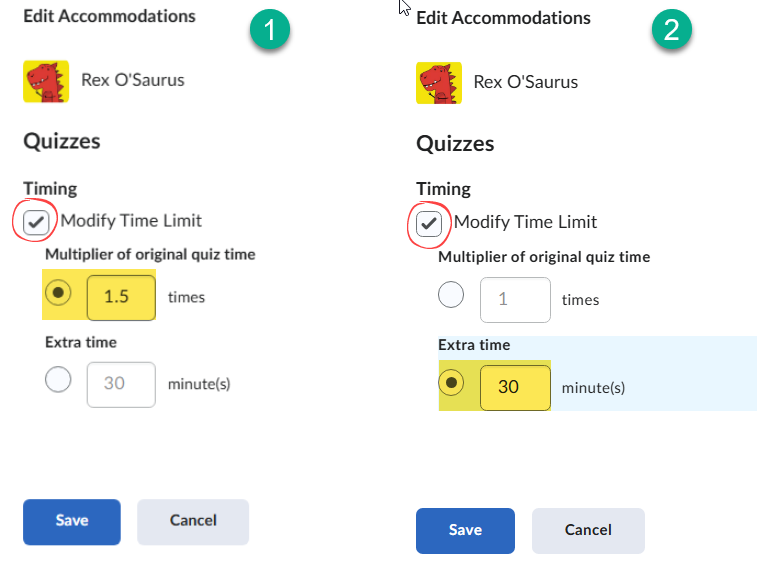
Once you have set accommodation for the student, click Save. They will now automatically be applied for all quizzes in the course. If you need to override these settings for a particular quiz, you may set Special Access for that quiz.
When you reload the Classlist/ Email page after setting up accommodations, you will see a visual indicator by the student’s name.
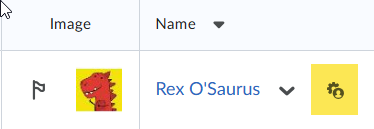
You may also see the indicator by visiting the specific Quiz’s Availiability Dates & Conditions section, then going to Manage Special Access and clicking the Add Users to Special Access button.
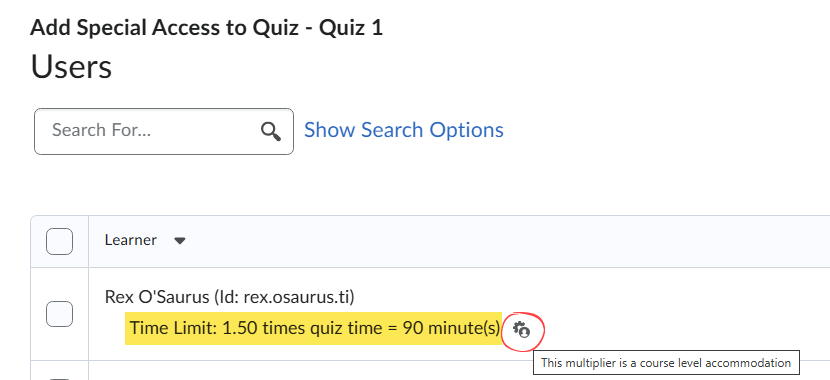
IMPORTANT: Quiz-specific special access can overwrite an accommodation for any user on a quiz-by-quiz basis. 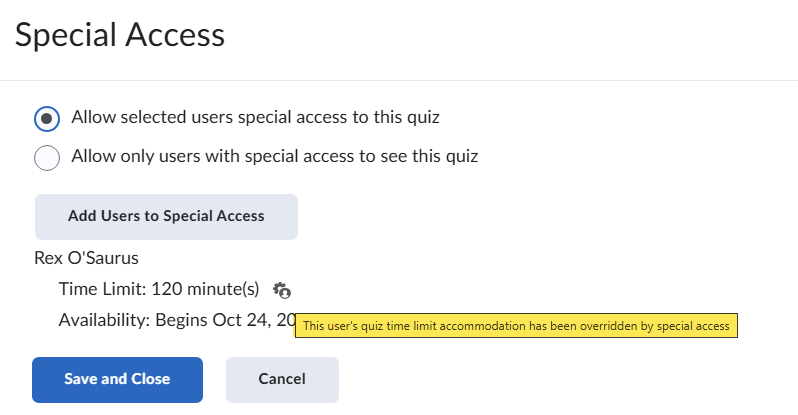
For more information about Accommodations and Accessibility, please visit:
Instructor FAQs for Online Courses & Accommodated Exams
Student Accessibility Services

