Creating a Sway ePortfolio
Top 3 Designs
Use Sway to create a digital ePortfolio presentation. Sway is one of the Microsoft Office 365 Suite apps. UCalgary students have free access to Sway using their Office 365 email accounts.
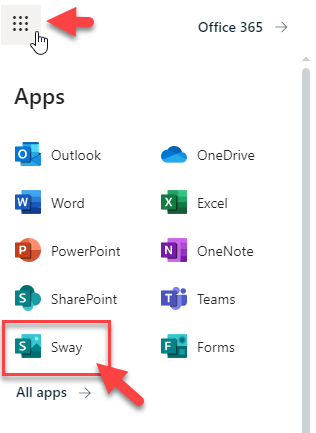
Learn more: Sway Basics
Learn more:Take your Sway wherever you go: How to export your ePortfolio
You can select “Create New” and build a Sway ePortfolio from scratch, but before you do, consider three time-saving ways to articulate and express your learning journey and enhance it with design. Think about what works best for you by reading the three options below.
1-The Word Sway
Write your content and information like a traditional paper in Microsoft word. When you want to move your word document to Sway, choose “Start from a Document” and Sway will recognize the formatting and create your presentation for you. This option is a great choice if you are comfortable working from Microsoft Word and appreciate a tool doing the designing and styling for you.
Design time investment: Low
Perks:
- Sway formats a design and integrates the content for you rather than copy/pasting your content into sections and choosing layouts, headings, styles, fonts, etc.
- You don’t have to worry about how to learn/use a new technology
- Continue working and revising in Word until you feel ready to move to Sway
Learning curve: Low
- You must know how to create proper Headings, add hyperlinks, and insert images into a word document.
- If the word doc is not formatted properly, the conversion may be troublesome.
How-to resource: https://theother-it.com/create-sway-from-document
2-The Topic Sway
Start from the Sway homepage and select “Choose a Topic”. Sway will create a suggested organizational framework for your content with titles, headings, text sections, and image sections. This is a good option for those who don’t mind copy/pasting their content into sections in a Sway but would rather not worry about choosing a structure or style.
Design time investment: Low – Medium
Perks:
- Sway chooses a topic format for you and you can customize as you go
- You can visualize the structure and organization of your ePortfolio first and think about how to write in your content after.
Learning Curve: Low – Medium
- You must know how to use Sway tools to change images and add your own content to the sections it creates for you.
How-to resource: https://theother-it.com/sway-from-topic
3-The Template Sway
Start envisioning your ePortfolio and “Select a Template” from several examples and “Start Editing this Sway”. These templates are great starting points and differ from the Topic Sway in that the stylized templates offer a variety of layouts to consider. Sway templates examples that work best for an ePortfolio are; “Portfolio”, “Report”, “Presentation”, “Blog”, “Newsletter”, “Vacation Story” and “DIY Project”. This option is for you if you’re looking for a presentation that has structure and style.
Design time investment: Medium – High
Perks:
- You can choose from a variety of templates that are ready to use
- The existing templates can help you conceptualize your learning story
- More creative control
Learning curve: Medium – High
- You must know how to use Sway tools to change images and add your own content to the sections and change any formatting/sections you don’t need. Depending on how many changes you have, the time investment will vary.
How-to resource: https://theother-it.com/create-sway-from-templates

