Sharing a Video in D2L using YuJa
YuJa is integrated with D2L. If you are an instructor, you may share videos with students enrolled in your course by using the Insert Stuff function, which is available in multiple areas, including Content and Discussions.
To add a YuJa video as a Topic under one of your Content Modules, follow these steps:
1. Within the Module, click on New, then select Create a File
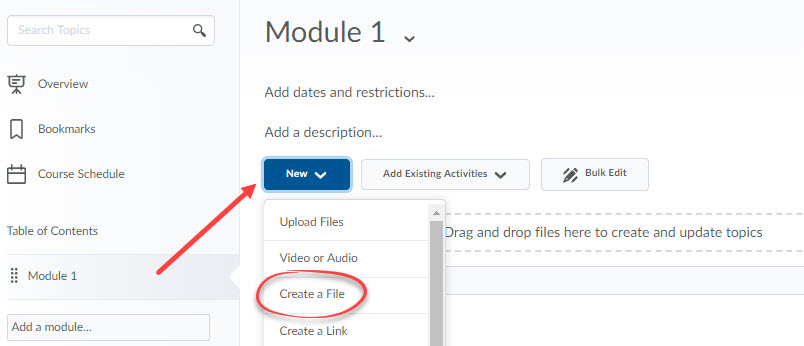
2. Enter a Title for the topic. Click on the Insert Stuff icon and select YuJa Media Chooser 1.3.

3. Within the Yuja Media Chooser window, you have several options: Choose Media, Upload Media or Record Content. To share a pre-recorded YuJa video from your YuJa Media Library, stay in Choose Media. Scroll down to locate your video, or if you have many files, click on the Search icon on the left end of the search bar and apply filters to quickly find your videos. My Media Only is an important filter, which will show only your videos.
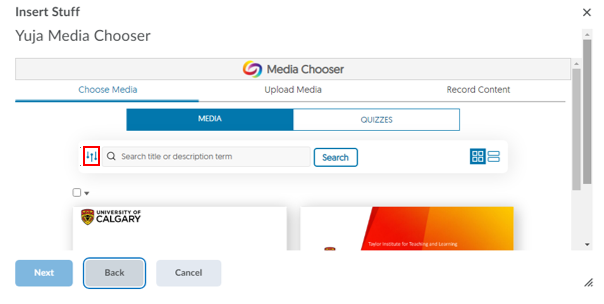
If you have many YuJa videos organized in folders, you can access your video folders by applying Filter by Location. Click Choose Location.
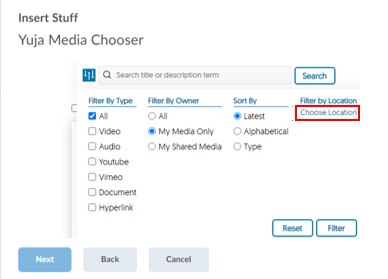
This will open a window with two options: My Media Collections and Shared with me.
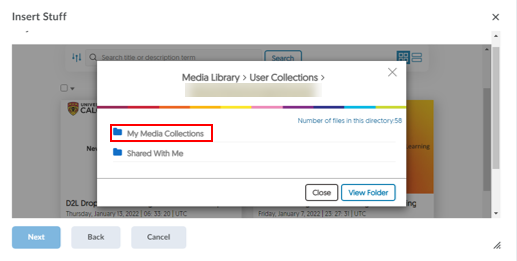
Choose My Media Collections and select your name. After clicking on your name, you will see your YuJa video folders. Select the folder you want and click View Folder.
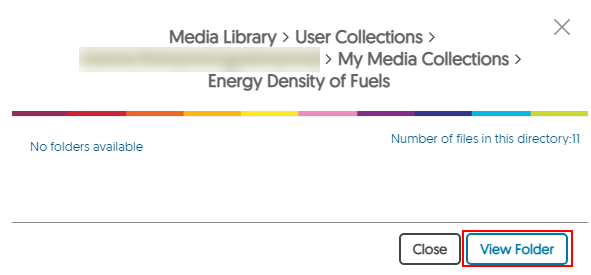
NOTE: The Advanced Search Console is also available now in D2L, allowing you to do a more effective search.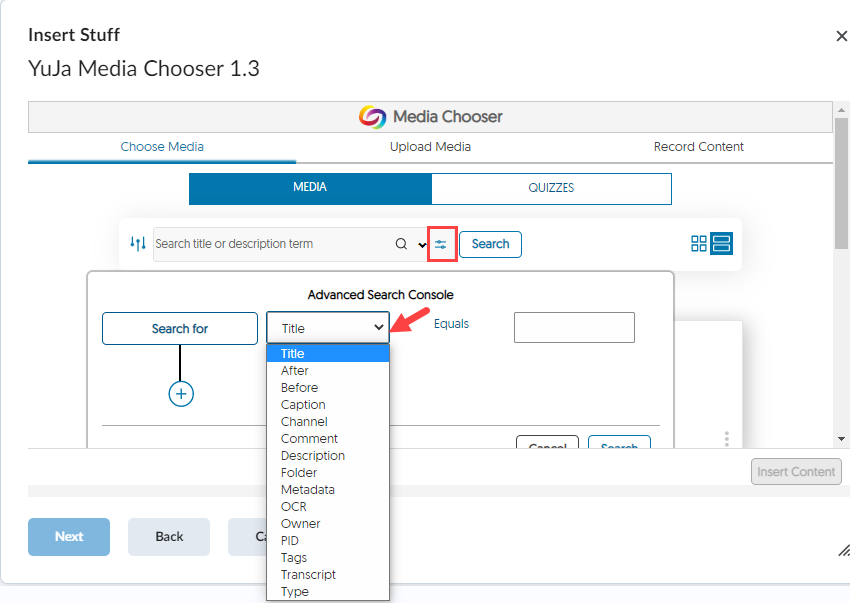
Select the video you want to add, scroll down to the bottom of the screen and click Insert Content at the bottom right-hand corner.

