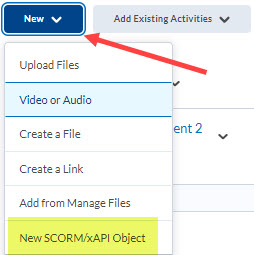How to Upload a SCORM File to D2L
There are multiple ways to upload a SCORM file to D2L. Listed below are some options, but keep in mind that whether your presentation will function properly within the LMS (learning management system) will depend on factors such as:
- the authoring tool and the version used to publish the presentation
- whether the package contains obsolete technologies or ones that are deprecated, eg Flash
- whether the correct publishing and reporting options were selected within the authoring software
We suggest you publish your Adobe Presenter files as HTML5 only as your viewers may have difficulty accessing them when major browsers discontinue support and block Flash from running at the end of 2020. While using HTML5 content, you might observe some of the known behavior in different user scenarios as listed here.
Option 1:
- In your D2L course, click on Edit Course, then select Import/Export/Copy components.
- Select Import Components, click Start.
- Upload your zip file (Adobe Presenter Presentation/ SCORM package).
- Click Import All Components.
- Do one of the following:
a. To view the SCORM package within Content, click View Content.
b. To import another SCORM package, click Import Another Package.
Option 2:
Add a SCORM Object directly to a Content Module
Note: In our instance of D2L, the button is displayed as New instead of “Upload / Create”