How to Upload a SCORM File to D2L
There are multiple ways to upload a SCORM file to D2L. Listed below are some options, but keep in mind that whether your presentation will function properly within the LMS (learning management system) will depend on factors such as:
- the authoring tool and the version used to publish the presentation
- whether the package contains obsolete technologies or ones that are deprecated, eg Flash
- whether the correct publishing and reporting options were selected within the authoring software
Add a SCORM Object directly to a Content Module
Note: In our instance of D2L, the button is displayed as New instead of “Upload / Create”
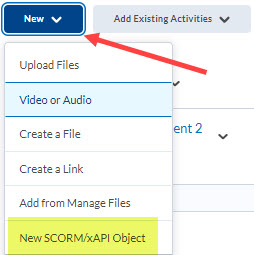
More about SCORM and D2L (Brightspace)
New vs Legacy SCORM solutions: Know Which Player You Are Using

