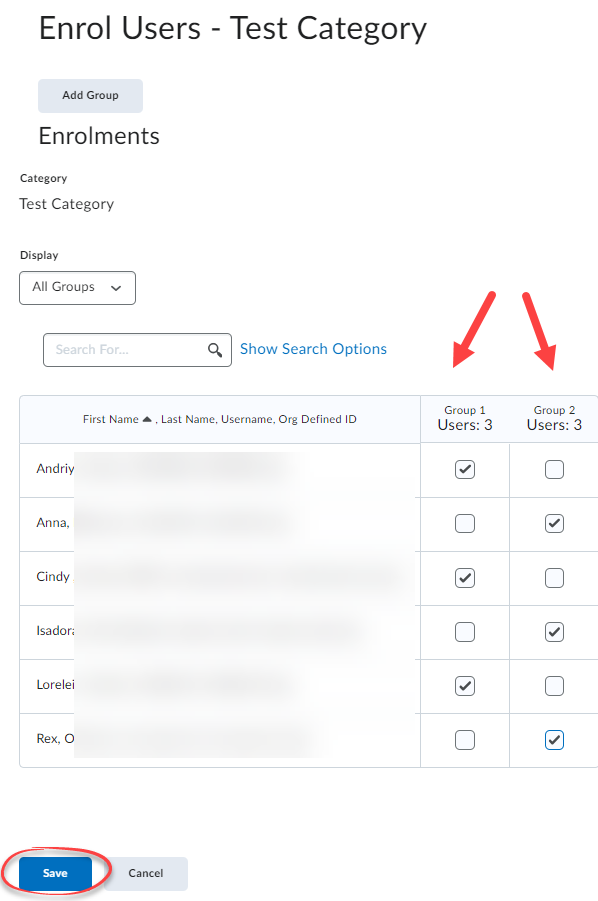Manually enrolling students in groups
To manually enroll students in groups, modify group composition, and review group member lists:
1. From the Navigation Bar, click on Communication and select Groups.
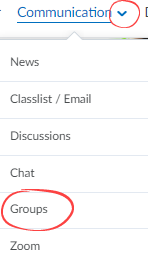
2. On the Manage Groups page, from the View Categories dropdown menu, select the appropriate group category if multiple items exist. Expand the Group Category menu and select Enrol Users.
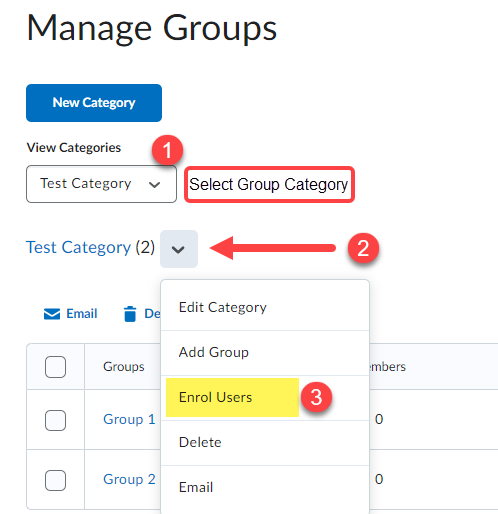
3. Use checkmarks to assign students to specific Groups. Click Save.