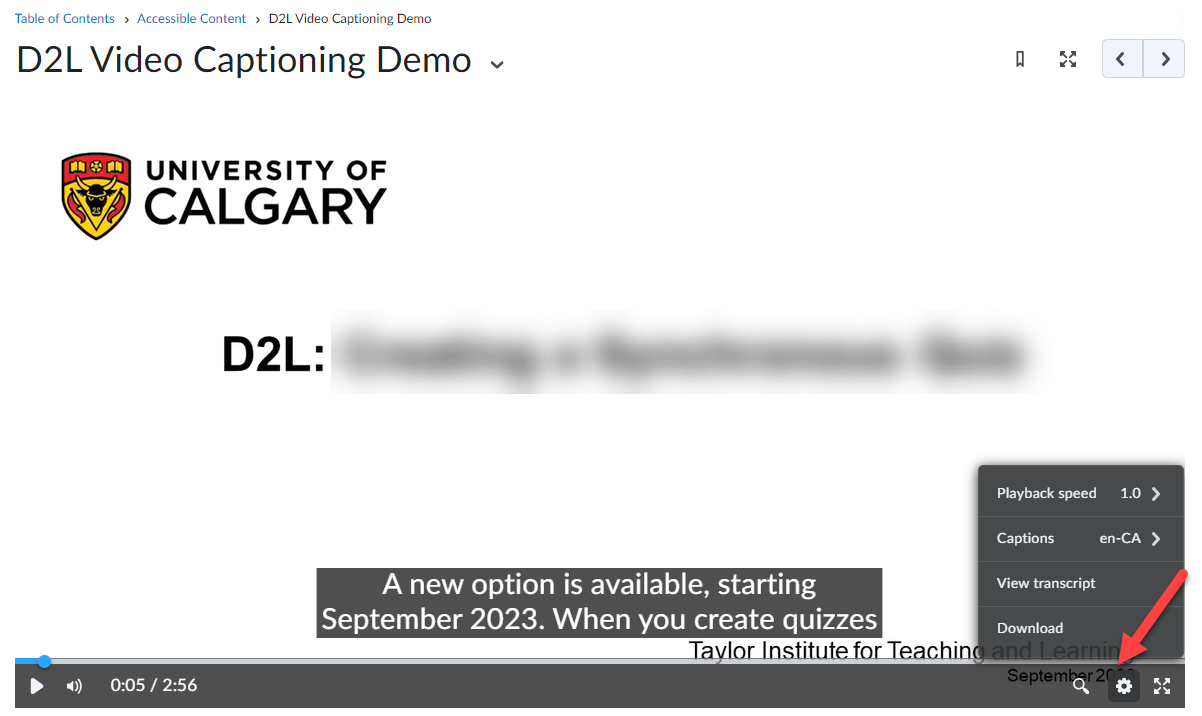D2L: Automatic Captioning for Video Content
You can make your video content more accessible by including captions. Within D2L (Brightspace), you can have captions generated automatically for videos that you upload. Below are steps to accomplish this:
- Within your Content module, click New and then select Video or Audio.
- Click on the Upload tab and browse for your video file.
- Give your video a Title, then scroll down and click on the Advanced Editing link.
- Under the Closed Captions tab, click Auto-Generate. Press the Auto-Generate button. Allow the system to finish processing. Please be patient.
- If you need to edit any of the text, return to the Closed Captions tab, make your changes. Click Save Draft often as you review and update the caption.
- Click Finish and Finish again to confirm your changes.
- Click the X button at the top right to close the window, then click Save.
When watching the video in D2L, students have the options to Turn on/ off captioning and Download the transcript.