How to hide the Classlist/Email list in my course
The Classlist / Email feature is used by students and instructors to contact students in the class. You can hide the Classlist / Email feature to prevent students from accessing the student email address list without compromising instructor and TA access. Follow the instructions in the tutorial.
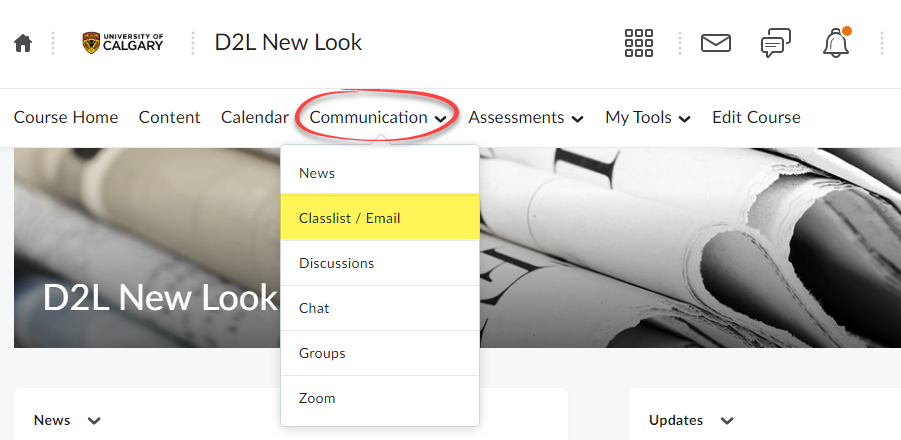
There are two options to hide or disable the Classlist/Email feature:
A. Remove Communication from the navbar and disable the Course Address book
B. Disable the Classlist tool
A. Remove communication from the navbar and disable the Course Address book
This results in the removal of the Communication tab from the navbar. The Classlist / Email feature can still be accessed by the instructor under Edit Course > Classlist / Email.
If the instructor wishes to use other tools originally under the Communication tab, such as News, Discussions or Groups, those tools can be added by customizing the navbar. Refer to the How to Customize the Navbar tutorial for further instructions.
1. Remove Communication from the navbar
Go to Edit Course and select Navigation & Themes.


To change the Active Navbar, click on the drop-down menu.
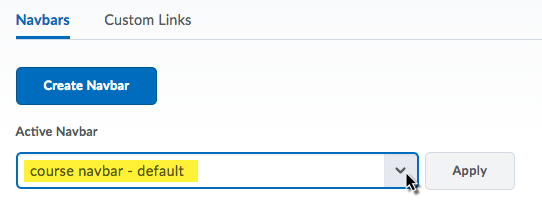
Select course navbar – default minus Communication tab.
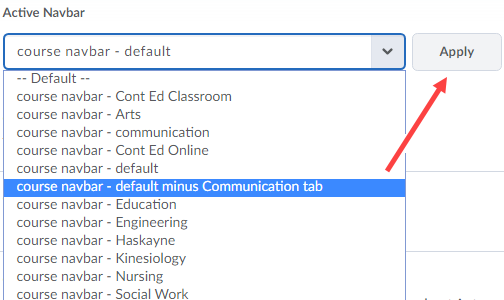

Click Apply.

2. Disable Course Address Book
Students will still see the Email icon, which can also be used to compose email and access the course address book

To disable the Course Address Book, go to Edit Course, select Course Offering Information.

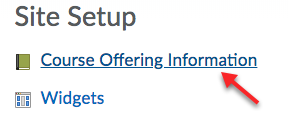
Scroll down to see the option Show course address book and uncheck this box.Click Save.
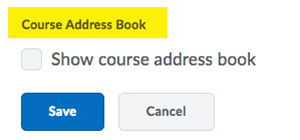
B. Disable the Classlist tool
Note: Classlist may appear as Classlist / Email in some places within the course.
This option to turn off the Classlist / Email feature will remove both instructor and student access to the tool. Instructors would have to temporarily re-enable it if they wish to email the class.
1. Turn off the Classlist tool by going into Edit Course.

2. Click on the Tools option listed at the bottom of the page.

3. Locate the Classlist tool. Set the status to Off, so it looks like this:


