Joining a Zoom meeting in D2L (as Student)
To join a Zoom meeting in a D2L course that has been created by the instructor, follow these steps:
1. Go to the Communication tab on the navbar of the D2L course, then select the Zoom option.
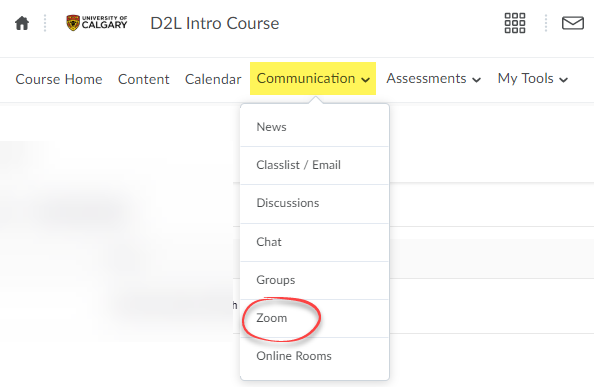
2. Browse for the class/ meeting you need to attend and click Join. If the meeting requires a Passcode to join, you may find it by clicking on the Invitation button.
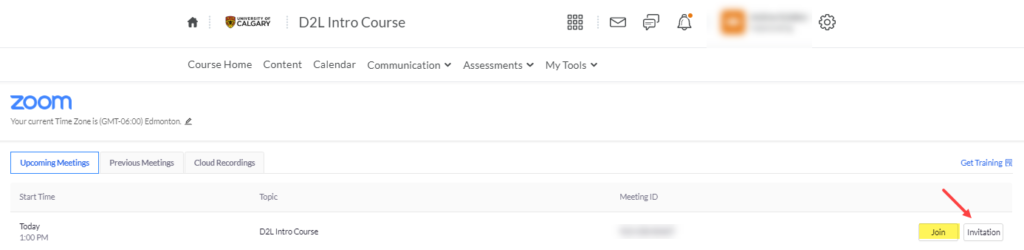
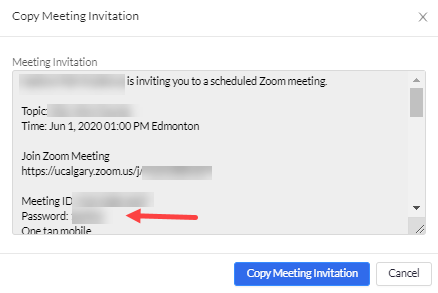
Enter this Passcode when prompted to join the class/meeting.
3. For security reasons, you may be prompted to authenticate before you can join the meeting. If presented with this screen, click “Sign in to Join”:
Click SSO (Single Sign-on) and use ucalgary.zoom.us as the Company Domain. Enter your ITusername@ucalgary.ca email and password + MFA. Note: This does not apply to Continuing Education students as they generally do not have an IT account.

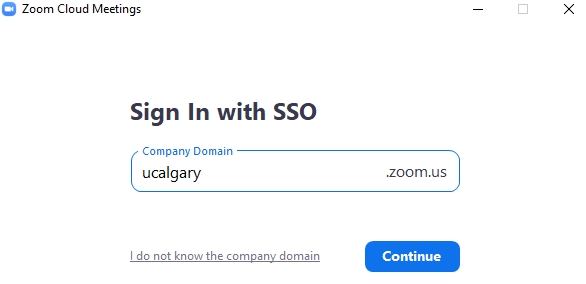
Important: We recommend that you install the Zoom Desktop Client (Workplace App) and update it regularly to take advantage of the program’s full functionality, as the web client has limited features and functions. For more information, please see:


