Meeting options
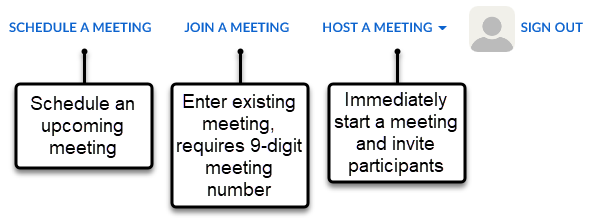
Options for scheduling a meeting
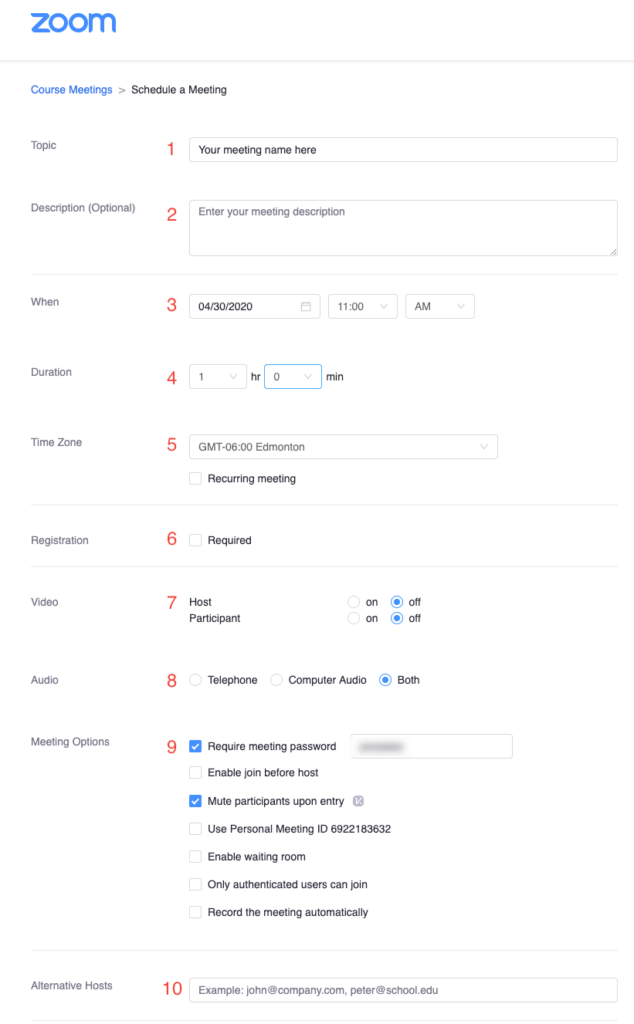
Scheduling a Meeting
- Topic: Enter the topic or name for the meeting.
- Description: Enter in a description about the meeting. (This is optional)
- When: Choose the date and time for the meeting. You can start your meeting at any time before the scheduled time.
- Duration: Choose the approximate duration of the meeting. Note that this is only for scheduling purposes. The meeting will not end after this length of time.
- Time Zone: By default, Zoom will use your computer’s time zone. Click on the drop-down to choose a different time zone.
- Recurring Meeting: Choose if you would like a recurring meeting (meeting ID will remain the same for each session). If checked, you will then have the options for Recurrence (Daily, Weekly, Monthly, noFixed Time), Repeat every (Days/Weeks/Months), and End date (Specific date or 1-20 occurrences).
- Registration: Allows you to have your participants register with their e-mail, name, other questions, and custom questions. (Not recommended)
- Video:
- Host Video: Choose if you would like the host video on or off when joining the meeting. Even if you choose off, the host will have the options to start their video after joining the meeting.
- Participant Video: Choose if you would like the participants’ video on or off when joining the meeting. Even if you choose off, the participant will have the option to start their video after joining the meeting.
- Audio Options: Choose what audio options you want to allow i.e telephone, Computer Audio, or Both.
- Meeting Options:
- Require Meeting Password: Create and enter your meeting password here. It is strongly recommended that you set the meeting password. Your students will be required to input this password before joining your scheduled meeting. You may want to reuse a password for all Zoom meetings in a course, so students won’t need to track down unique passwords for each meeting.
- Enable Join Before Host: Allow participants to join the meeting without you (host) or before you (host) join.
- Mute Participants Upon Entry: If join before host is not enabled, this will mute all participants as they join the meeting.
- Enable Join Before Host: Allow participants to join the meeting without you (host) or before you (host) join.
- Mute Participants Upon Entry: If join before host is not enabled, this will mute all participants as they join the meeting.
- Use Personal Meeting ID: Check this if you want to use your Personal Meeting ID. If not selected, a random unique meeting ID will be generated.
- Enable waiting room: Allows the host to control when participants join the meeting by placing them in a waiting room.
- Record the meeting automatically: Check this if you want the meeting to be automatically recorded. Select if you want it to be recorded locally (to your computer) or to the cloud (https://ucalgary.zoom.us/recording).
- Alternative Hosts: Enter the email address of another Zoom user with a Pro license on your account to allow them to start the meeting in your absence.

