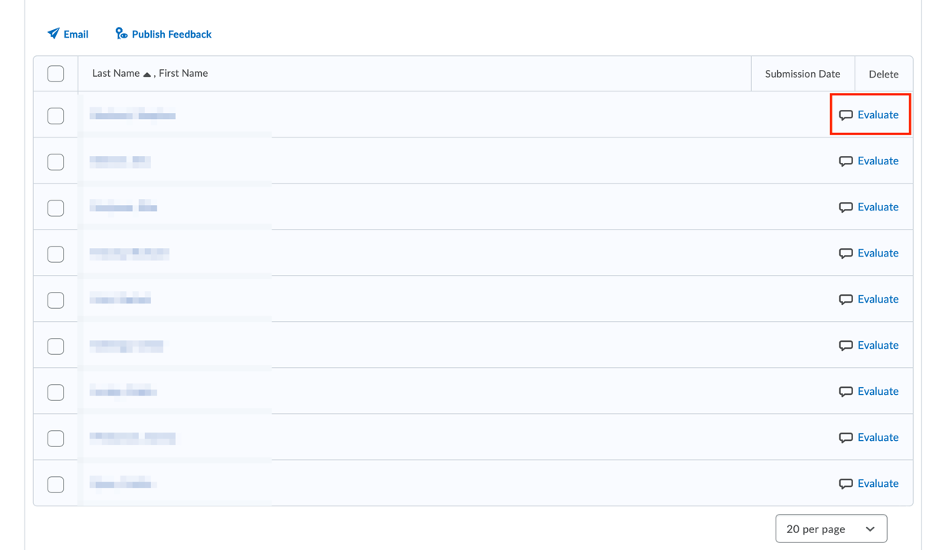Evaluate Users (Students) Without Dropbox Submissions
By default, D2L will display names of all students, regardless of whether they have made a submission or not. In the event that you specifically need to evaluate students who have not made a submission via the Dropbox in the course (eg if they emailed their assignment to you directly), here’s a workaround.
1. Select View Submissions by the name of the specific Dropbox folder (assignment) you wish to evaluate.
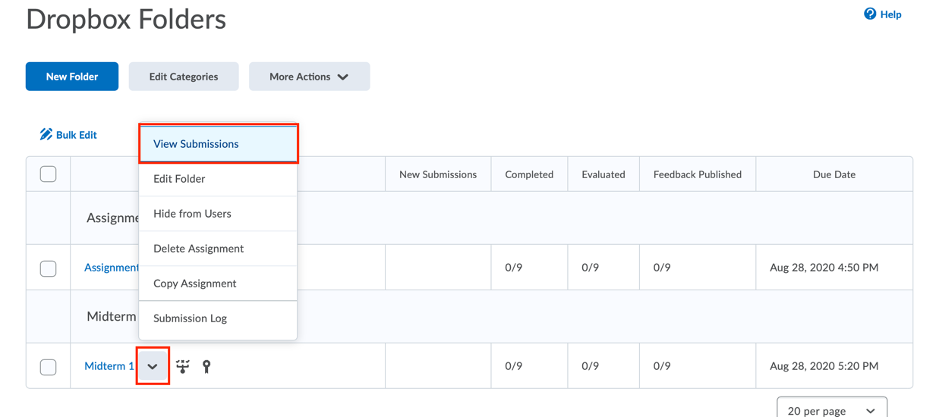
2. Click on Show Search Options
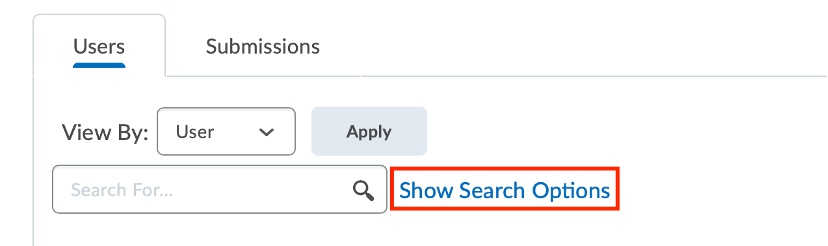
3. Under Submissions, select Users without submissions, then click on the magnifying glass to refresh the search.
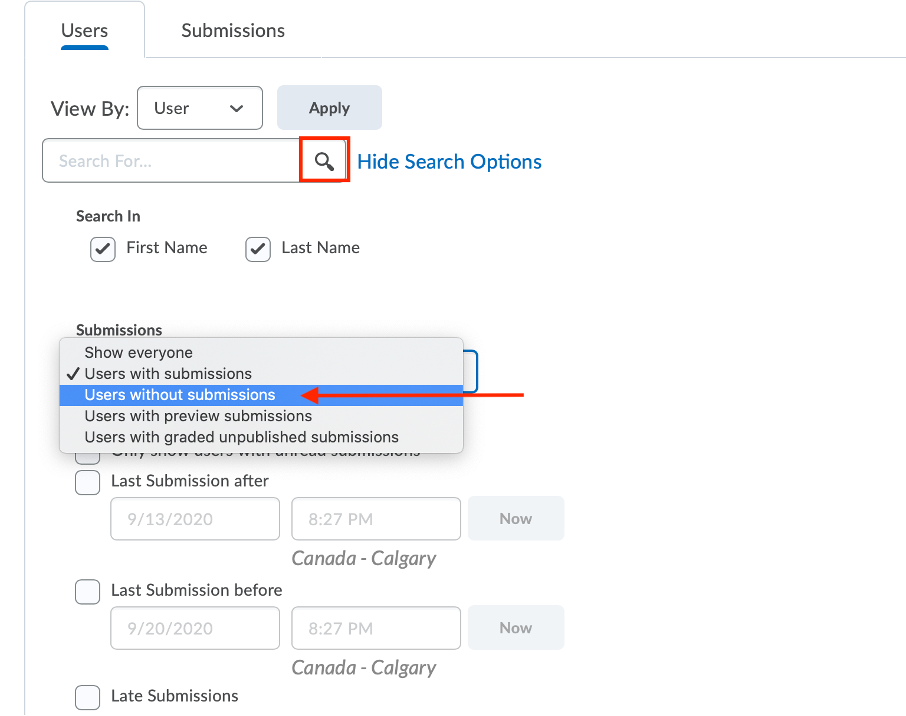
4. Scroll down to see the list of the students who have not made submissions to this specific Dropbox folder. Click on the Evaluate link beside the student’s name to grade the assignment and/ or provide feedback.