How to enter grades
The following information explains how to enter grades for a single assessment item:
1. In the navigation bar, click Assessments, and select Grades. Click Enter Grades. Locate the column for the assessment item that will be graded, and click on the small dropdown arrow beside the assessment item title. Select Grade All.
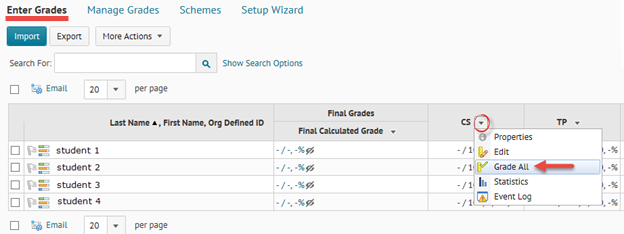
2. If you have a large class, it is recommended that you change the view ‘per page’ setting to 200. Save your entries often. Enter the grade in the grade column, click the feedback icon to provide further feedback if necessary (see step 3).
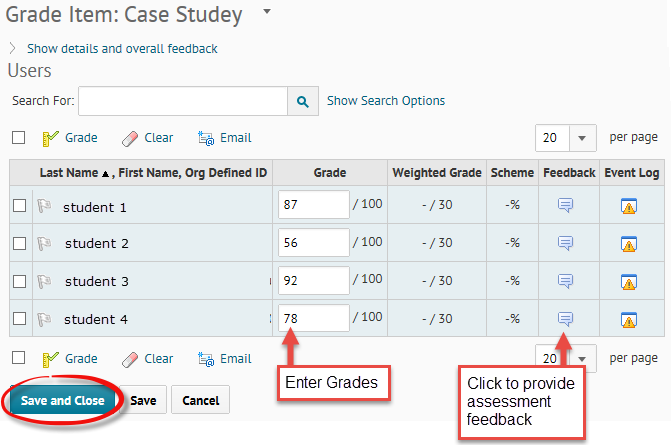
3. The Grade Feedback section is visible to students. The Private Comments sections is only visible to Instructors and TAs with grading access. When all feedback and grades have been entered, click Save and Close.
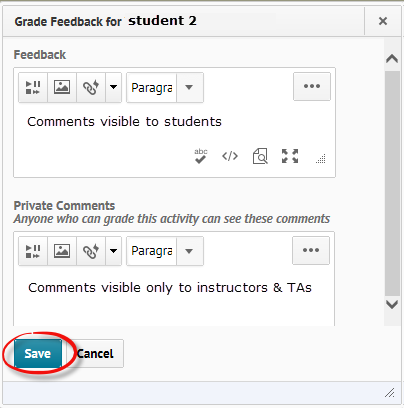
4. To issue grades for several items in the gradebook simultaneously, switch to Spreadsheet View.
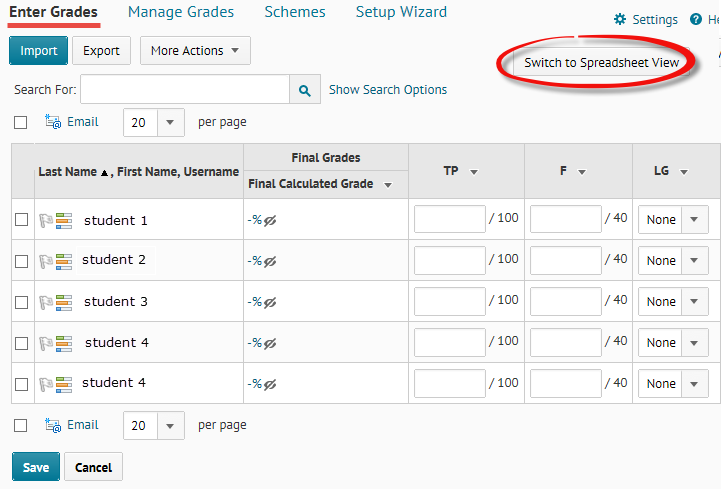
5. Save.
Do you have many co-instructors/ TAs and need to find who has made a change to the Gradebook? Check out this video:

